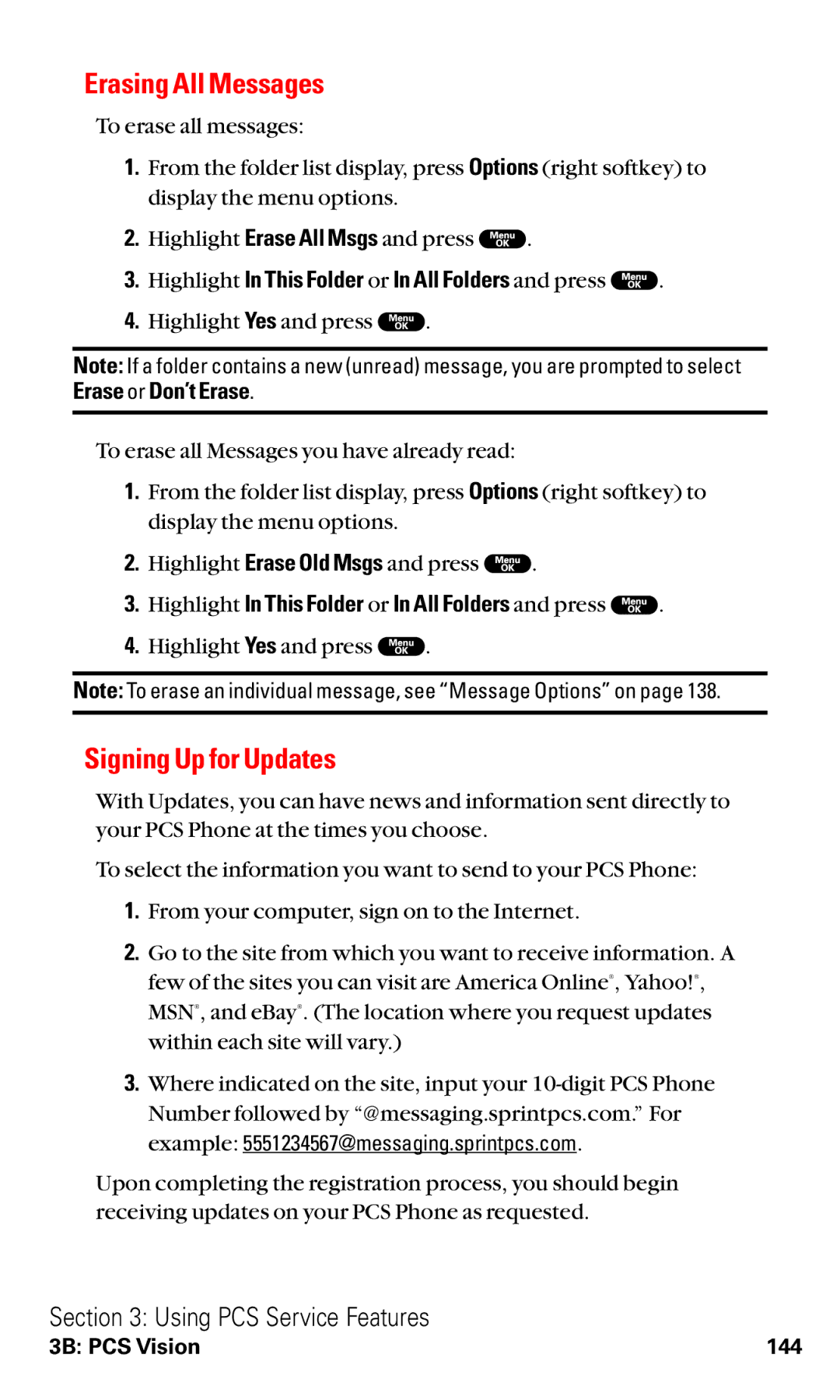Erasing All Messages
To erase all messages:
1.From the folder list display, press Options (right softkey) to display the menu options.
2.Highlight Erase All Msgs and press ![]() .
.
3.Highlight In This Folder or In All Folders and press  .
.
4.Highlight Yes and press ![]() .
.
Note: If a folder contains a new (unread) message, you are prompted to select Erase or Don’t Erase.
To erase all Messages you have already read:
1.From the folder list display, press Options (right softkey) to display the menu options.
2.Highlight Erase Old Msgs and press ![]() .
.
3.Highlight In This Folder or In All Folders and press ![]() .
.
4.Highlight Yes and press ![]() .
.
Note: To erase an individual message, see “Message Options” on page 138.
Signing Up for Updates
With Updates, you can have news and information sent directly to your PCS Phone at the times you choose.
To select the information you want to send to your PCS Phone:
1.From your computer, sign on to the Internet.
2.Go to the site from which you want to receive information. A few of the sites you can visit are America Online®, Yahoo!®, MSN®, and eBay®. (The location where you request updates within each site will vary.)
3.Where indicated on the site, input your
Upon completing the registration process, you should begin receiving updates on your PCS Phone as requested.
Section 3: Using PCS Service Features
3B: PCS Vision | 144 |