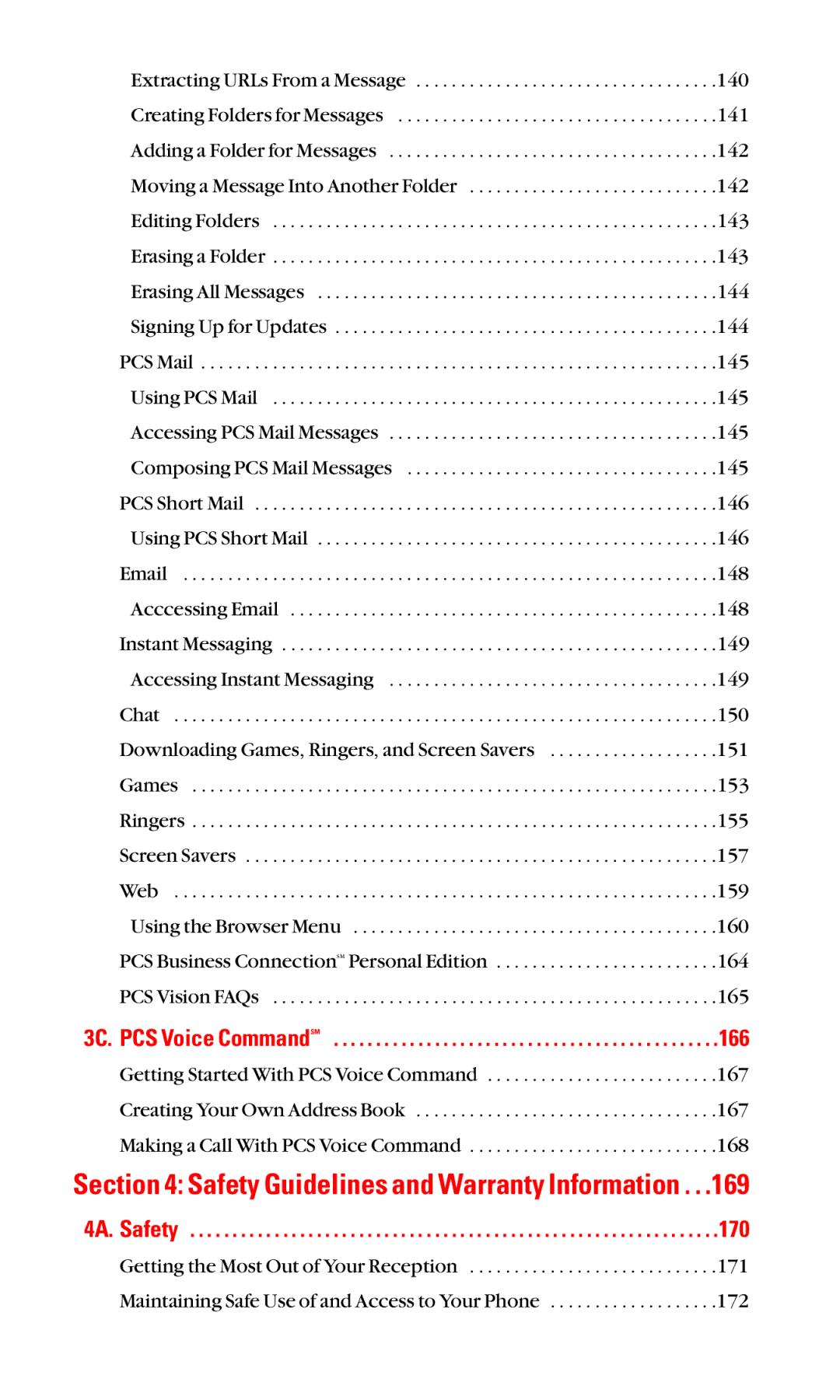Extracting URLs From a Message | .140 |
Creating Folders for Messages | .141 |
Adding a Folder for Messages | .142 |
Moving a Message Into Another Folder | .142 |
Editing Folders | .143 |
Erasing a Folder | .143 |
Erasing All Messages | .144 |
Signing Up for Updates | .144 |
PCS Mail | .145 |
Using PCS Mail | .145 |
Accessing PCS Mail Messages | .145 |
Composing PCS Mail Messages | .145 |
PCS Short Mail | .146 |
Using PCS Short Mail | .146 |
.148 | |
Acccessing Email | .148 |
Instant Messaging | .149 |
Accessing Instant Messaging | .149 |
Chat | .150 |
Downloading Games, Ringers, and Screen Savers | .151 |
Games | .153 |
Ringers | .155 |
Screen Savers | .157 |
Web | .159 |
Using the Browser Menu | .160 |
PCS Business ConnectionSM Personal Edition | .164 |
PCS Vision FAQs | .165 |
3C. PCS Voice CommandSM | .166 |
Getting Started With PCS Voice Command . . . . . . . . . . . . . . . . . . . . . . . . . .167 Creating Your Own Address Book . . . . . . . . . . . . . . . . . . . . . . . . . . . . . . . . . .167 Making a Call With PCS Voice Command . . . . . . . . . . . . . . . . . . . . . . . . . . . .168
Section 4: Safety Guidelines and Warranty Information . . .169
4A. Safety . . . . . . . . . . . . . . . . . . . . . . . . . . . . . . . . . . . . . . . . . . . . . . . . . . . . . . . . . . . . . . .170
Getting the Most Out of Your Reception | .171 |
Maintaining Safe Use of and Access to Your Phone | .172 |