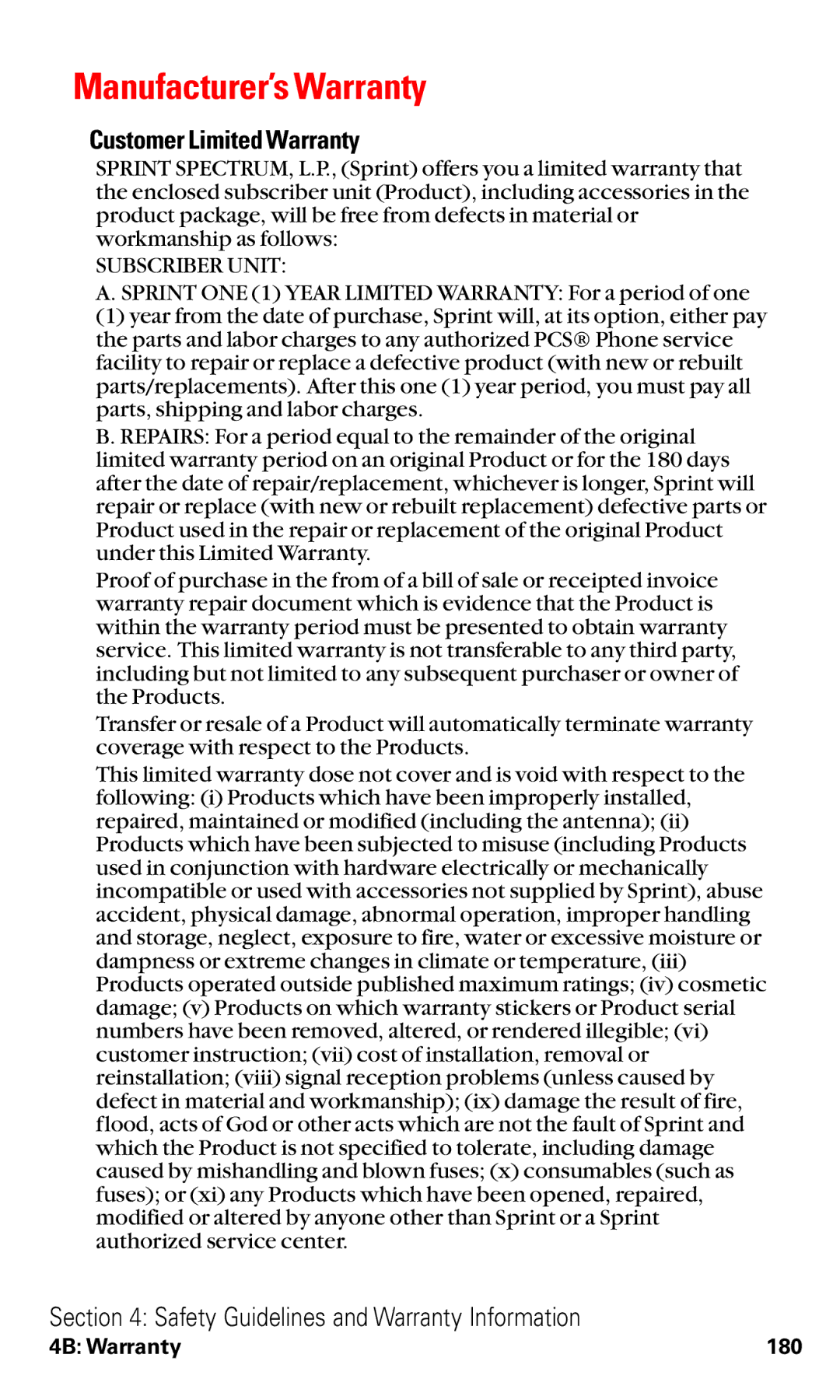Manufacturer’s Warranty
Customer Limited Warranty
SPRINT SPECTRUM, L.P., (Sprint) offers you a limited warranty that the enclosed subscriber unit (Product), including accessories in the product package, will be free from defects in material or workmanship as follows:
SUBSCRIBER UNIT:
A. SPRINT ONE (1) YEAR LIMITED WARRANTY: For a period of one
(1)year from the date of purchase, Sprint will, at its option, either pay the parts and labor charges to any authorized PCS® Phone service facility to repair or replace a defective product (with new or rebuilt parts/replacements). After this one (1) year period, you must pay all parts, shipping and labor charges.
B. REPAIRS: For a period equal to the remainder of the original limited warranty period on an original Product or for the 180 days after the date of repair/replacement, whichever is longer, Sprint will repair or replace (with new or rebuilt replacement) defective parts or Product used in the repair or replacement of the original Product under this Limited Warranty.
Proof of purchase in the from of a bill of sale or receipted invoice warranty repair document which is evidence that the Product is within the warranty period must be presented to obtain warranty service. This limited warranty is not transferable to any third party, including but not limited to any subsequent purchaser or owner of the Products.
Transfer or resale of a Product will automatically terminate warranty coverage with respect to the Products.
This limited warranty dose not cover and is void with respect to the following: (i) Products which have been improperly installed, repaired, maintained or modified (including the antenna); (ii) Products which have been subjected to misuse (including Products used in conjunction with hardware electrically or mechanically incompatible or used with accessories not supplied by Sprint), abuse accident, physical damage, abnormal operation, improper handling and storage, neglect, exposure to fire, water or excessive moisture or dampness or extreme changes in climate or temperature, (iii) Products operated outside published maximum ratings; (iv) cosmetic damage; (v) Products on which warranty stickers or Product serial numbers have been removed, altered, or rendered illegible; (vi) customer instruction; (vii) cost of installation, removal or reinstallation; (viii) signal reception problems (unless caused by defect in material and workmanship); (ix) damage the result of fire, flood, acts of God or other acts which are not the fault of Sprint and which the Product is not specified to tolerate, including damage caused by mishandling and blown fuses; (x) consumables (such as fuses); or (xi) any Products which have been opened, repaired, modified or altered by anyone other than Sprint or a Sprint authorized service center.
Section 4: Safety Guidelines and Warranty Information
4B: Warranty | 180 |