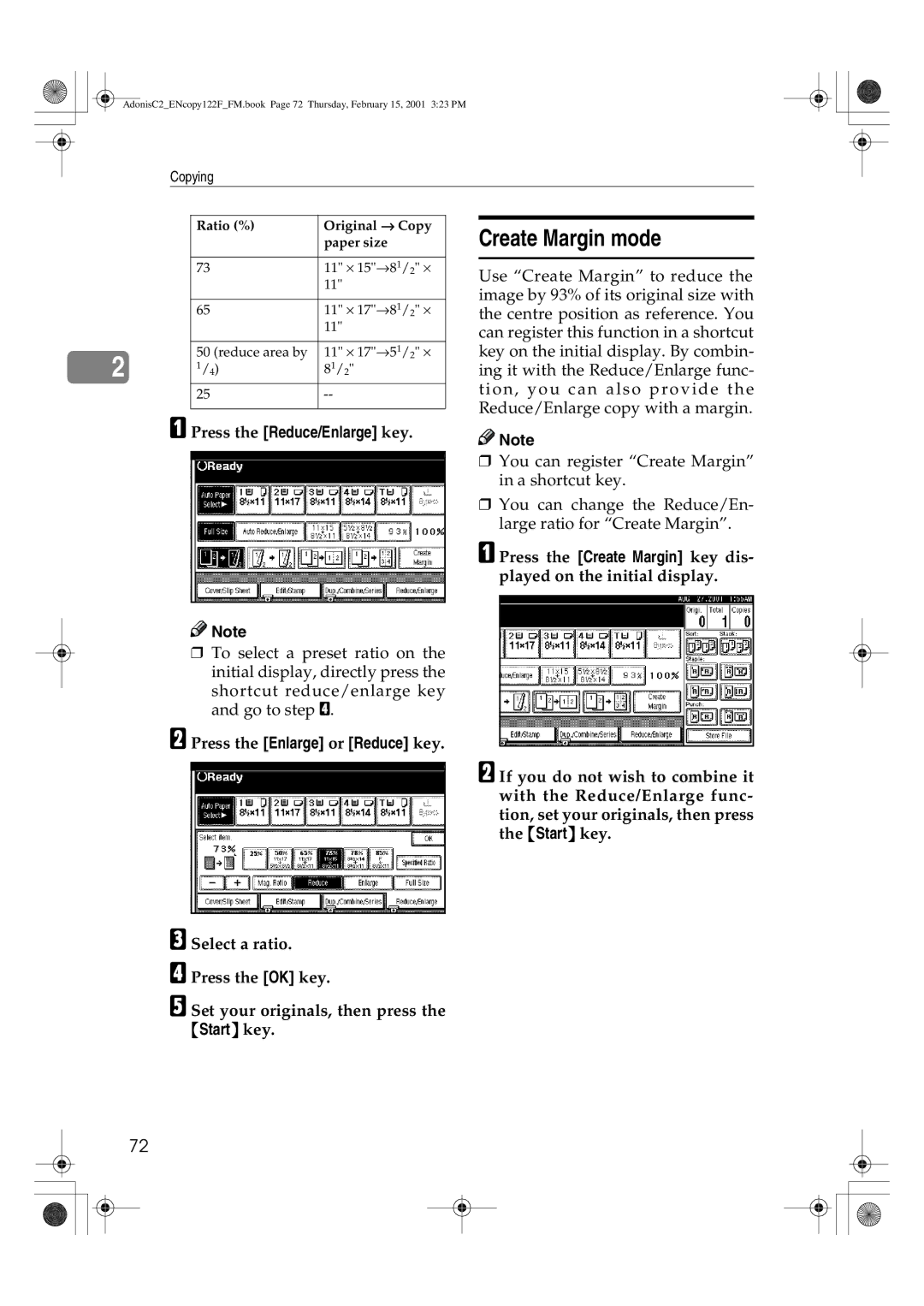AdonisC2_ENcopy122F_FM.book Page 72 Thursday, February 15, 2001 3:23 PM
Copying
2
Ratio (%) | Original → Copy |
| paper size |
7311" ⋅ 15"→81/2" ⋅ 11"
6511" ⋅ 17"→81/2" ⋅ 11"
50 (reduce area by | 11" ⋅ 17"→51/2" ⋅ |
1/4) | 81/2" |
25 |
A Press the [Reduce/Enlarge] key.
Create Margin mode
Use “Create Margin” to reduce the image by 93% of its original size with the centre position as reference. You can register this function in a shortcut key on the initial display. By combin- ing it with the Reduce/Enlarge func- tion, you can also provide the Reduce/Enlarge copy with a margin.
![]()
![]() Note
Note
72
❒ You can register “Create Margin” in a shortcut key.
❒ You can change the Reduce/En- large ratio for “Create Margin”.
A Press the [Create Margin] key dis- played on the initial display.
![]()
![]() Note
Note
❒To select a preset ratio on the initial display, directly press the shortcut reduce/enlarge key and go to step D.
B Press the [Enlarge] or [Reduce] key.
B If you do not wish to combine it with the Reduce/Enlarge func- tion, set your originals, then press the {Start} key.
C Select a ratio.
D Press the [OK] key.