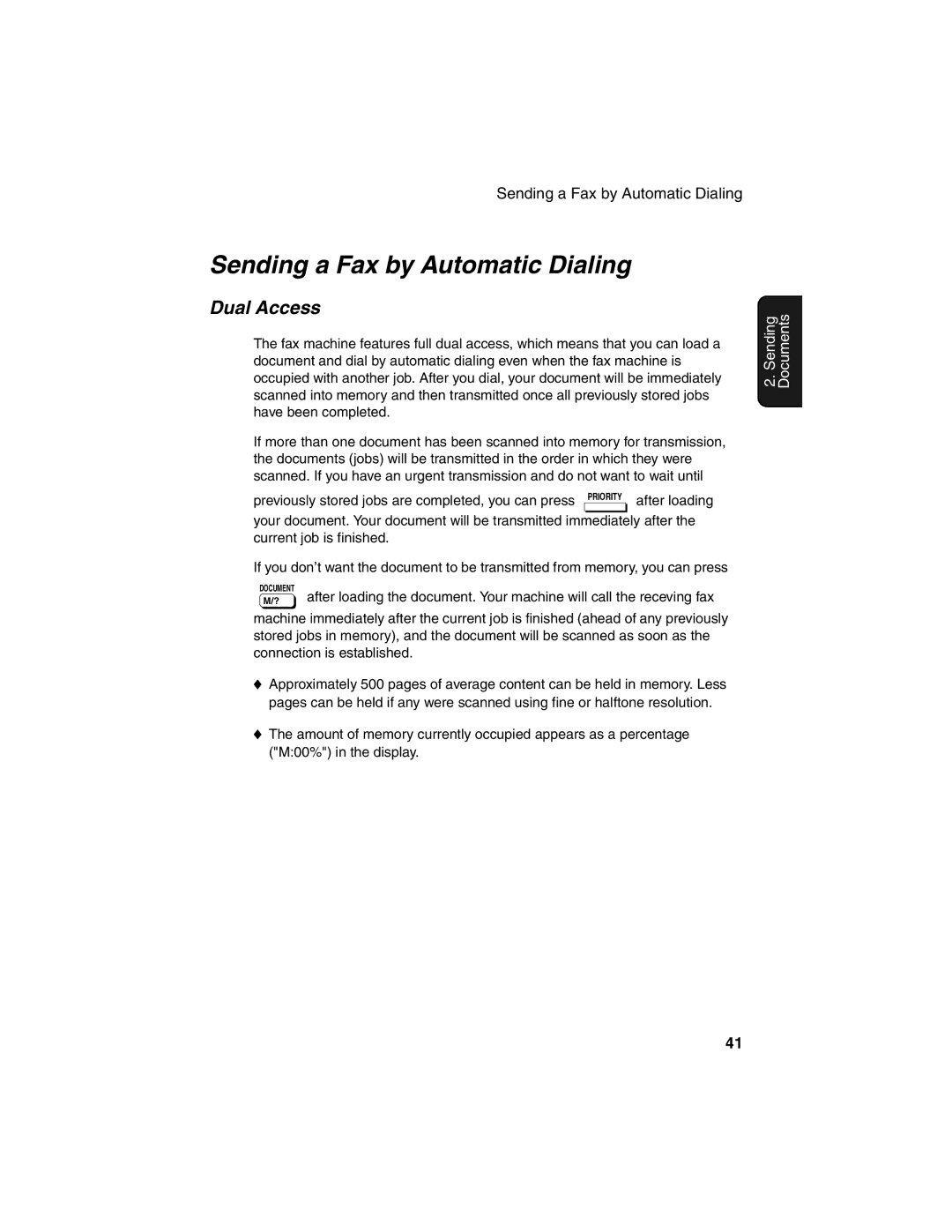FO-4450
Canada
Introduction
Operating temperature
Printing resolution
Full Dual Access
Power requirements
Approx .3 lbs .2 kg
Weight
Page
Table of Contents
Messages and Signals
Cleaning the Scanning Glass and Rollers
Housing
Problems and Solutions
Upper panel
Look at the Operation Panel
Counter key
Symbol key
Middle panel Rapid Key pad
Rapid Dial Keys
MEM. Status key
Timer key
Cover Sheet key
Life key
Priority key
Lower panel
JOB Status key
Duplex Scan key
UP and Down arrow keys
Press
Speed Dial key
Menu key
About condensation
Installation
Unpacking Checklist
Points to keep in mind when setting up
Connections
Connecting the power cord
Connecting a telephone optional
Connecting the telephone line cord
Attaching the received document tray
Attaching the ADF exit tray
Attaching the national character labels
Verification Stamp option
Press the cover release to open the print compartment cover
Installing the Print Cartridges
Blue
Overlay, 3 , and Enter
Hold the toner cartridge by the handle
Insert it into the print compartment
Flip up the Rapid Key
Sharp FO-47DR drum cartridge
When to replace the toner cartridge
When to replace the drum cartridge
Sharp FO-44ND or FO-50ND toner cartridge
Insert a stack of paper into the tray, print side up
Loading Printing Paper
Loading paper in the paper tray
Remove the received document tray
Replace the received document tray
Loading paper in the paper cassette if installed
Installation
Press 0
Entering Your Name and Fax Number
Press Enter
Press twice to return to the date and time display
To enter a space, press
To change case, press
To clear a mistake, press
Setting the Date and Time
Press to select A.M. or to select P.M
Daylight Saving Time
Press Enter to start the clock
Press Speaker to turn off the speaker
Volume Adjustment
Press or to select the desired volume level
Speaker
Press Enter to confirm your selection
Press the or to select the desired volume level. Make sure
Ringer
Has not been pressed
Loading one page at a time
Size and weight
Sending Documents
Transmittable Documents
Other restrictions
Maximum scanning area
Loading the Document
Resolution
Adjusting the Resolution and Contrast
Light
Contrast
Sending a Fax by Normal Dialing
Programming Auto-Dial Numbers
Using the Redial key
Press To select SET
Repeatedly
Return to to program another number, or press
To return to the date and time display
Press To select Clear
Chain Dialing for area and access codes
Editing auto-dial numbers
Clearing auto-dial numbers
Programming Auto-Dial Numbers
Sending a Fax by Automatic Dialing
Dual Access
Load the documents Send Ready will appear in the display
Rapid Key Dialing
Press the appropriate Rapid Key
If not, press
Speed Dialing
Flip up the Rapid Key overlay If it is down Press
Then enter the Speed Dial number by pressing
Correct, press Enter If it is not correct, press
Direct Keypad Dialing
Press To search from
Searching for an auto-dial number
Connection is established
Chain Dialing
If the memory becomes full
Document will be automatically transmitted once
Checking and canceling stored transmission jobs
To cancel a fax transmission or reception
Checking the status of the current job
Canceling a memory transmission by number
Memory Retransmission
Automatic redialing
Press 1 to select SET
Creating and Using Personal Books
Creating a personal directory book
Press 1
Press Enter to skip this step
Press Book
Using a personal book
Closing a book
Canceling an operation performed from a book
Press 2 to select Clear
Clearing a book
Press repeatedly to return to the date and time display
Load the documents
Cover Sheet
Dial the receiving party and transmit the fax
Overlay if it is down
Transmission you do not have to press
Caps Lock . Flip up the Rapid Key
Batch Page Numbering
Dial the receiving machine and transmit the document
Setting the reception mode
Using Auto Reception Mode
Receiving Documents
When Receiving appears Display, hang up
Using Manual Reception Mode
On the fax machine
Overlay
Substitute Reception to Memory
Load the document
Making Copies
While the copy job appears
Checking and canceling copy jobs in memory
Want the copies sorted
Copying will begin
Broadcasting
Special Functions
Load the document s
Press Enter twice. Transmission will begin
Broadcasting using a Group Key
Press the appropriate Group Key. Transmission will begin
Press 2 to clear a Group Key
Storing numbers in Group Keys
Press Menu , 5 and then
Press To program a Group Key
Repeatedly until you return to the date and time display
Editing a group
Appears in the display and then press
Return to to program another Group Key, or press
Confidential transmission
Confidential Operations
Digits, press
Confidential reception
Press Z Flip up the Rapid Key
Programming the confidential passcode
Enter your mailbox number Enter your confidential passcode
Clearing a passcode
Printing out received documents
Press Z
Number. If you enter less than 2 digits, press
Polling
Polling others
Then
Being polled Memory polling
Serial Polling using a Group Key
Press Then
To clear the documents
Contrast to adjust the resolution and contrast if
Clearing a document
Desired, and then press
Press Menu , 3 , 0
Polling Security
Turning Polling Security on and off
Storing and clearing fax numbers for polling permission
Go to Step Enter the number 4 digits with the numeric keys
Programming and clearing a System number
Press 1 to program the System
Number
Press repeatedly to return to the date and time display.STOP
Storing and clearing ID numbers for polling permission
Initial procedure
Timer Operations
Transmission
Go to the specific procedure for your operation see
Following pages
Load the document and then press
Serial Polling
Polling
Broadcasting
Enter the 2-digit number assigned to the operation
Canceling a timer operation
Storing documents for transmission
Batch Transmission
Programming a Batch Key
Clearing a Batch Key
Press the appropriate Batch Key
Canceling a document stored for batch transmission
Enter the 3-digit message number assigned to the document
Programmed
Entering and Using Programs
Start Enter
If you want the document to be sent through memory, press
This is not possible if you included a timer setting
Digits, press
To complete the entry
Confidential transmission
Polling
Broadcasting
Batch transmission
Press Menu , 5
Clearing a Program Key
Press the Program Key you want to Clear
Canceling a programmed timer operation
Using a Program Key
Press the Program Key
Duplex Scanning for Two-sided Documents
Programming the Print Hold code
Print Hold
Press 1 to select YES
Activating the Print Hold function
Printing received faxes
Press @
Press To select no
Turning off the Print Hold function
Clearing the Print Hold code
Programming Department Codes
Department Control
100
Accessing the machine
Junk Number List
Blocking Reception of Unwanted Faxes
101
Press To enter a number in the Anti
102
Using Department Control
Telephone Billing
Direct billing code entry
Enter the billing
103
104
Distinctive Ring
Press 2
Canada
105
106
Optional Settings
107
Optional Settings
Setting 08 Security Selection
Setting 05 Transaction Report Print Selection
Setting 06 Recall Times
Setting 07 Recall Interval
109
110
Setting 15 Image Memory Print
Setting 16 Cassette Selection
Setting 17 Retransmission Times
111
Setting 26 Telephone Billing Code
Setting 23 Quick ON-LINE
Setting 24 Multi TTI
Setting 25 Beep Length
Setting 30 Copy Resolution
Setting 27 Department Code Digits
Setting 28 Distinctive Ring
Setting 29 Verification Stamp
Setting 34 Language Select
Setting 31 Separate Mode
114
Appears, press Enter
Printing Lists and Reports
Activity Report List
115
116
Destination List List
Timer List List
Passcode List List
Optional Setting List List
Personal Book List List
Department Usage List List
Confidential Reception List List
Anti Junk Number List List
119
Transaction Report
Transmission, press
120
Maintenance
Cleaning the Scanning Glass and Rollers
Housing
121
Replacing the Verification Stamp
Problem Solution
Troubleshooting
122
123
Dialing and transmission problems
124
Reception and copying problems
125
General problems
126
Messages and Signals
No CONF. Function
127
128
Audible signals
Clearing a jammed document
Clearing Paper Jams
129
130
Clearing jammed printing paper
Replace the drum cartridge Make sure the drum cartridge is
131
132
FCC Regulatory Information
133
A R P
134
Material Safety Data Sheet 2/3
135
Material Safety Data Sheet 3/3
Only one digit is entered
136
To complete entry if
Number press Enter
137
Guía DE Consulta Rápida
138
Guide DE Référence Rapide
139
Index
140
Index
Page
Sharp Corporation