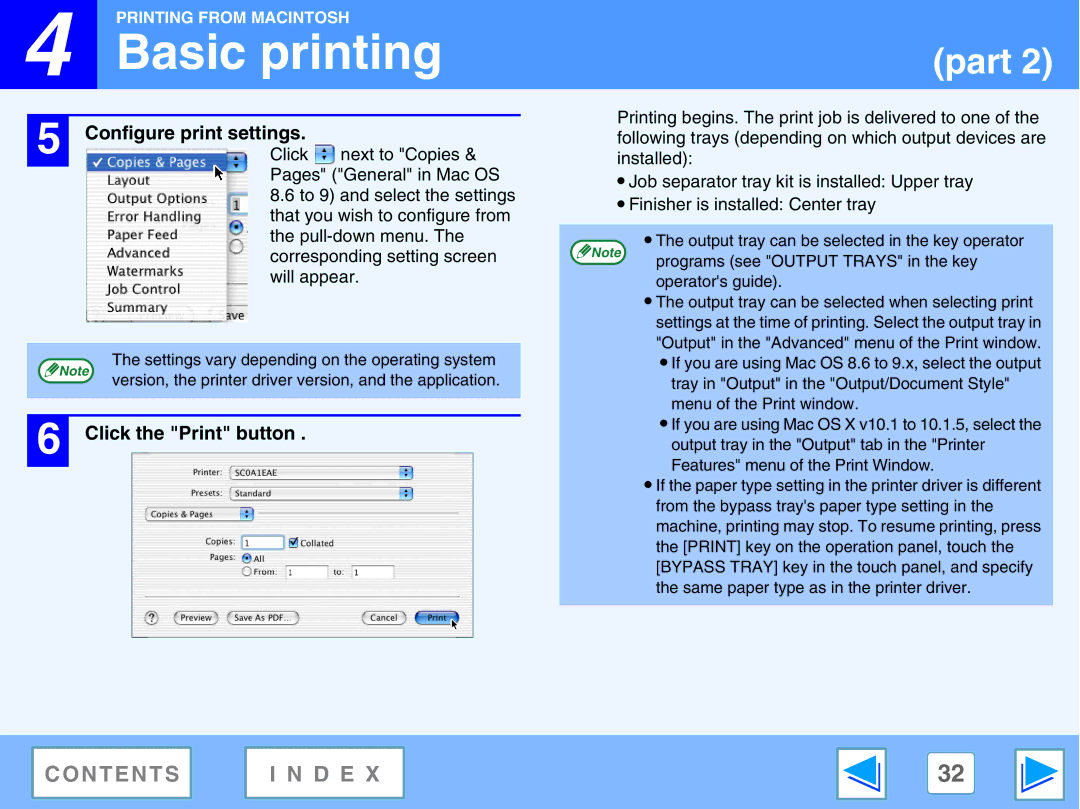![]() 4
4
PRINTING FROM MACINTOSH |
|
Basic printing | (part 2) |
5 | Configure print settings. |
|
Click | next to "Copies & |
Printing begins. The print job is delivered to one of the following trays (depending on which output devices are installed):
Note
Pages" ("General" in Mac OS 8.6 to 9) and select the settings that you wish to configure from the
The settings vary depending on the operating system version, the printer driver version, and the application.
●Job separator tray kit is installed: Upper tray
●Finisher is installed: Center tray
● The output tray can be selected in the key operator
Note
programs (see "OUTPUT TRAYS" in the key operator's guide).
● The output tray can be selected when selecting print |
settings at the time of printing. Select the output tray in |
"Output" in the "Advanced" menu of the Print window. |
● If you are using Mac OS 8.6 to 9.x, select the output |
tray in "Output" in the "Output/Document Style" |
menu of the Print window. |
6 Click the "Print" button .
● If you are using Mac OS X v10.1 to 10.1.5, select the |
output tray in the "Output" tab in the "Printer |
Features" menu of the Print Window. |
● If the paper type setting in the printer driver is different |
from the bypass tray's paper type setting in the |
machine, printing may stop. To resume printing, press |
the [PRINT] key on the operation panel, touch the |
[BYPASS TRAY] key in the touch panel, and specify |
the same paper type as in the printer driver. |
CONTENTS | I N D E X | 32 |
|
|
|