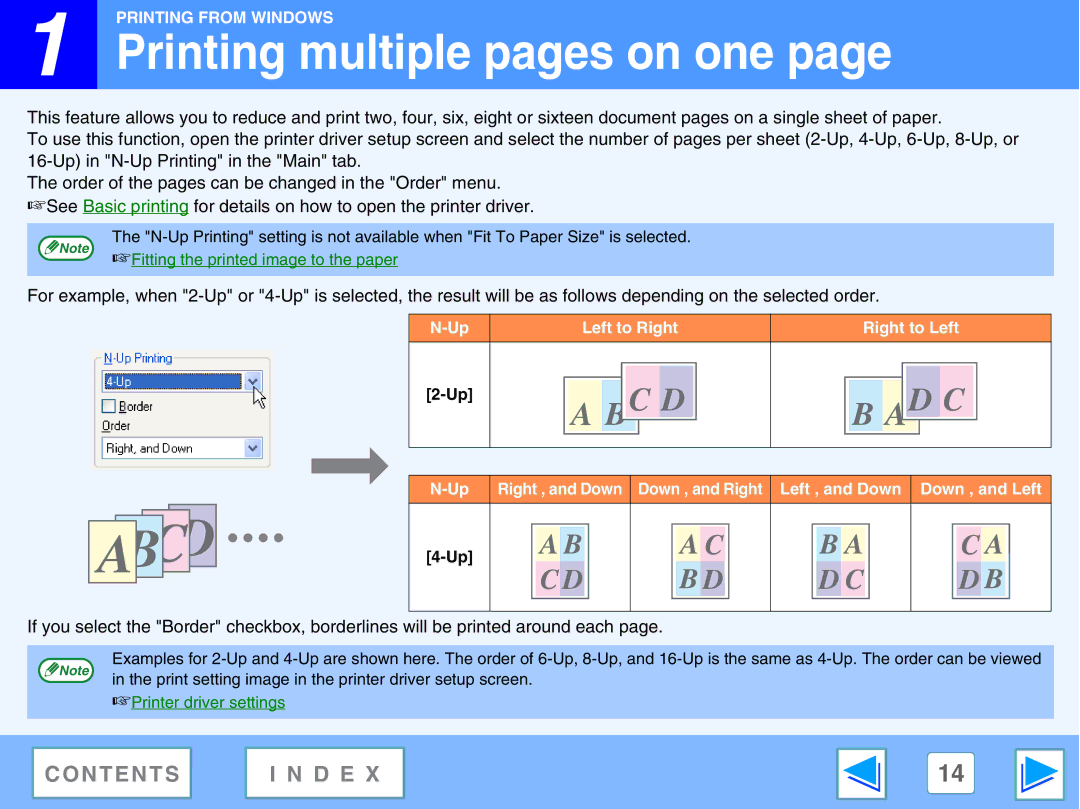![]() 1
1
PRINTING FROM WINDOWS
Printing multiple pages on one page
This feature allows you to reduce and print two, four, six, eight or sixteen document pages on a single sheet of paper.
To use this function, open the printer driver setup screen and select the number of pages per sheet
The order of the pages can be changed in the "Order" menu. ☞See Basic printing for details on how to open the printer driver.
The
Note ☞Fitting the printed image to the paper
For example, when
Left to Right
Right to Left
Right , and Down Down , and Right Left , and Down Down , and Left
If you select the "Border" checkbox, borderlines will be printed around each page.
Note
Examples for
☞Printer driver settings
CONTENTS | I N D E X | 14 |
|
|
|