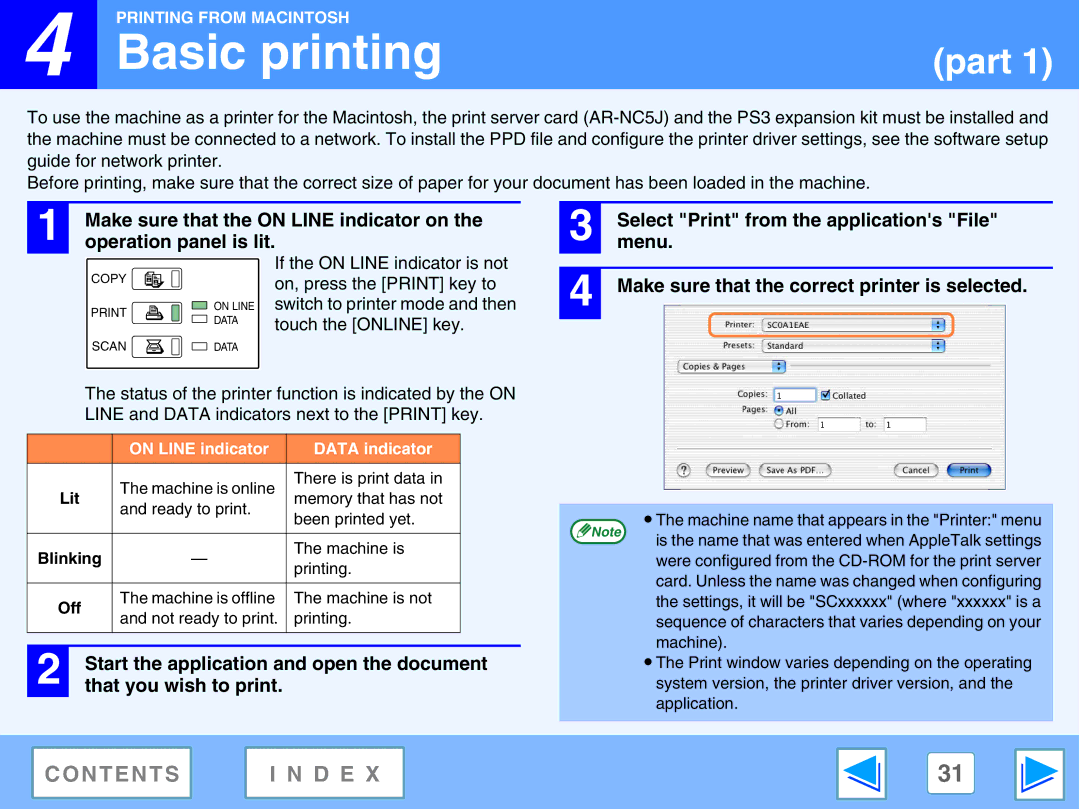![]() 4
4
PRINTING FROM MACINTOSH |
|
Basic printing | (part 1) |
To use the machine as a printer for the Macintosh, the print server card
Before printing, make sure that the correct size of paper for your document has been loaded in the machine.
| 1 | Make sure that the ON LINE indicator on the |
| operation panel is lit. |
3 menu.Select "Print" from the application's "File" |
COPY ![]()
ON LINE
DATA
SCAN ![]() DATA
DATA
If the ON LINE indicator is not on, press the [PRINT] key to switch to printer mode and then touch the [ONLINE] key.
4 Make sure that the correct printer is selected. |
The status of the printer function is indicated by the ON LINE and DATA indicators next to the [PRINT] key.
|
|
|
| ON LINE indicator | DATA indicator |
|
|
|
|
|
|
|
|
|
|
|
| The machine is online | There is print data in |
|
| Lit |
| memory that has not |
| ||
|
| and ready to print. |
| |||
|
|
|
| been printed yet. |
| |
|
|
|
|
|
| |
|
|
|
|
|
|
|
| Blinking | — | The machine is |
| ||
| printing. |
| ||||
|
|
|
|
|
| |
|
|
|
|
|
|
|
| Off |
| The machine is offline | The machine is not |
| |
|
| and not ready to print. | printing. |
| ||
|
|
|
|
| ||
|
|
|
|
|
|
|
|
|
|
|
|
|
|
| 2 |
| Start the application and open the document | |||
|
| that you wish to print. |
|
| ||
● The machine name that appears in the "Printer:" menu
Note
is the name that was entered when AppleTalk settings were configured from the
●The Print window varies depending on the operating system version, the printer driver version, and the application.
CONTENTS | I N D E X | 31 |
|
|
|