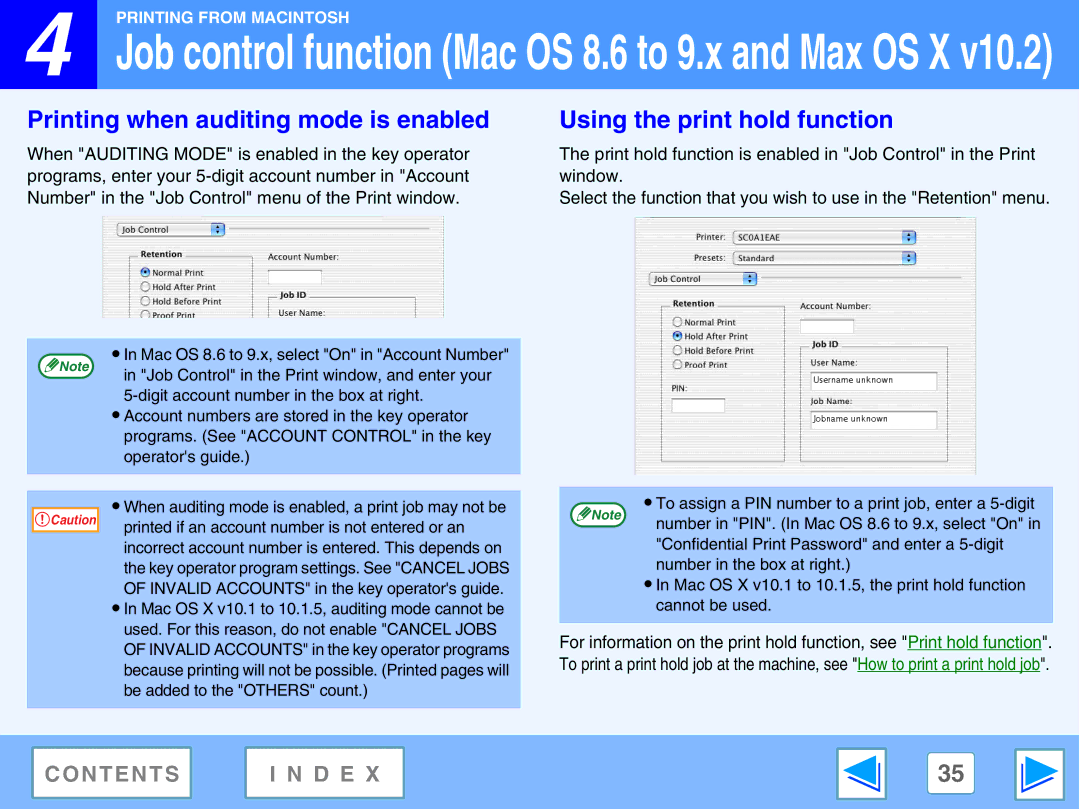![]() 4
4
PRINTING FROM MACINTOSH
Job control function (Mac OS 8.6 to 9.x and Max OS X v10.2)
Printing when auditing mode is enabled
When "AUDITING MODE" is enabled in the key operator programs, enter your
Using the print hold function
The print hold function is enabled in "Job Control" in the Print window.
Select the function that you wish to use in the "Retention" menu.
● In Mac OS 8.6 to 9.x, select "On" in "Account Number"
Note
in "Job Control" in the Print window, and enter your
●Account numbers are stored in the key operator programs. (See "ACCOUNT CONTROL" in the key operator's guide.)
Caution |
●When auditing mode is enabled, a print job may not be printed if an account number is not entered or an incorrect account number is entered. This depends on the key operator program settings. See "CANCEL JOBS OF INVALID ACCOUNTS" in the key operator's guide.
●In Mac OS X v10.1 to 10.1.5, auditing mode cannot be used. For this reason, do not enable "CANCEL JOBS OF INVALID ACCOUNTS" in the key operator programs because printing will not be possible. (Printed pages will be added to the "OTHERS" count.)
● To assign a PIN number to a print job, enter a
Note
number in "PIN". (In Mac OS 8.6 to 9.x, select "On" in "Confidential Print Password" and enter a
●In Mac OS X v10.1 to 10.1.5, the print hold function cannot be used.
For information on the print hold function, see "Print hold function". To print a print hold job at the machine, see "How to print a print hold job".
CONTENTS | I N D E X | 35 |
|
|
|