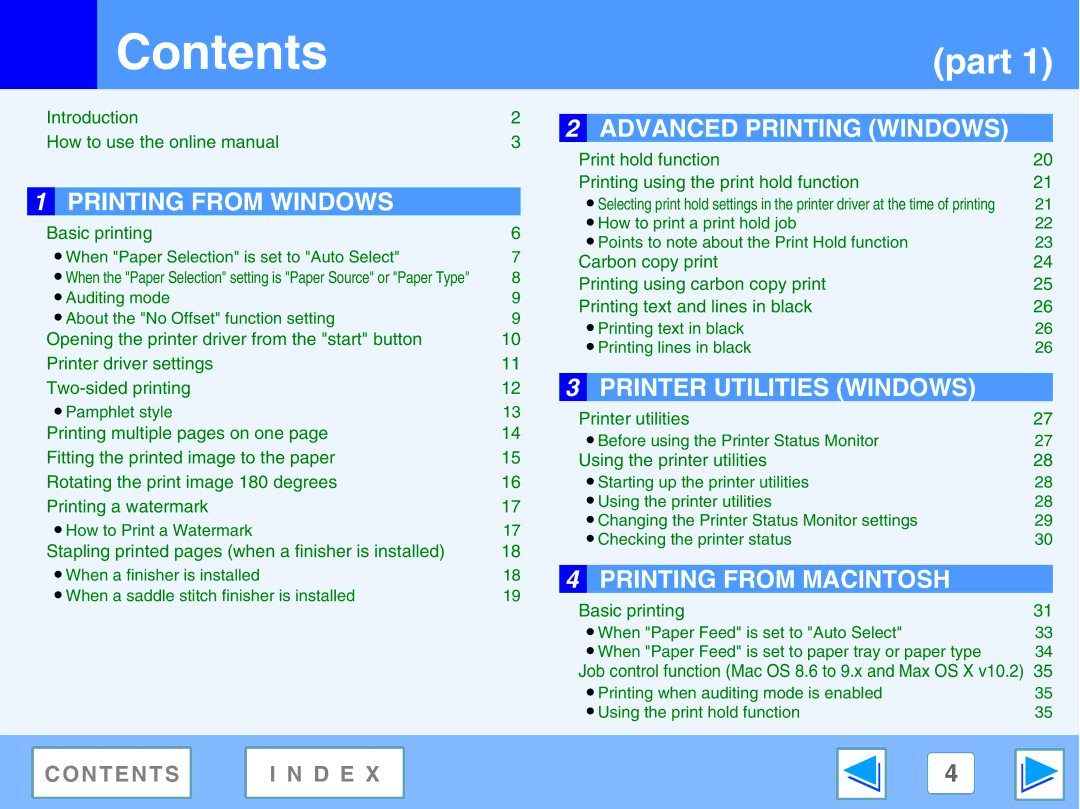| Contents | (part 1) |
|
|
|
Introduction | 2 |
How to use the online manual | 3 |
![]() 1 PRINTING FROM WINDOWS
1 PRINTING FROM WINDOWS
Basic printing | 6 |
● When "Paper Selection" is set to "Auto Select" | 7 |
● When the "Paper Selection" setting is "Paper Source" or "Paper Type" | 8 |
● Auditing mode | 9 |
● About the "No Offset" function setting | 9 |
Opening the printer driver from the "start" button | 10 |
Printer driver settings | 11 |
12 |
2 | ADVANCED PRINTING (WINDOWS) |
|
| ||
| Print hold function | 20 |
| Printing using the print hold function | 21 |
| ● Selecting print hold settings in the printer driver at the time of printing | 21 |
| ● How to print a print hold job | 22 |
| ● Points to note about the Print Hold function | 23 |
| Carbon copy print | 24 |
| Printing using carbon copy print | 25 |
| Printing text and lines in black | 26 |
| ● Printing text in black | 26 |
| ● Printing lines in black | 26 |
|
|
|
3 | PRINTER UTILITIES (WINDOWS) |
|
|
|
|
●Pamphlet style
Printing multiple pages on one page
Fitting the printed image to the paper
Rotating the print image 180 degrees
Printing a watermark
●How to Print a Watermark
Stapling printed pages (when a finisher is installed)
●When a finisher is installed
●When a saddle stitch finisher is installed
13 | Printer utilities | 27 | |
14 | |||
● Before using the Printer Status Monitor | 27 | ||
15 | |||
Using the printer utilities | 28 | ||
16 | ● Starting up the printer utilities | 28 | |
17 | ● Using the printer utilities | 28 | |
17 | ● Changing the Printer Status Monitor settings | 29 | |
● Checking the printer status | 30 | ||
18 | |||
|
|
184 PRINTING FROM MACINTOSH
19
Basic printing | 31 |
● When "Paper Feed" is set to "Auto Select" | 33 |
● When "Paper Feed" is set to paper tray or paper type | 34 |
|
| Job control function (Mac OS 8.6 to 9.x and Max OS X v10.2) | 35 |
|
| ● Printing when auditing mode is enabled | 35 |
|
| ● Using the print hold function | 35 |
|
|
|
|
CONTENTS | I N D E X | 4 |
|
|
|
|
|