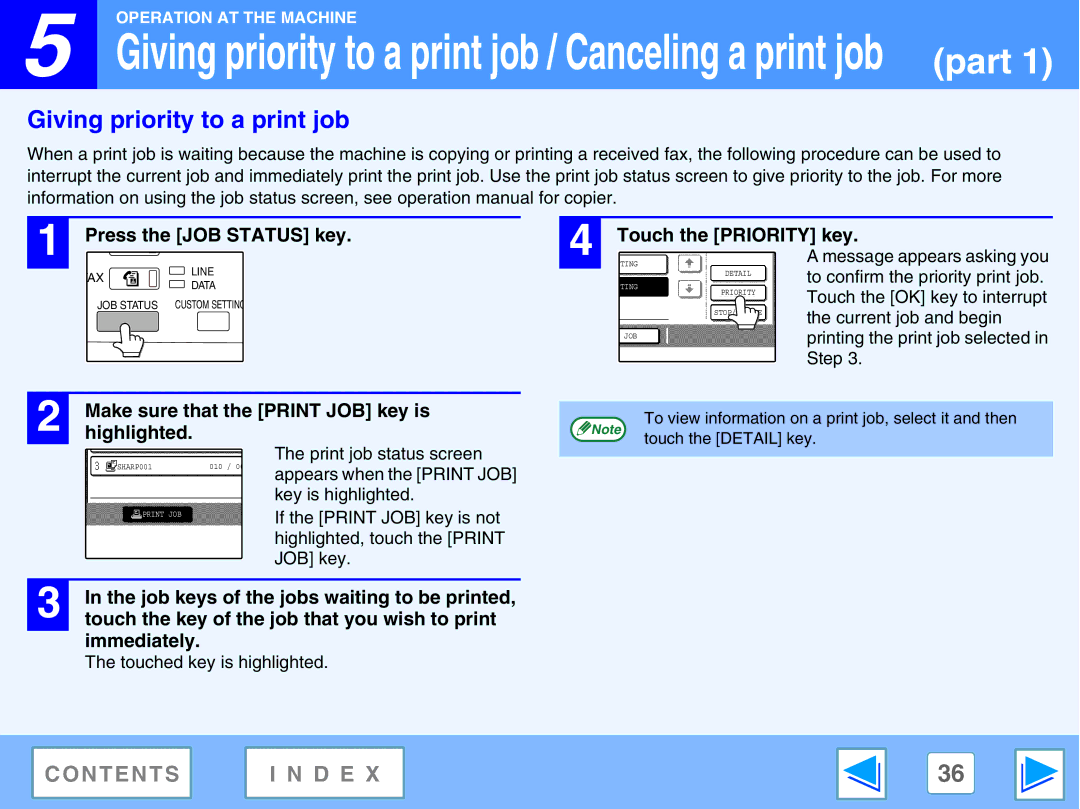![]() 5
5
OPERATION AT THE MACHINE
Giving priority to a print job / Canceling a print job (part 1)
Giving priority to a print job
When a print job is waiting because the machine is copying or printing a received fax, the following procedure can be used to interrupt the current job and immediately print the print job. Use the print job status screen to give priority to the job. For more information on using the job status screen, see operation manual for copier.
1 Press the [JOB STATUS] key.
FAX | LINE | |
DATA | ||
| ||
JOB STATUS CUSTOM SETTING | ||
4 | Touch the [PRIORITY] key. | |
ITING | A message appears asking you | |
| DETAIL | to confirm the priority print job. |
|
| |
ITING | PRIORITY | Touch the [OK] key to interrupt |
| ||
|
| |
| STOP/DELETE | the current job and begin |
|
| |
X JOB |
| printing the print job selected in |
|
| |
|
| Step 3. |
| 2 |
| Make sure that the [PRINT JOB] key is |
|
|
| |||||
|
|
| To view information on a print job, select it and then | ||||||||
|
| highlighted. |
|
|
|
| Note | ||||
|
|
|
| The print job status screen | touch the [DETAIL] key. | ||||||
|
|
|
|
|
|
|
|
|
| ||
|
|
|
|
|
| 010 / 00 |
|
| |||
|
|
|
|
|
|
|
|
| |||
|
|
| SHARP001 |
|
| appears when the [PRINT JOB] |
| ||||
|
|
|
|
|
|
|
|
| |||
|
|
|
|
|
|
|
| key is highlighted. |
| ||
|
|
|
|
|
|
|
| If the [PRINT JOB] key is not |
| ||
|
|
|
| PRINT JOB |
|
|
|
| |||
|
|
|
|
|
|
|
|
|
|
| |
|
|
|
|
|
|
|
| highlighted, touch the [PRINT |
| ||
|
|
|
|
|
|
|
| JOB] key. |
| ||
|
|
|
|
|
|
|
|
| |||
|
|
|
|
|
|
|
|
|
| ||
| 3 |
| In the job keys of the jobs waiting to be printed, |
| |||||||
|
| touch the key of the job that you wish to print |
| ||||||||
immediately.
The touched key is highlighted.
CONTENTS | I N D E X | 36 |
|
|
|