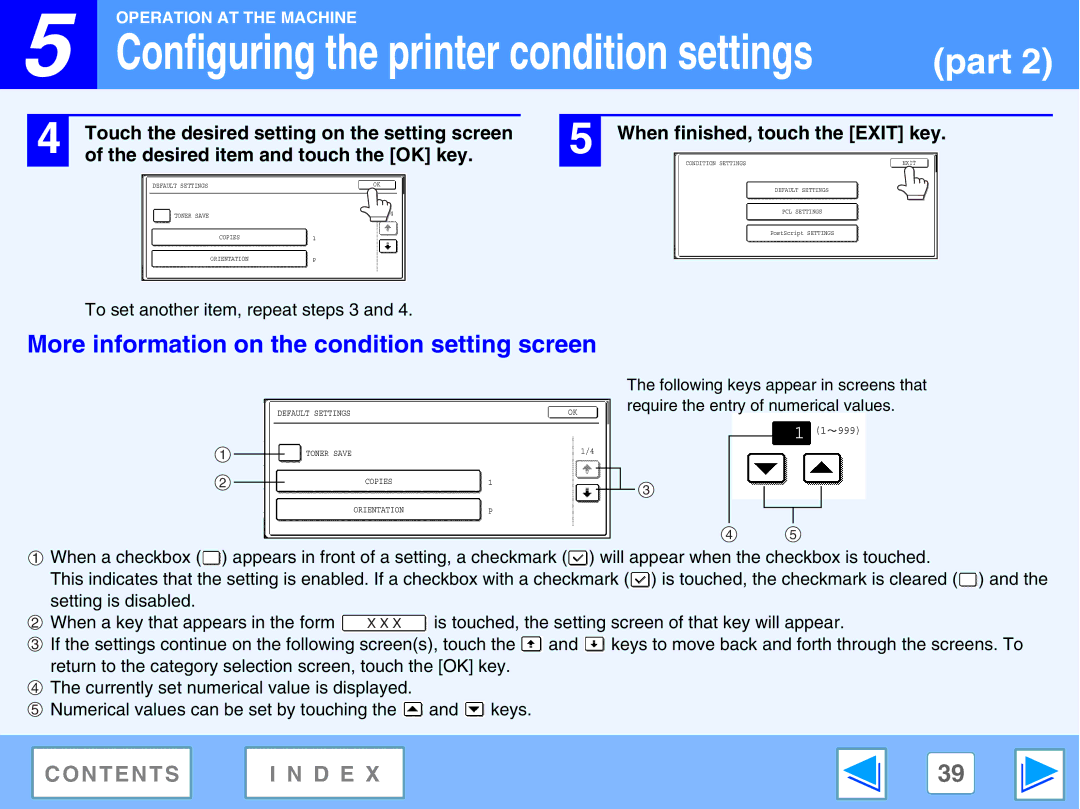![]() 5
5
OPERATION AT THE MACHINE |
|
Configuring the printer condition settings | (part 2) |
4 | Touch the desired setting on the setting screen | 5 | When finished, touch the [EXIT] key. | ||
of the desired item and touch the [OK] key. | CONDITION SETTINGS | EXIT | |||
| DEFAULT SETTINGS | OK |
|
| DEFAULT SETTINGS |
|
|
|
|
| |
| TONER SAVE | 1/4 |
|
| PCL SETTINGS |
|
|
|
|
| |
| COPIES | 1 |
|
| PostScript SETTINGS |
|
|
|
| ||
| ORIENTATION | P |
|
|
|
To set another item, repeat steps 3 and 4.
More information on the condition setting screen
1
2
|
|
|
|
|
|
|
|
|
|
|
|
| DEFAULT SETTINGS |
|
|
|
|
| OK | ||
|
|
|
|
|
|
|
| 1/4 | ||
|
|
|
|
|
| |||||
|
|
|
| TONER SAVE |
|
| ||||
|
|
|
|
|
| |||||
|
|
|
|
|
|
|
|
|
|
|
|
|
|
|
|
|
|
|
|
|
|
|
|
|
| COPIES |
| 1 |
|
| ||
|
|
|
|
|
|
| ||||
|
|
|
|
|
|
|
|
|
|
|
|
|
|
|
|
|
|
|
|
|
|
|
|
|
| ORIENTATION |
| P |
| |||
|
|
|
|
|
|
|
|
|
|
|
The following keys appear in screens that require the entry of numerical values.
1 (1![]() 999)
999)
3
4 5
1When a checkbox (![]() ) appears in front of a setting, a checkmark (
) appears in front of a setting, a checkmark (![]() ) will appear when the checkbox is touched.
) will appear when the checkbox is touched.
This indicates that the setting is enabled. If a checkbox with a checkmark (![]() ) is touched, the checkmark is cleared (
) is touched, the checkmark is cleared (![]() ) and the
) and the
setting is disabled. |
|
|
2 When a key that appears in the form | X X X | is touched, the setting screen of that key will appear. |
3If the settings continue on the following screen(s), touch the ![]() and
and ![]() keys to move back and forth through the screens. To return to the category selection screen, touch the [OK] key.
keys to move back and forth through the screens. To return to the category selection screen, touch the [OK] key.
4The currently set numerical value is displayed.
5Numerical values can be set by touching the ![]() and
and ![]() keys.
keys.
CONTENTS | I N D E X | 39 |
|
|
|