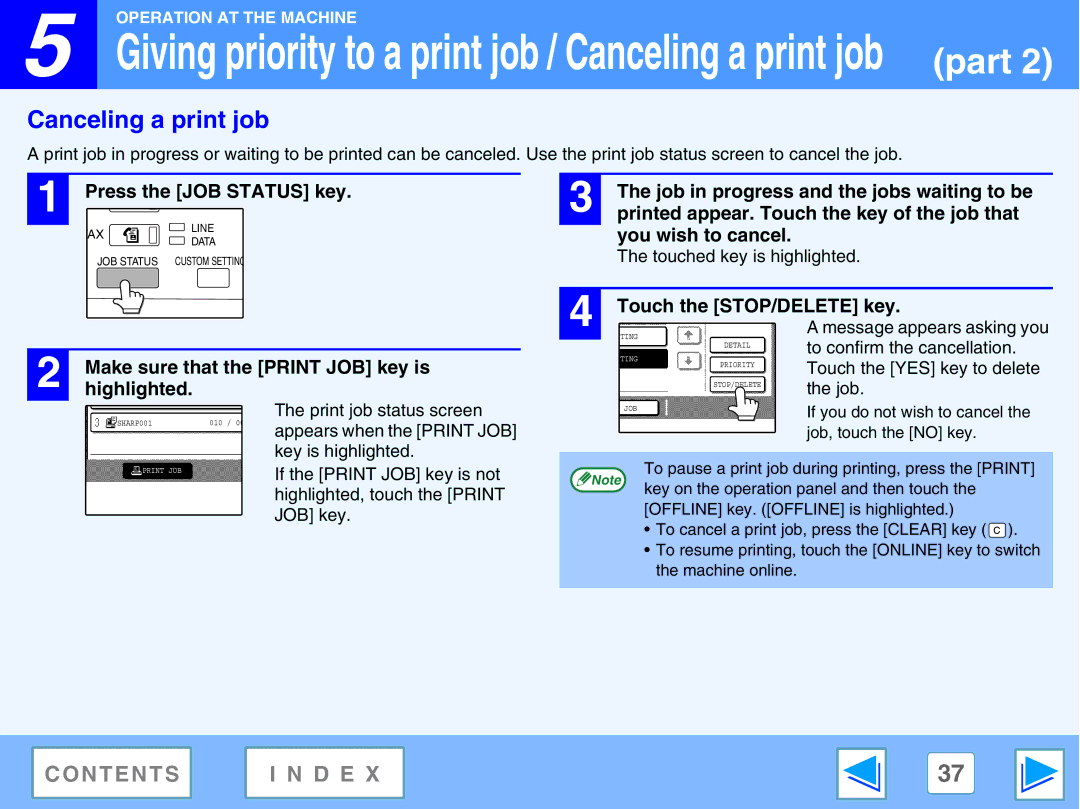![]() 5
5
OPERATION AT THE MACHINE
Giving priority to a print job / Canceling a print job (part 2)
Canceling a print job
A print job in progress or waiting to be printed can be canceled. Use the print job status screen to cancel the job.
1 Press the [JOB STATUS] key.
FAX | LINE | |
DATA | ||
| ||
JOB STATUS CUSTOM SETTING | ||
| 2 | Make sure that the [PRINT JOB] key is | ||||
| highlighted. |
|
| |||
|
|
|
|
|
| The print job status screen |
|
|
| SHARP001 |
| 010 / 00 | appears when the [PRINT JOB] |
|
|
|
|
|
| |
| 3 | The job in progress and the jobs waiting to be |
| printed appear. Touch the key of the job that | |
|
| you wish to cancel. |
|
| The touched key is highlighted. |
|
|
|
| 4 | Touch the [STOP/DELETE] key. |
| A message appears asking you |
ITING
|
|
| DETAIL | to confirm the cancellation. |
|
|
|
| |
ITING |
|
|
| |
|
|
| PRIORITY | Touch the [YES] key to delete |
|
|
|
| |
|
|
| STOP/DELETE | the job. |
|
|
|
| |
|
|
|
| If you do not wish to cancel the |
X JOB |
|
|
| |
|
|
|
| |
|
|
|
| job, touch the [NO] key. |
| key is highlighted. | |
| If the [PRINT JOB] key is not | |
PRINT JOB | ||
| ||
| highlighted, touch the [PRINT | |
| JOB] key. |
Note
To pause a print job during printing, press the [PRINT] key on the operation panel and then touch the [OFFLINE] key. ([OFFLINE] is highlighted.)
•To cancel a print job, press the [CLEAR] key (![]() ).
).
•To resume printing, touch the [ONLINE] key to switch the machine online.
CONTENTS | I N D E X | 37 |
|
|
|