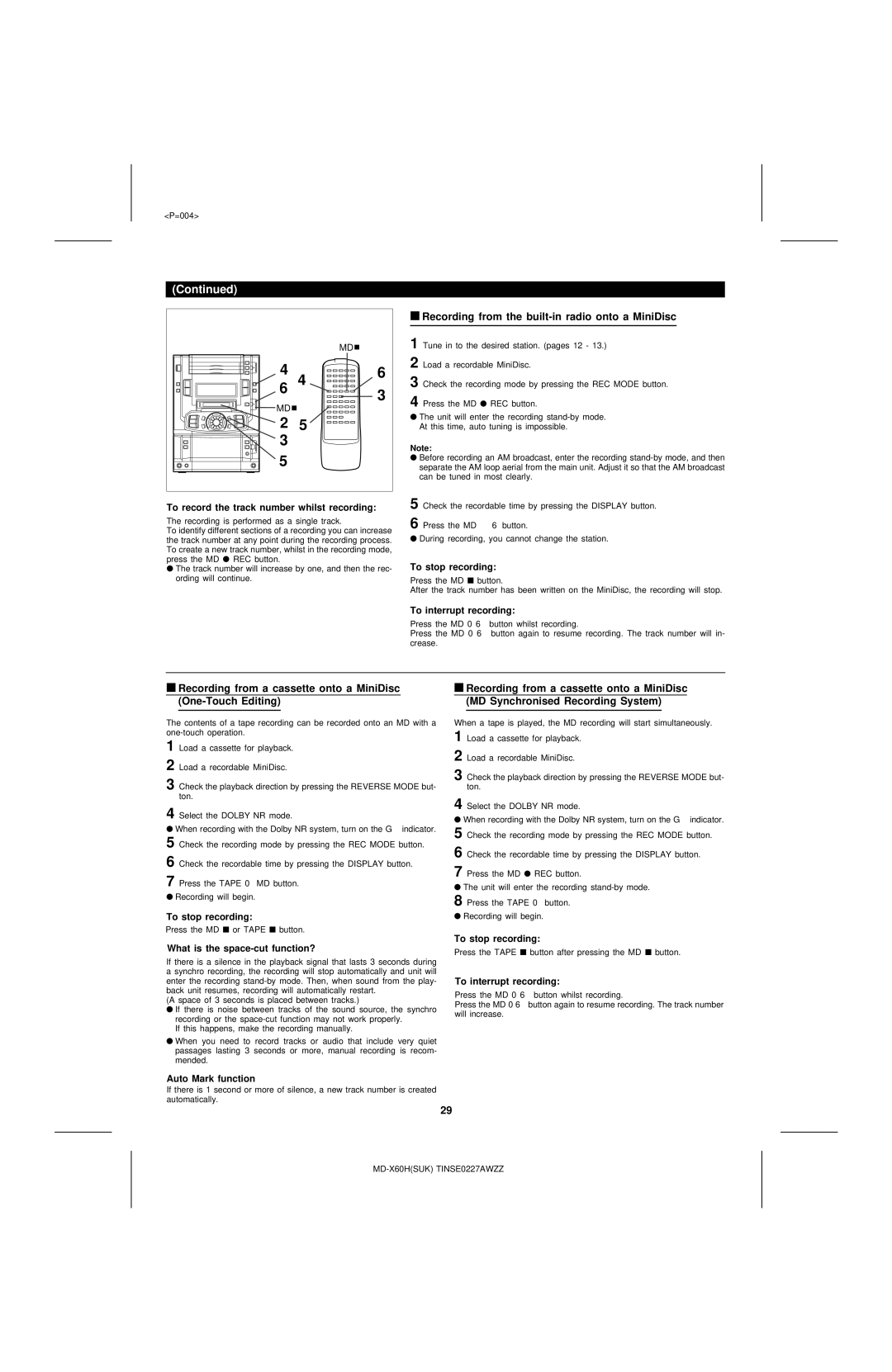<P=004>
(Continued)
|
| MD |
4 | 4 | 6 |
6 | 3 | |
MD |
| |
|
| |
2 | 5 |
|
3 |
|
|
5 |
|
|
To record the track number whilst recording:
The recording is performed as a single track.
To identify different sections of a recording you can increase the track number at any point during the recording process. To create a new track number, whilst in the recording mode, press the MD ● REC button.
●The track number will increase by one, and then the rec- ording will continue.
■Recording from the built-in radio onto a MiniDisc
1 Tune in to the desired station. (pages 12 - 13.)
2 Load a recordable MiniDisc.
3 Check the recording mode by pressing the REC MODE button.
4 Press the MD ● REC button.
●The unit will enter the recording
Note:
●Before recording an AM broadcast, enter the recording
5 Check the recordable time by pressing the DISPLAY button.
6 Press the MD 0 6 button.
●During recording, you cannot change the station.
To stop recording:
Press the MD ■ button.
After the track number has been written on the MiniDisc, the recording will stop.
To interrupt recording:
Press the MD 0 6 button whilst recording.
Press the MD 0 6 button again to resume recording. The track number will in- crease.
■Recording from a cassette onto a MiniDisc
■Recording from a cassette onto a MiniDisc (MD Synchronised Recording System)
The contents of a tape recording can be recorded onto an MD with a
1 Load a cassette for playback.
2 Load a recordable MiniDisc.
3 Check the playback direction by pressing the REVERSE MODE but- ton.
4 Select the DOLBY NR mode.
●When recording with the Dolby NR system, turn on the G indicator.
5 Check the recording mode by pressing the REC MODE button.
6 Check the recordable time by pressing the DISPLAY button.
7 Press the TAPE 0 MD button.
●Recording will begin.
To stop recording:
Press the MD ■ or TAPE ■ button.
What is the space-cut function?
If there is a silence in the playback signal that lasts 3 seconds during a synchro recording, the recording will stop automatically and unit will enter the recording
(A space of 3 seconds is placed between tracks.)
●If there is noise between tracks of the sound source, the synchro recording or the
If this happens, make the recording manually.
●When you need to record tracks or audio that include very quiet passages lasting 3 seconds or more, manual recording is recom- mended.
When a tape is played, the MD recording will start simultaneously. 1 Load a cassette for playback.
2
3 Check the playback direction by pressing the REVERSE MODE but- ton.
4 Select the DOLBY NR mode.
●When recording with the Dolby NR system, turn on the G indicator.
5 Check the recording mode by pressing the REC MODE button.
6 Check the recordable time by pressing the DISPLAY button.
7 Press the MD ● REC button.
●The unit will enter the recording
8 Press the TAPE 0 button.
●Recording will begin.
To stop recording:
Press the TAPE ■ button after pressing the MD ■ button.
To interrupt recording:
Press the MD 0 6 button whilst recording.
Press the MD 0 6 button again to resume recording. The track number will increase.
Auto Mark function
If there is 1 second or more of silence, a new track number is created automatically.
29