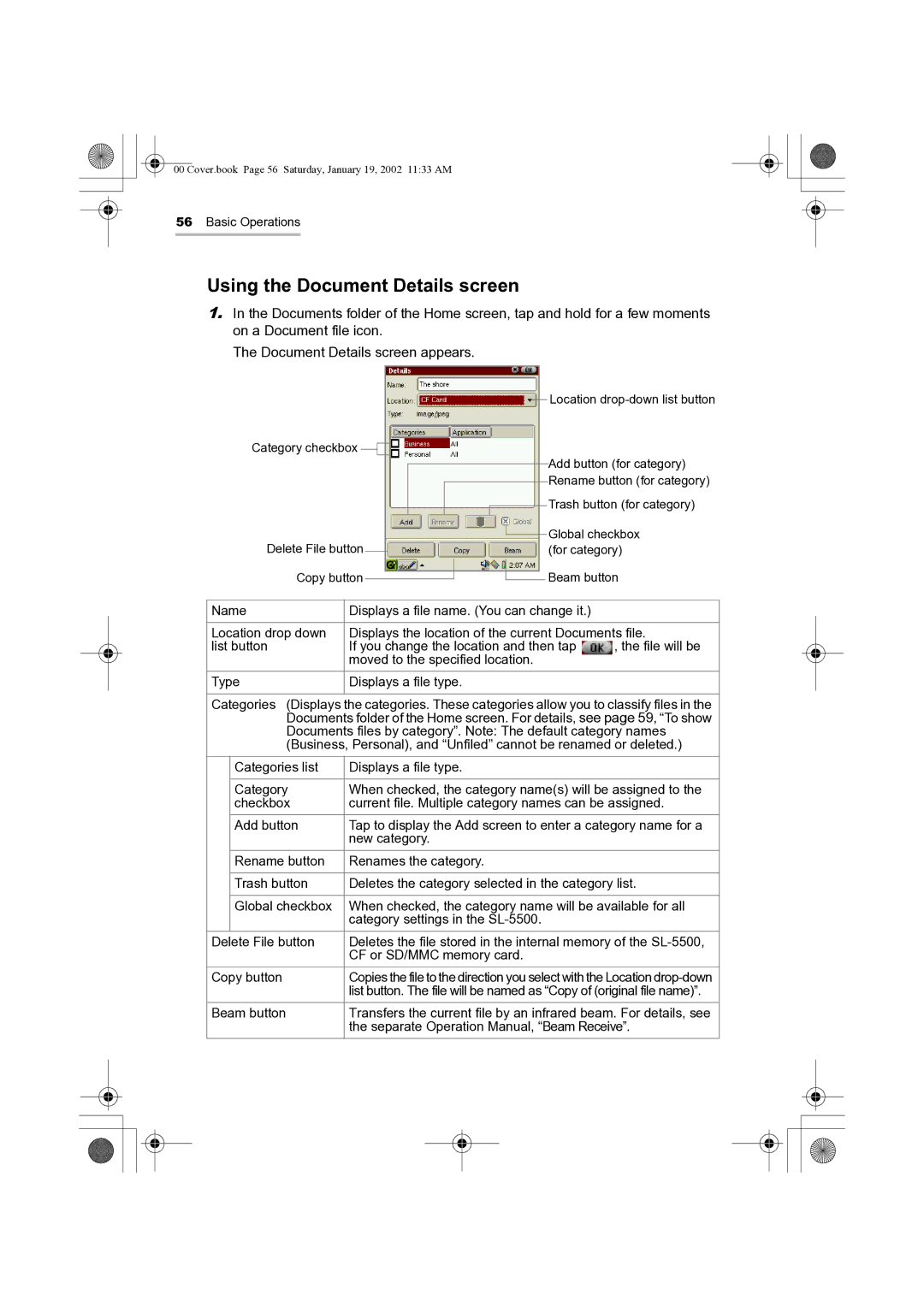00 Cover.book Page 56 Saturday, January 19, 2002 11:33 AM
56Basic Operations
Using the Document Details screen
1.In the Documents folder of the Home screen, tap and hold for a few moments on a Document file icon.
The Document Details screen appears.
Category checkbox |
|
|
|
|
|
|
|
|
|
|
|
|
|
|
|
|
| Location | ||
|
|
|
|
|
|
|
|
|
|
|
|
|
|
| ||||||
|
|
|
|
|
|
|
|
|
|
|
|
|
|
|
|
| Add button (for category) | |||
|
|
|
|
|
|
|
|
|
|
|
|
|
|
|
|
|
|
| ||
|
|
|
|
|
|
|
|
|
|
|
|
|
|
|
|
|
|
| ||
|
|
|
|
|
|
|
|
|
|
|
|
|
|
|
|
|
| Rename button (for category) | ||
|
|
|
|
|
|
|
|
|
|
|
|
|
|
|
|
|
| |||
|
|
|
|
|
|
|
|
|
|
|
|
|
|
|
|
| Trash button (for category) | |||
|
|
|
|
|
|
|
|
|
|
|
|
|
|
|
|
| ||||
Delete File button |
|
|
|
|
|
|
|
|
|
|
|
|
|
| Global checkbox | |||||
|
|
|
|
|
|
|
|
|
|
|
|
|
| |||||||
|
|
|
|
|
|
|
|
|
|
|
|
|
| |||||||
|
|
|
|
|
|
|
|
|
|
|
|
| (for category) | |||||||
|
|
|
|
|
|
|
|
|
|
|
|
| ||||||||
Copy button |
|
|
|
|
|
|
|
|
|
|
|
|
| Beam button | ||||||
|
|
|
|
|
|
|
|
| ||||||||||||
|
|
|
|
|
|
|
|
|
|
|
|
| ||||||||
|
|
|
|
|
|
|
|
|
|
|
|
|
|
|
|
|
|
|
|
|
Name | Displays a file name. (You can change it.) |
| ||||||||||||||||||
|
|
|
|
|
|
|
|
|
|
|
|
|
|
|
|
|
|
|
| |
Location drop down | Displays the location of the current Documents file. | |||||||||||||||||||
list button | If you change the location and then tap | , the file will be | ||||||||||||||||||
| moved to the specified location. |
|
|
|
|
|
| |||||||||||||
Type | Displays a file type. |
|
|
|
|
|
| |||||||||||||
|
|
|
|
|
|
|
|
|
|
|
|
|
|
|
|
|
|
|
|
|
Categories (Displays the categories. These categories allow you to classify files in the Documents folder of the Home screen. For details, see page 59, “To show Documents files by category”. Note: The default category names (Business, Personal), and “Unfiled” cannot be renamed or deleted.)
| Categories list | Displays a file type. | |||
|
|
|
|
|
|
| Category | When checked, the category name(s) will be assigned to the | |||
| checkbox | current file. Multiple category names can be assigned. | |||
| Add button | Tap to display the Add screen to enter a category name for a | |||
|
| new category. | |||
| Rename button | Renames the category. | |||
|
|
|
|
|
|
| Trash button | Deletes the category selected in the category list. | |||
|
|
|
|
|
|
| Global checkbox | When checked, the category name will be available for all | |||
|
| category settings in the | |||
Delete File button | Deletes the file stored in the internal memory of the | ||||
|
| CF or SD/MMC memory card. | |||
Copy button | Copies the file to the direction you select with the Location | ||||
|
| list button. The file will be named as “Copy of (original file name)”. | |||
Beam button | Transfers the current file by an infrared beam. For details, see | ||||
|
| the separate Operation Manual, “Beam Receive”. | |||
|
|
|
|
|
|
|
|
|
|
|
|
|
|
|
|
|
|