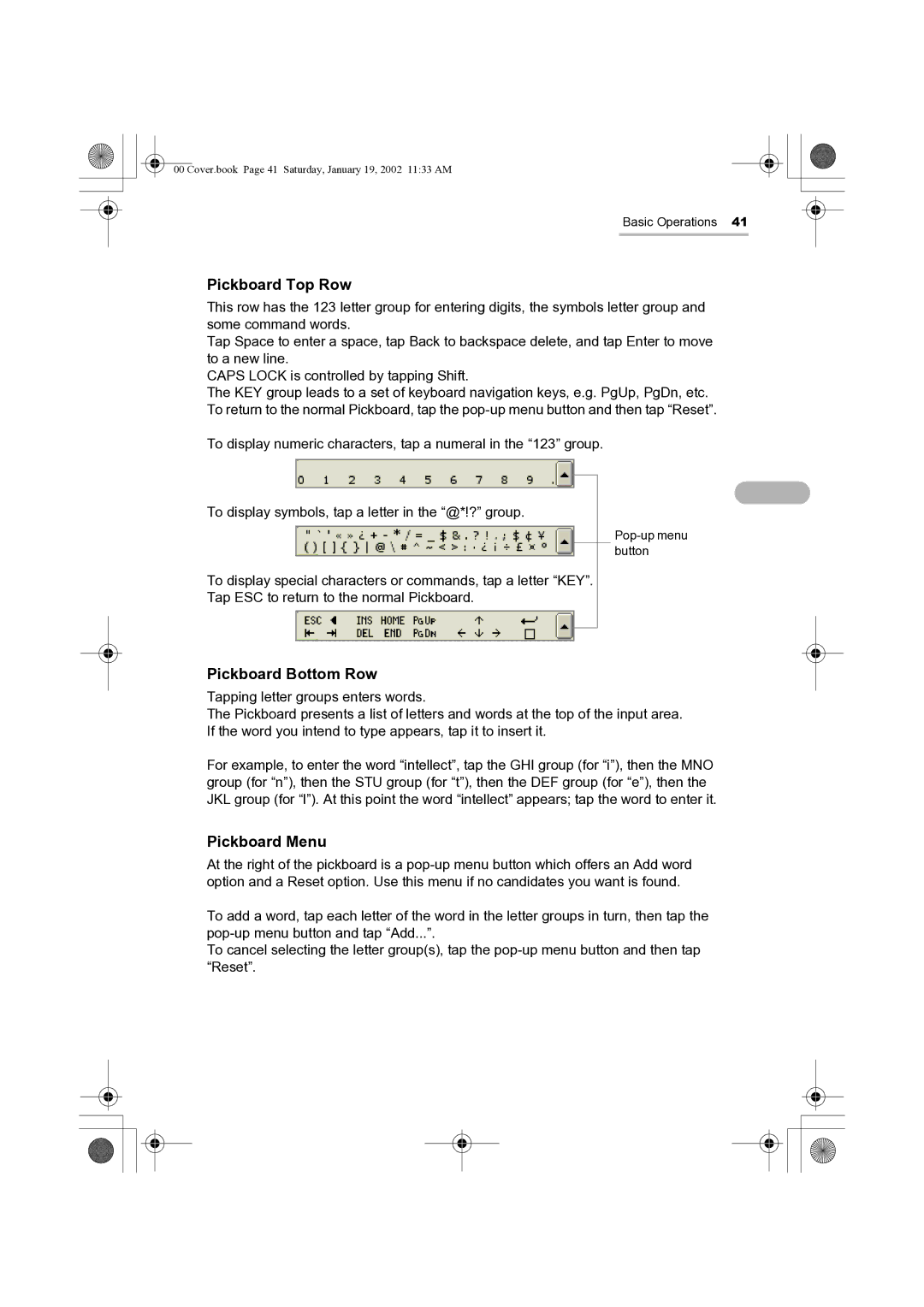00 Cover.book Page 41 Saturday, January 19, 2002 11:33 AM
Basic Operations 41
Pickboard Top Row
This row has the 123 letter group for entering digits, the symbols letter group and some command words.
Tap Space to enter a space, tap Back to backspace delete, and tap Enter to move to a new line.
CAPS LOCK is controlled by tapping Shift.
The KEY group leads to a set of keyboard navigation keys, e.g. PgUp, PgDn, etc. To return to the normal Pickboard, tap the
To display numeric characters, tap a numeral in the “123” group.
To display symbols, tap a letter in the “@*!?” group.
To display special characters or commands, tap a letter “KEY”.
Tap ESC to return to the normal Pickboard.
Pickboard Bottom Row
Tapping letter groups enters words.
The Pickboard presents a list of letters and words at the top of the input area. If the word you intend to type appears, tap it to insert it.
For example, to enter the word “intellect”, tap the GHI group (for “i”), then the MNO group (for “n”), then the STU group (for “t”), then the DEF group (for “e”), then the JKL group (for “l”). At this point the word “intellect” appears; tap the word to enter it.
Pickboard Menu
At the right of the pickboard is a
To add a word, tap each letter of the word in the letter groups in turn, then tap the
To cancel selecting the letter group(s), tap the