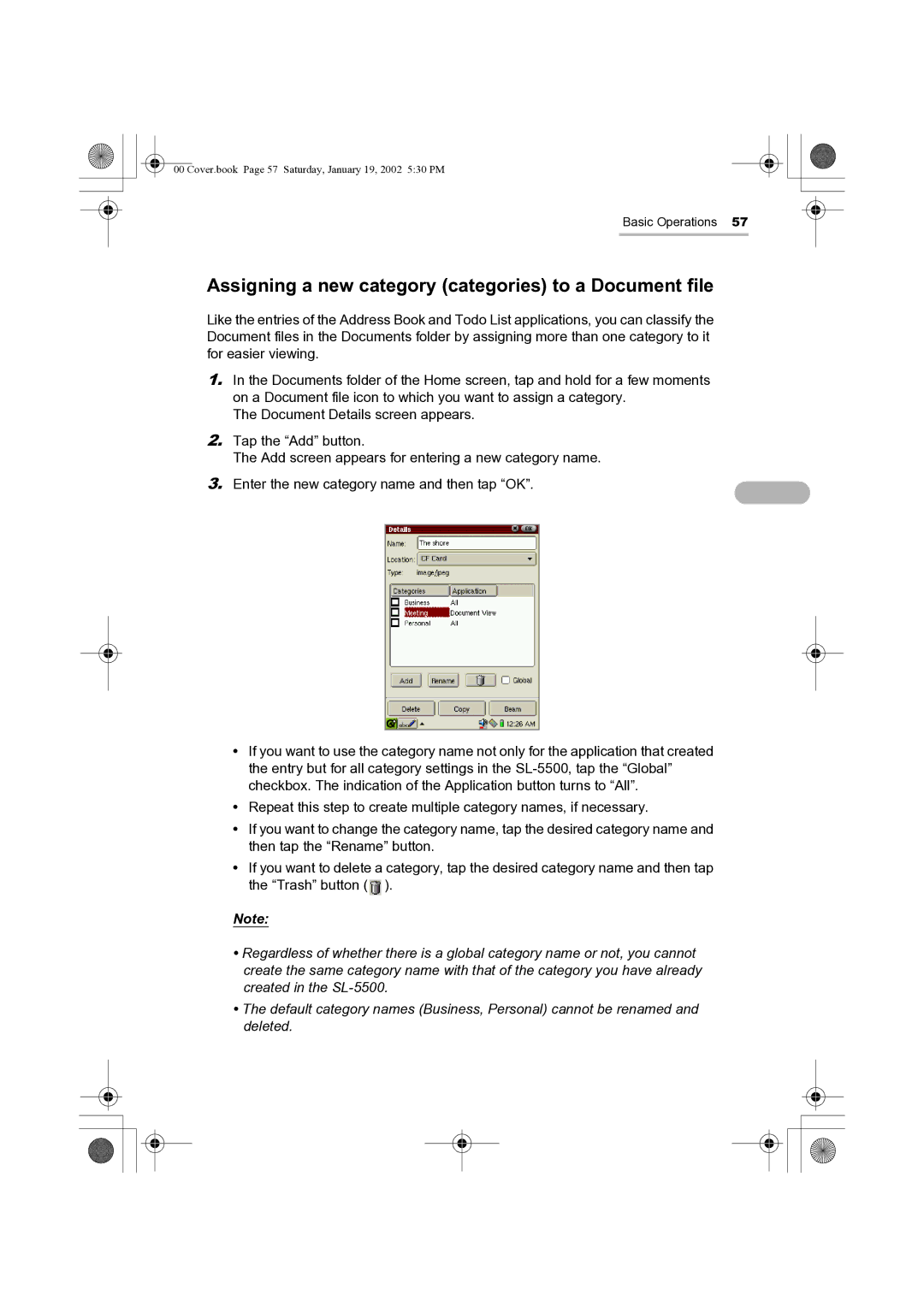00 Cover.book Page 57 Saturday, January 19, 2002 5:30 PM
Basic Operations 57
Assigning a new category (categories) to a Document file
Like the entries of the Address Book and Todo List applications, you can classify the Document files in the Documents folder by assigning more than one category to it for easier viewing.
1.In the Documents folder of the Home screen, tap and hold for a few moments on a Document file icon to which you want to assign a category.
The Document Details screen appears.
2.Tap the “Add” button.
The Add screen appears for entering a new category name.
3. Enter the new category name and then tap “OK”.
•If you want to use the category name not only for the application that created the entry but for all category settings in the
•Repeat this step to create multiple category names, if necessary.
•If you want to change the category name, tap the desired category name and then tap the “Rename” button.
•If you want to delete a category, tap the desired category name and then tap the “Trash” button (![]() ).
).
Note:
•Regardless of whether there is a global category name or not, you cannot create the same category name with that of the category you have already created in the
•The default category names (Business, Personal) cannot be renamed and deleted.