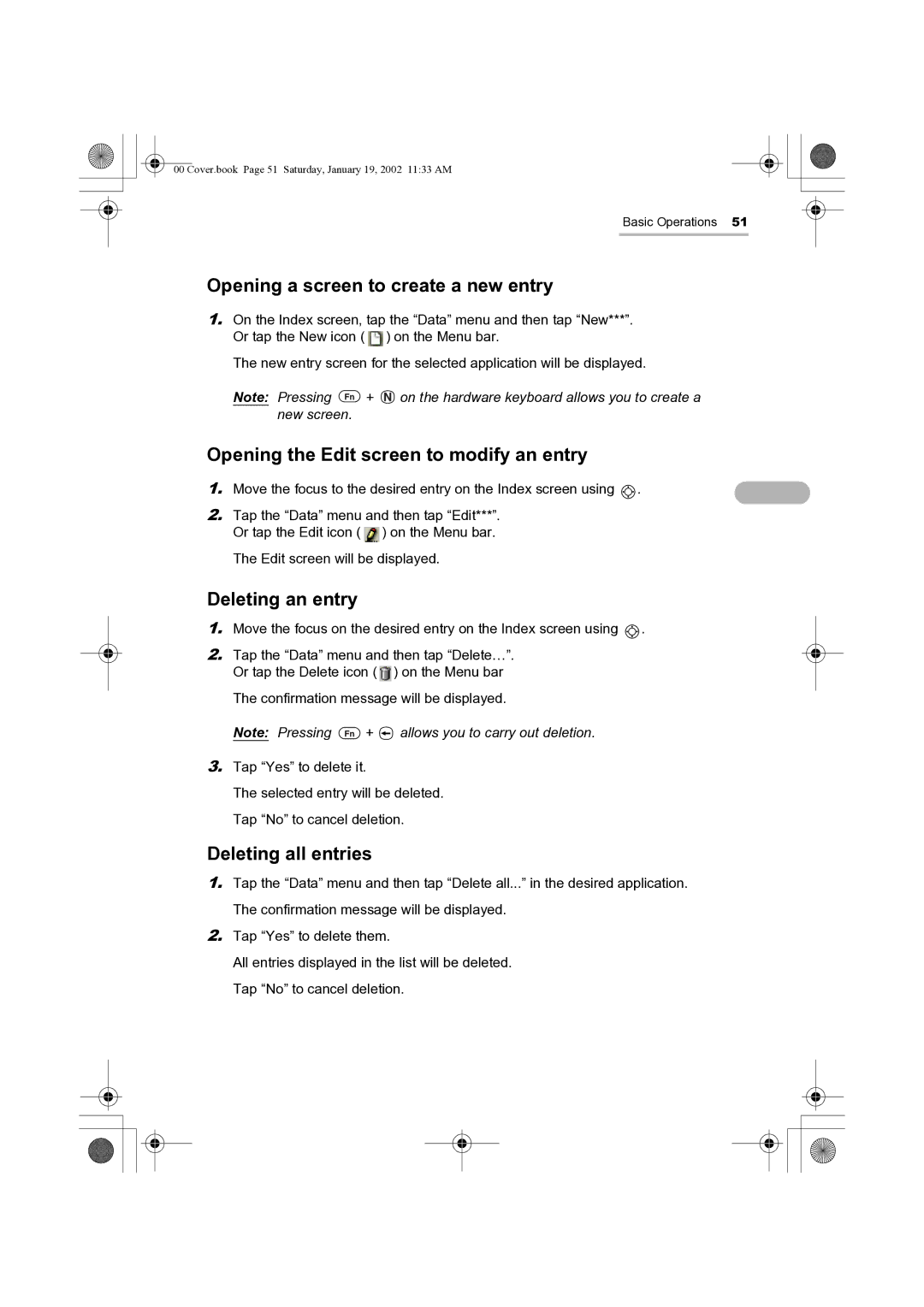00 Cover.book Page 51 Saturday, January 19, 2002 11:33 AM
Basic Operations 51
Opening a screen to create a new entry
1.On the Index screen, tap the “Data” menu and then tap “New***”. Or tap the New icon ( ![]() ) on the Menu bar.
) on the Menu bar.
The new entry screen for the selected application will be displayed.
Note: Pressing ![]() +
+ ![]() on the hardware keyboard allows you to create a new screen.
on the hardware keyboard allows you to create a new screen.
Opening the Edit screen to modify an entry
1. Move the focus to the desired entry on the Index screen using ![]() .
.
2.Tap the “Data” menu and then tap “Edit***”. Or tap the Edit icon ( ![]() ) on the Menu bar. The Edit screen will be displayed.
) on the Menu bar. The Edit screen will be displayed.
Deleting an entry
1.Move the focus on the desired entry on the Index screen using ![]() .
.
2. Tap the “Data” menu and then tap “Delete…”. Or tap the Delete icon ( ![]() ) on the Menu bar
) on the Menu bar
The confirmation message will be displayed.
Note: Pressing ![]() +
+ ![]() allows you to carry out deletion.
allows you to carry out deletion.
3.Tap “Yes” to delete it.
The selected entry will be deleted. Tap “No” to cancel deletion.
Deleting all entries
1.Tap the “Data” menu and then tap “Delete all...” in the desired application. The confirmation message will be displayed.
2.Tap “Yes” to delete them.
All entries displayed in the list will be deleted. Tap “No” to cancel deletion.