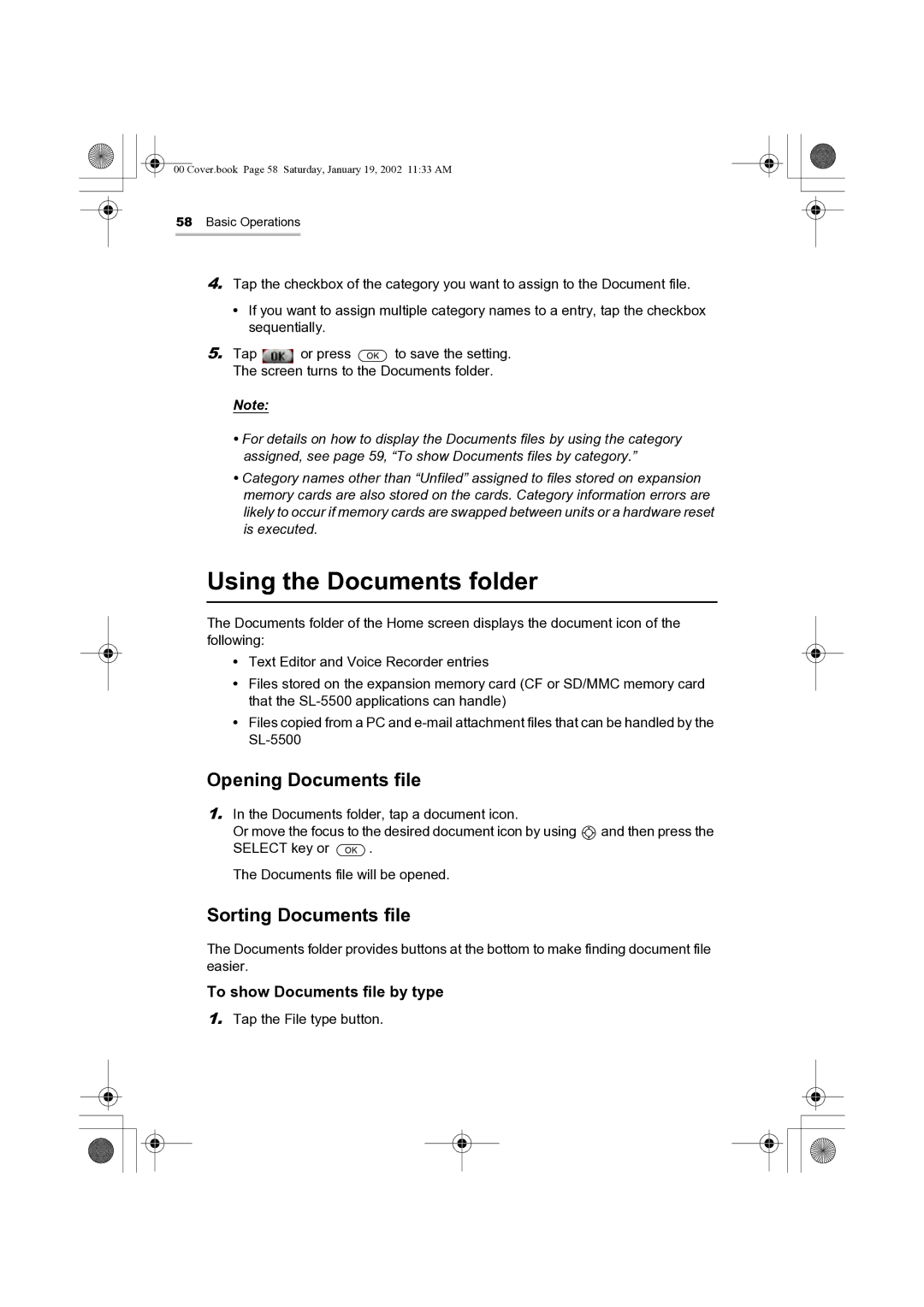00 Cover.book Page 58 Saturday, January 19, 2002 11:33 AM
58Basic Operations
4.Tap the checkbox of the category you want to assign to the Document file.
•If you want to assign multiple category names to a entry, tap the checkbox sequentially.
5.Tap ![]() or press
or press ![]() to save the setting. The screen turns to the Documents folder.
to save the setting. The screen turns to the Documents folder.
Note:
•For details on how to display the Documents files by using the category assigned, see page 59, “To show Documents files by category.”
•Category names other than “Unfiled” assigned to files stored on expansion memory cards are also stored on the cards. Category information errors are likely to occur if memory cards are swapped between units or a hardware reset is executed.
Using the Documents folder
The Documents folder of the Home screen displays the document icon of the following:
•Text Editor and Voice Recorder entries
•Files stored on the expansion memory card (CF or SD/MMC memory card that the
•Files copied from a PC and
Opening Documents file
1.In the Documents folder, tap a document icon.
Or move the focus to the desired document icon by using ![]() and then press the
and then press the
SELECT key or ![]() .
.
The Documents file will be opened.
Sorting Documents file
The Documents folder provides buttons at the bottom to make finding document file easier.
To show Documents file by type
1.Tap the File type button.