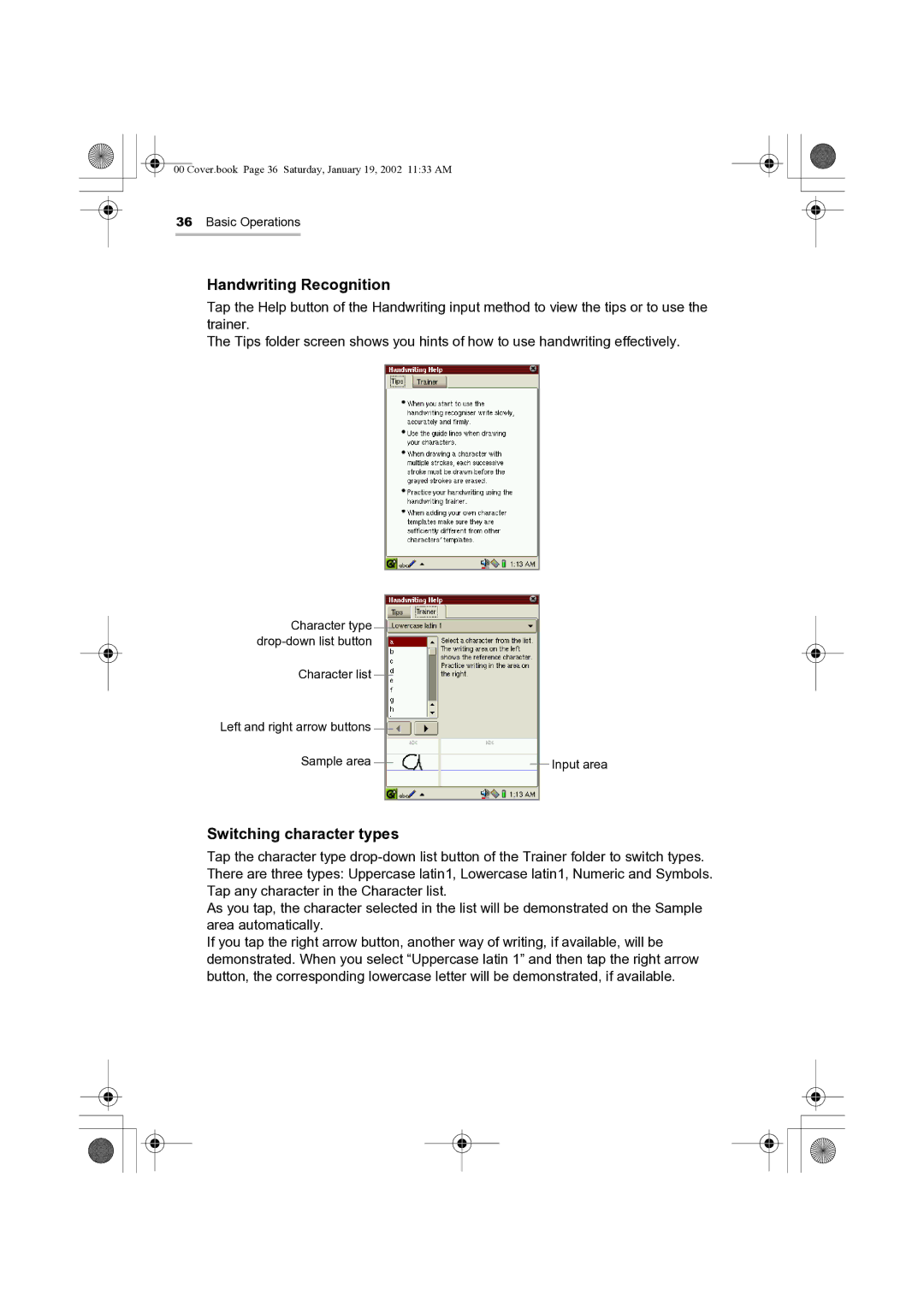00 Cover.book Page 36 Saturday, January 19, 2002 11:33 AM
36Basic Operations
Handwriting Recognition
Tap the Help button of the Handwriting input method to view the tips or to use the trainer.
The Tips folder screen shows you hints of how to use handwriting effectively.
Character type
Character list
Left and right arrow buttons
Sample area
Input area
Switching character types
Tap the character type
As you tap, the character selected in the list will be demonstrated on the Sample area automatically.
If you tap the right arrow button, another way of writing, if available, will be demonstrated. When you select “Uppercase latin 1” and then tap the right arrow button, the corresponding lowercase letter will be demonstrated, if available.