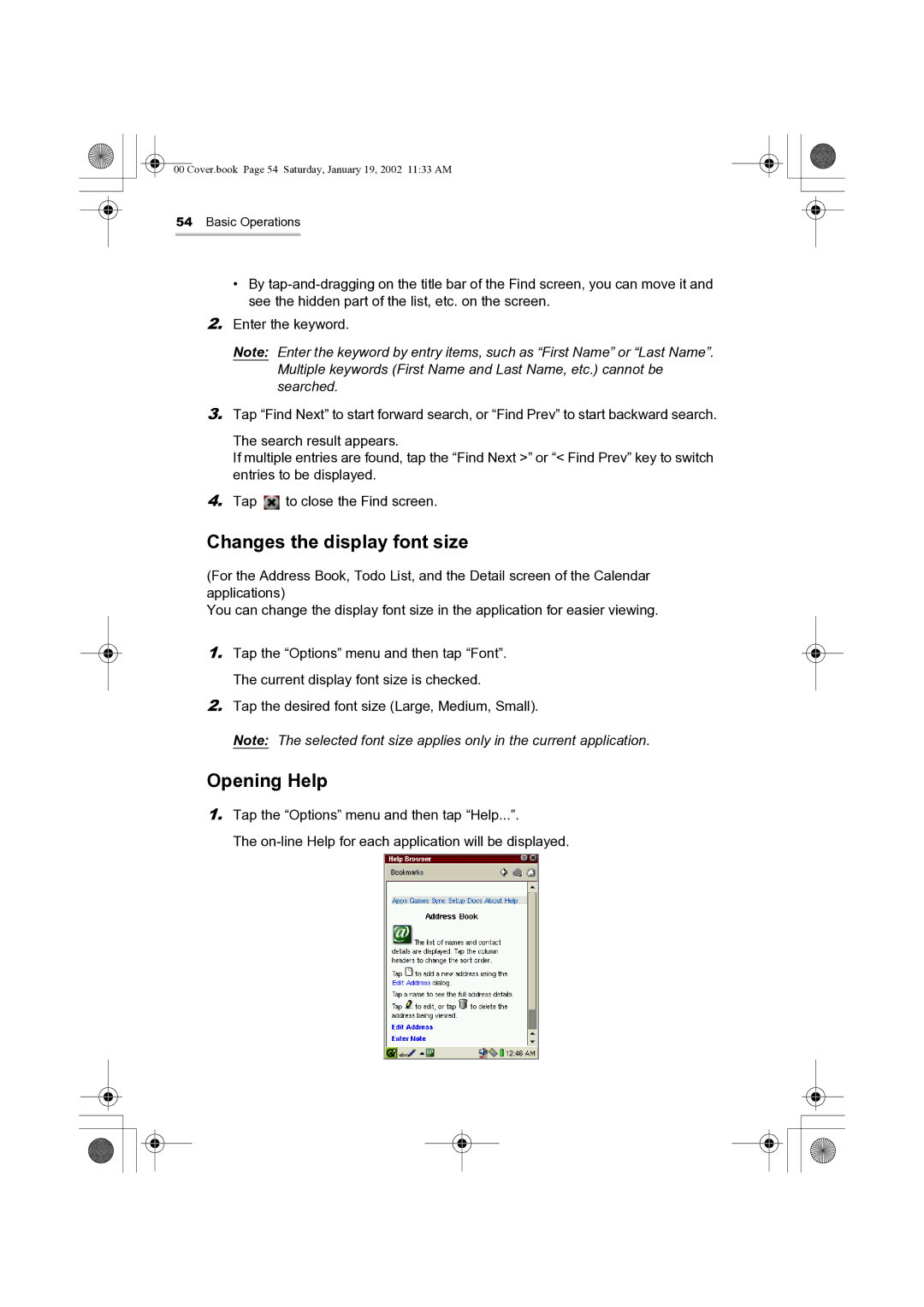00 Cover.book Page 54 Saturday, January 19, 2002 11:33 AM
54Basic Operations
•By
2.Enter the keyword.
Note: Enter the keyword by entry items, such as “First Name” or “Last Name”. Multiple keywords (First Name and Last Name, etc.) cannot be searched.
3.Tap “Find Next” to start forward search, or “Find Prev” to start backward search.
The search result appears.
If multiple entries are found, tap the “Find Next >” or “< Find Prev” key to switch entries to be displayed.
4.Tap ![]() to close the Find screen.
to close the Find screen.
Changes the display font size
(For the Address Book, Todo List, and the Detail screen of the Calendar applications)
You can change the display font size in the application for easier viewing.
1.Tap the “Options” menu and then tap “Font”. The current display font size is checked.
2.Tap the desired font size (Large, Medium, Small).
Note: The selected font size applies only in the current application.
Opening Help
1.Tap the “Options” menu and then tap “Help...”.
The