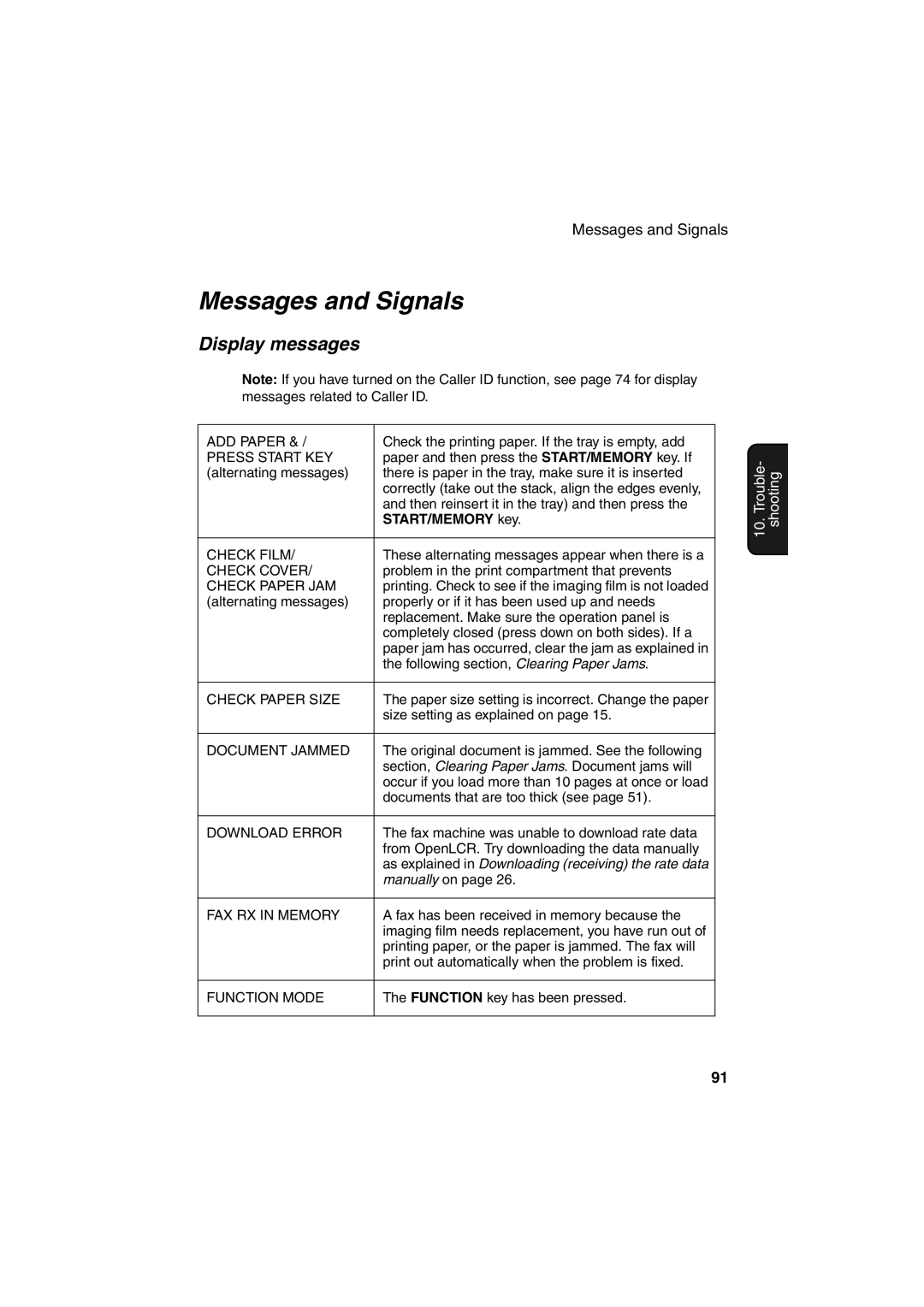UX-A255
For Your Records
Introduction
Recommended paper weight is 20-lb. Copy
Public switched telephone network
ITU-T Ccitt G3 mode
Yes cannot be used if power fails
Important safety information
Table of Contents
Making Copies Special Functions
Look at the Operation Panel
START/MEMORY key
Resolution / Reception Mode key
Function key
OpenLCR key
Unpacking Checklist
Installation
Points to keep in mind when setting up
About condensation
Connecting the power cord
Connecting the handset
Connections
Connections
Connecting the telephone line cord
Comments
Attach the paper tray and paper tray extension
Loading the Imaging Film
Loading the Imaging Film
Insert the green gears
Remove the new roll of imaging film from its packaging
Insert the film into the print
Compartment
Loading Printing Paper
Loading Printing Paper
Print contrast setting
Setting the paper size
Entering Your Name and Fax Number
Entering Your Name and Fax Number
Press Function once Times
Enter your fax number by pressing the number keys max digits
Setting the Date and Time
Setting the Date and Time
February, 12 for December, etc Example January
Enter a two-digit number for the day 01 to Example the 5 th
Daylight Saving Time
Setting the Reception Mode
Setting the reception mode
Setting the Reception Mode
Volume Adjustment
Volume Adjustment
Press or until the display shows the desired volume level
Speaker
Handset
Ringer
If you selected Ringer OFF OK ?
Setting Up and Using OpenLCR
Registering by fax
Registering by phone
Press OpenLCR, 5 , and then START/MEMORY
Follow the instructions you hear
Registering through OpenLCR’s Web site
Downloading receiving the rate data manually
Using OpenLCR
Mark Meaning
To stop using OpenLCR
Temporarily turning off OpenLCR
Press Function once and once
Changing your user profile
What to do if E appears in the display
What to do if you cannot connect to OpenLCR
Press Function once Once
Press 1 SET to set the new phone number
To download new rate data
Changing the Short Time and Long Time settings
Selecting a long or short call
Press OpenLCR , Function
Enter a 2-digit number 01 to
Using the Answering Machine
Example
Press Memo once Once
Operating the Answering Machine
When finished, replace the handset or press
To listen to the outgoing message
Activating the answering machine
Toll Saver OFF
Number of rings in TAD mode Toll Saver function
Listening to received messages
Press Play
Messages will play
Erasing received messages
Recording reminders and messages for other users
Recording phone conversations
Setting ICM time
Optional Answering Machine Settings
Optional Answering Machine Settings
Fax reception on TAD failure
Press To turn on automatic fax
OGM only mode
Reception, or To turn it off
Press Function once
Transfer Function
Press To turn on OGM only mode To turn it off
Programming the transfer number
Transfer Function
Press the number keys to enter the transfer number
Recording the transfer message
Press Memo once Twice
Delete the message
Turning the Transfer function on and off
Checking or erasing the transfer message
Override Ringing
Programming the override code
Press once and 3 times
Overriding the answering machine
Remote code number
Remote Operations
Toll Saver
Remote Operations
Enter your remote code number and then press
Retrieving your messages
Unless you press twice
Changing the fax reception mode
TAD mode FAX mode TEL mode
Other remote operations
Turning the Transfer function on or off
Recording a new outgoing message
Changing the transfer telephone number
To turn Transfer on Press
To turn off OGM only mode Press 1 , 2 ,
To turn on OGM only mode Press 1 , 1 ,
Recording a new transfer message
Recording a Memo
Size and weight
Sending Faxes
Transmittable Documents
Loading the Document
Other restrictions
Loading the Document
Adjusting the Resolution and Contrast
Resolution settings
Adjusting the Resolution and Contrast
Load the documents
Contrast settings
Sending a Fax by Normal Dialing
Sending a Fax by Normal Dialing
Pick up the handset or press Speaker
Listen for the dial tone Dial the number of the receiving
Storing fax and phone numbers for automatic dialing
Sending a Fax by Automatic Dialing
Sending a Fax by Automatic Dialing
Enter the fax or voice number by pressing the number keys
To return to
Return to to store another number, or press
Editing and clearing auto-dial numbers
Select Edit or Clear
Make the desired changes to the name
Return to to edit or clear another number, or press
Using an auto-dial number
Return to the date and time display
If you are sending a fax, load the documents
Sending a fax by Direct Keypad Dialing
Automatic redialing
Redial
Press 1 to select YES, or
Error Correction Mode
Select no
Press to return to the date and time display
Broadcasting sending a fax to multiple destinations
Sending a Fax From Memory
Sending a Fax From Memory
If desired, press
If the memory becomes full
Memory transmission
Using FAX Mode
Receiving Faxes
Changing the number of rings
Using TEL Mode
Using TEL Mode
Replace the handset
Display shows Receiving and then
Optional Reception Settings
Fax Signal Receive
Optional Reception Settings
Press To turn on the function, or
Reception Ratio
Press To select AUTO, or 2 to
Select 100%
Substitute Reception to Memory
Substitute Reception to Memory
Load the documents face down. Maximum of 10 pages
Making Copies
Copy Cut-off
Special Functions
Caller ID Requires Subscription to Service
Press YES to turn on Caller ID
To turn off Caller ID, press 2 and go To Step
How Caller ID operates
Caller ID Requires Subscription to Service
Display messages
Press START/MEMORY to store your area code
Viewing the Caller ID list
When you have finished viewing the list
Press Twice
Dialing and transmission begin Fax
Priority Call
To delete calls from the Caller ID list
Blocking voice calls
Distinctive Ring Requires Subscription to Service
Distinctive Ring Requires Subscription to Service
Blocking Reception of Unwanted Faxes
Blocking Reception of Unwanted Faxes
Printing Lists
Press or until the desired list appears in the display Once
Press START/MEMORY to print the list
Telephone Number List
Setup List
Message List
Caller-ID List
Headings in Transaction Report
Transaction Report
Transaction Report print condition
Print head
Maintenance
Place the imaging film back in the print compartment
Scanning glass and rollers
If the scanning glass is difficult to clean
Housing
Problems and Solutions
Troubleshooting
Line error
Problem Solution
Problems and Solutions
Dialing and transmission problems
Reception and copying problems
See Loading the Imaging Film in Chapter
General problems
Messages and Signals
Messages and Signals
Reception to Memory on
Recalling
Audible signals
Clearing Paper Jams
Clearing a jammed document
Clearing Paper Jams
Clearing jammed printing paper
Ordering Parts
Setup Guide
Handset cord
Telephone line cord
FCC Regulatory Information
FCC Regulatory Information
A R P
Material Safety Data Sheet 2/2
Sending Faxes
Quick Reference Guide
Transmisión de mensajes telefax
Guía de referencia rápida
102
Index
Index
Page
Page
Page
Remote Operation Card
Remote Commands
Limited Warranty
Sharp Corporation