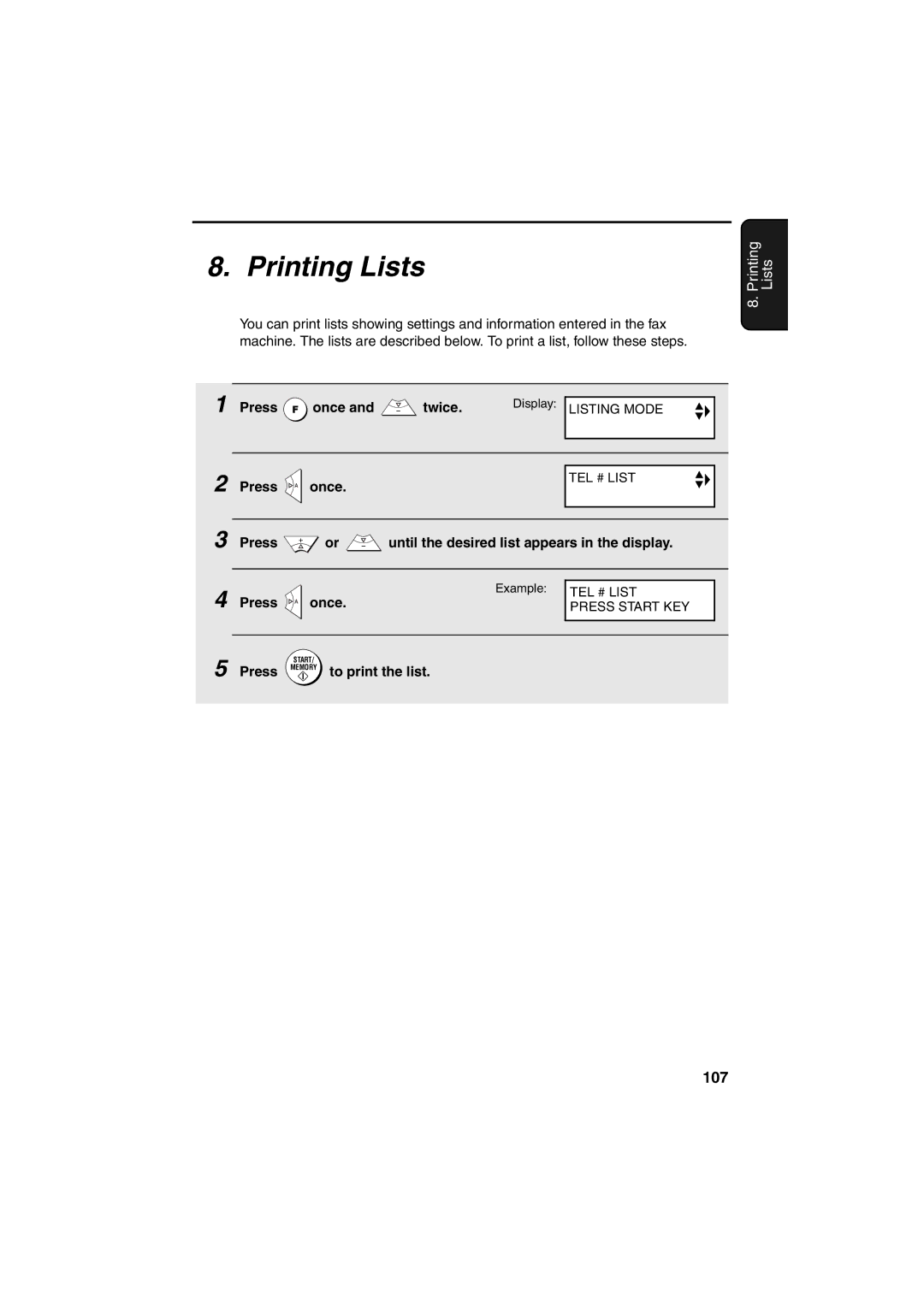UX-BS60
GREEN-AND-YELLOW Earth BLUENeutral BROWNLive
Mains Plug Wiring Instructions
At 4% coverage
Introduction
Applicable telephone line
Telephone function
Important safety information
Page
Table of Contents
Printing Lists 107 Maintenance 111
Look at the Operation Panel
Function key
Arrow keys
Number keys
Repeat key
Microphone location
Icons in the display
COPY/HELP key
Unpacking Checklist
Installation
Attachments
Points to keep in mind when setting up
Removing the packing tape
Open the operation panel Open the print compartment cover
Connecting the handset
Attaching the paper tray
Installation
Loading Printing Paper
Connecting the Power Cord
Replacement cartridge Sharp UX-C70B
Installing the Print Cartridge
Print cartridge yield at 4% coverage Initial cartridge
Press
When this has happened, press
Holder return to its home position
To make the print cartridge
Align Cartridge
Press Memory
Quality mode using more/less ink
Press Once Twice
Press once and twice
High-quality fax print setting fast/slow printing of faxes
Connecting the Telephone Line Cord
Extension phone optional
Press Once Times
EnteringYour Name and Fax Number
Enter your fax number by pressing the number keys max digits
Press once and once
Setting the Date and Time
Enter the year four digits Example
Setting the reception mode
Setting the Reception Mode
TEL/FAX mode
Mode
Press Once and 3 times
Flash Select Setting for PBX
Press once and 5 times
Press or to select the desired volume level
Volume Adjustment
Speaker
Ringer
Press To turn on the error beep or
Error beep off
To turn off the error beep
End beep off
Press To turn on the end beep or
Key tone off
To turn off the end beep
Press To turn on the key tone or
Requirements
SMS Text Messaging
Printing the SMS Quick Reference Sheet
Sending an SMS message entering the number manually
Sending an SMS Message
555 1 222
Sending an SMS message using an auto-dial number
Press Memory
If a message is cancelled before being sent
Viewing unread messages
Receiving SMS Messages
Viewing messages in the inbox
You can press
If the inbox is full
Viewing the Outbox
Press Your most recently sent
Press or to scroll through your sent messages
Printing all messages
Printing or Deleting all Messages
Deleting all messages
SMS Receive function
SMS Settings
Press To select on
To turn off the function, press
Press To exit
SMS center numbers
Press REC/MEMO once Once
Using the Answering Machine
Lift the handset
Operating the Answering Machine
When finished, replace the handset or press
To listen to the outgoing message
Activating the answering machine
Toll Saver on Toll Saver OFF
Number of rings in A.M. mode Toll Saver function
Messages will play
Listening to received messages
Recording memos
Erasing received messages
Recording phone conversations 2-way recording
Pressed Press REC/MEMO once Once
Setting ICM time
Optional Answering Machine Settings
FAX mode on A.M. failure
Press To select YES switch to
OGM only mode
FAX mode, or To select no
Transfer Function
Press To turn on OGM only mode
Programming the transfer number
Press the number keys to enter the transfer number
Recording the transfer message
Once Twice
Press once Lift the handset
Turning the Transfer function on and off
Checking or erasing the transfer message
Press to turn on the Transferyour selection, then Function
Override Ringing
Programming the override code
Press Press the number keys to enter a 3-digit override code
Overriding the answering machine
Remote code number
Remote Operations
Toll Saver
Once Press Twice
Press To turn on the Toll Saver
Retrieving your messages
Function, or To turn it off
Enter your remote code number and then press
Unless you press twice
Other remote operations
Changing the fax reception mode
Comments
Turning the Transfer function on or off
Recording a new outgoing message
Changing the transfer telephone number
To turn Transfer on Press
To turn off OGM only mode Press 1 , 2 ,
To turn on OGM only mode Press 1 , 1 ,
Recording a new transfer message
Recording a memo
Sending Faxes
Size and weight
Transmittable Documents
Other restrictions
Loading the Document
Removing a document from the feeder
Resolution settings
Adjusting the Resolution and Contrast
Contrast settings
Load the documents
Press To set the default resolution
Changing the default resolution
To FINE, or To set it to Standard
Pick up the handset or press Digital
Sending a Fax by Normal Dialling
Storing fax, phone, and SMS numbers for auto dialling
Sending a Fax by Automatic Dialling
Use it
To insert a pause, and then enter the fax or voice
NEW Number
Press for Edit or for Clear
Editing and clearing auto-dial numbers
Make the desired changes to the name
Using an auto-dial number
If you are sending a fax, load the documents
Sending a fax by Direct Keypad Dialling
Correct, press Memory
Automatic redialling
Redial
If you are sending a fax, press Memory . Dialling begins
Press To select YES, or
Error Correction Mode
Select no
Dial using one of the following methods
Using the Speakerphone to Make a Phone Call
Load the documents Press Once
Batch Page Numbering
Dial the receiving machine and send the fax
Broadcasting sending a fax to multiple destinations
Sending a Fax From Memory
Memory transmission
When you are ready to begin transmission, press
To send a fax through memory, load the document, press
If the memory becomes full
Receiving Faxes
Using TEL/FAX Mode
Pseudo Ring Duration for Tel/Fax Mode
Using A.M. Mode
Press once and 4 times
Enter a number as follows for the desired duration
Changing the number of rings
Using FAX Mode
Example 3 rings Press to return to the date and time display
Using TEL Mode
Display shows FAX Receiving
Answering with the fax’s handset
Then replace the handset
Putting a call on hold
Answering on an extension phone connected to the same line
Fax Signal Receive
Optional Reception Settings
Changing the number for remote fax activation
Press To turn on the function, or
Enter the desired number any number from 0 to Example
Reception Ratio
Substitute Reception to Memory
When you add paper and press
To select AUTO, or
Select 100%
Making Copies
Select any of the following copy settings as needed
Load the documents face down. Maximum of 10 sheets
Example Two Copies each Three originals
Copy Cut-off
When you are ready to begin copying, press
If Memory is Full appears
Press To set copy cut-off to YES
High-quality copy setting fast/slow printing of copies
Press To turn on high-quality copy
Special Functions
Caller ID Requires Subscription to Service
Press YES to turn on Caller ID To turn off Caller ID, press
Display messages
How Caller ID operates
Viewing the Caller ID list
Press when you have finished viewing the list
Fax
Call
Priority Call
To delete calls from the Caller ID list
Press Memory to store or clear the number
Blocking voice calls
Blocking Reception of Unwanted Faxes
Polling Requesting a Fax Transmission
Making enquiry calls
PBX operations
Transferring calls
Press Until the desired list appears in the display Once
Printing Lists
Press Memory to print the list
Telephone Number List
Setup List
Message List
Caller-ID List
Headings in the Transaction Report
Transaction Report
Press a number from To select the condition for printing
Transaction Report print condition
Cleaning the Machine
Maintenance
Cleaning the scanning glass and rollers
Replace the white roller, inserting the right end first
If the scanning glass is difficult to clean
Cleaning the housing
Cleaning the paper feed roller
Aligning the print cartridge
Improving Print Quality
Press Memory Press to return to the date and time display
Cleaning the print cartridge nozzles
116
Wiping the print nozzles and contacts
About the lithium battery
Cleaning the cartridge holder
Problems and Solutions
Troubleshooting
Line error
Problem Solution
Speakerphone key
Dialling and transmission problems
Reception and copying problems
General problems
123
SMS messaging problems
124
Press Start KEY
Messages and Signals
126
Recalling
Audible signals
Clearing a jammed document
Clearing Paper Jams
Open the operation panel Gently remove the document
Clearing jammed printing paper
Sending Faxes
Quick Reference Guide
131
Index
132
Page
Page
Remote Operation Card
Remote Commands
Other Countries outside the EU
Sharp Corporation