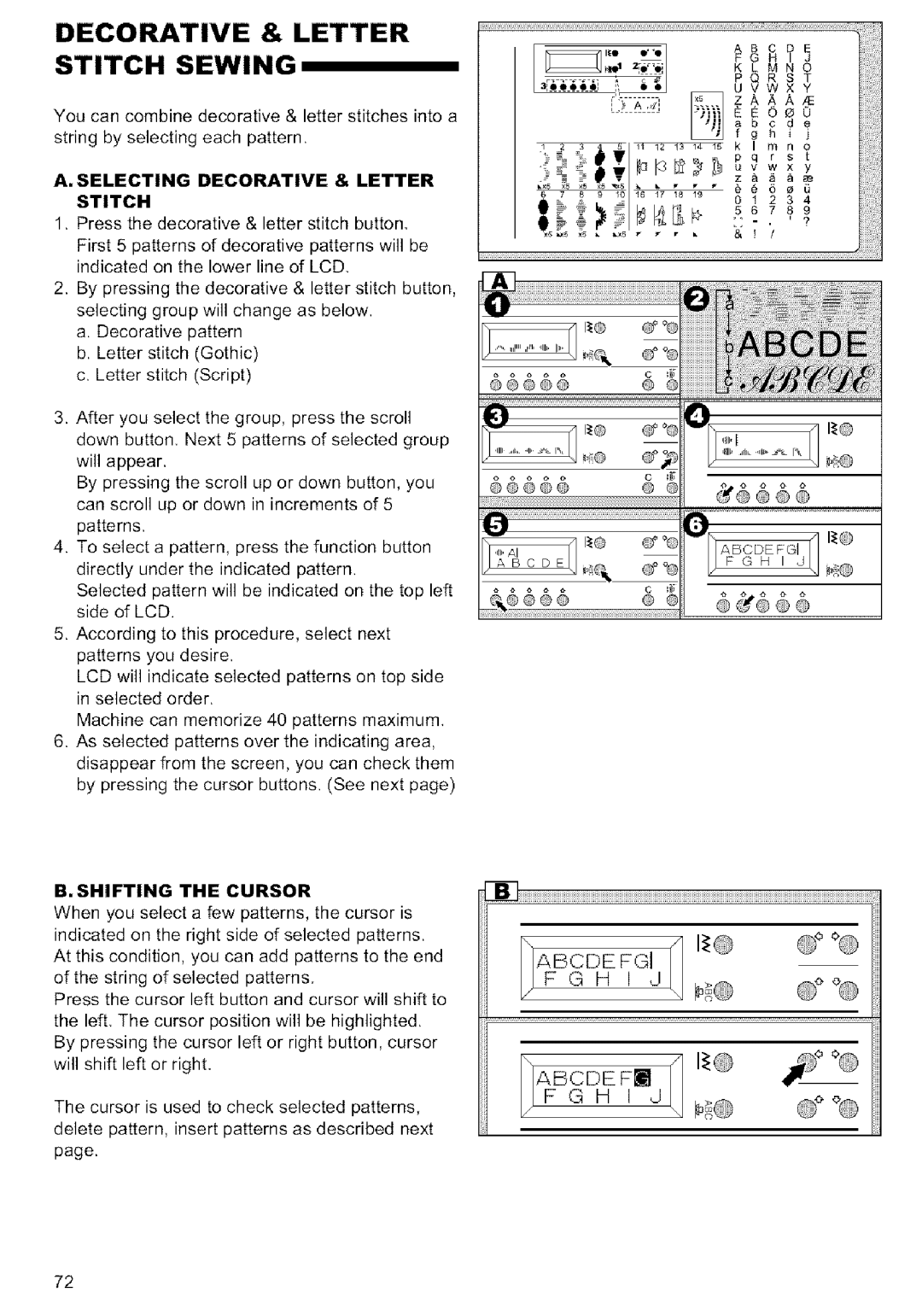MODEL 9920 specifications
The Singer MODEL 9920 is a versatile and advanced sewing machine that caters to both beginner and experienced sewists. Renowned for its reliability and user-friendly features, the 9920 stands out in the market for its ability to handle a wide range of sewing tasks, making it a popular choice among hobbyists and professionals alike.One of the key features of the Singer MODEL 9920 is its extensive selection of built-in stitches. With 600 stitch options, including utility, decorative, and stretch stitches, users have the flexibility to choose the perfect stitch for any project. Additionally, the machine offers unique stitch combinations, allowing for creative expression and customization in sewing projects.
The Singer MODEL 9920 is equipped with an automatic needle threader, a feature that simplifies the sewing process by allowing users to thread the needle with minimal effort. This is particularly useful for those who may struggle with manual threading, making the machine more accessible to all skill levels. Furthermore, the adjustable presser foot pressure allows sewists to work with a variety of fabric types, from lightweight materials to thick, heavy fabrics, providing versatility in sewing applications.
One of the standout technologies in the Singer MODEL 9920 is the computerized interface. The intuitive LCD screen displays stitch options, settings, and helpful information, making it easy for users to select and adjust their preferred stitches. With the touch of a button, users can quickly navigate through the different functions and settings, enhancing the overall sewing experience.
The sewing machine also features a drop-in bobbin system, which ensures easy bobbin installation and smooth, consistent stitching. This system minimizes bobbin jams and allows for quick bobbin changes, making the sewing process more efficient. Additionally, the Singer MODEL 9920 has a variety of included accessories, such as multiple presser feet, a seam ripper, and a quick start guide, ensuring that users have everything they need to get started right out of the box.
The Singer MODEL 9920 is designed with user comfort in mind. Its lightweight design makes it portable, ideal for classes or sewing groups. The built-in carrying handle contributes to its ease of transport, while the machine's quiet operation allows for a pleasant sewing experience.
Overall, the Singer MODEL 9920 encapsulates the perfect blend of advanced technology and user-friendly design, making it a remarkable choice for anyone looking to enhance their sewing skills and explore their creativity. With its extensive features, dependable performance, and thoughtful design, the Singer MODEL 9920 is a valuable addition to any sewing enthusiast’s toolkit.