Labelling an MD/group/ track
— Name Function
You can create titles for your recorded MDs, tracks, and groups as follows.
To label a group
Press MD GROUP repeatedly until “GROUP ON” appears, then press GROUP SKIP repeatedly until the desired group appears. Press NAME EDIT/SELECT while the total number of tracks within the desired group is displayed.
After recording
Use Name Function.
You can input a total of approximately
1,700 characters for the disc title, track titles and group titles on a single MD.
When labelling an MD recorded using the Group Function, be sure to label the disc with the Group Function on so as not to rewrite the group management information by mistake.
For details on the group management information, see “How is group information recorded?” on page 51.
1 Press FUNCTION repeatedly to switch the function to MD.
2 Perform the following procedure depending on what you want to label:
To label a track
Press . or > repeatedly until the desired track number appears, then press
NAME EDIT/SELECT.
To label an MD
Press NAME EDIT/SELECT while the total number of tracks (or groups when the Group Function is on) is displayed.
The cursor starts flashing.
3 Press NAME EDIT/SELECT to select the desired type of character.
Character type | Select |
Alphabet (upper cases)/ | Selected AB |
blank space/symbols |
|
|
|
Alphabet (lower cases)/ | Selected ab |
blank space/symbols |
|
|
|
Numbers | Selected 12 |
|
|
4 Enter a character.
Character type | Do this |
Alphabet | Press the corresponding |
| letter button repeatedly until |
| the character to be entered |
| flashes, then press M. |
|
|
Numbers | Press the corresponding |
| number buttons. |
|
|
Blank space | Press 10/0. |
|
|
´ | Press 1 repeatedly. |
|
|
& + < > _ = “ ; # $ | Press 1, then press . or |
% @ ` | > repeatedly. |
|
|
5 Repeat steps 3 and 4 to enter the rest of the name.
6
To change the character
In step 3 or 4, press m or M repeatedly until the character to be changed flashes, press CLEAR to erase the character, then repeat steps 3 and 4.
To add a character
After steps 1 and 2, press m or M repeatedly until the cursor comes to the point you want to add a character, then proceed to step 3.
52GB