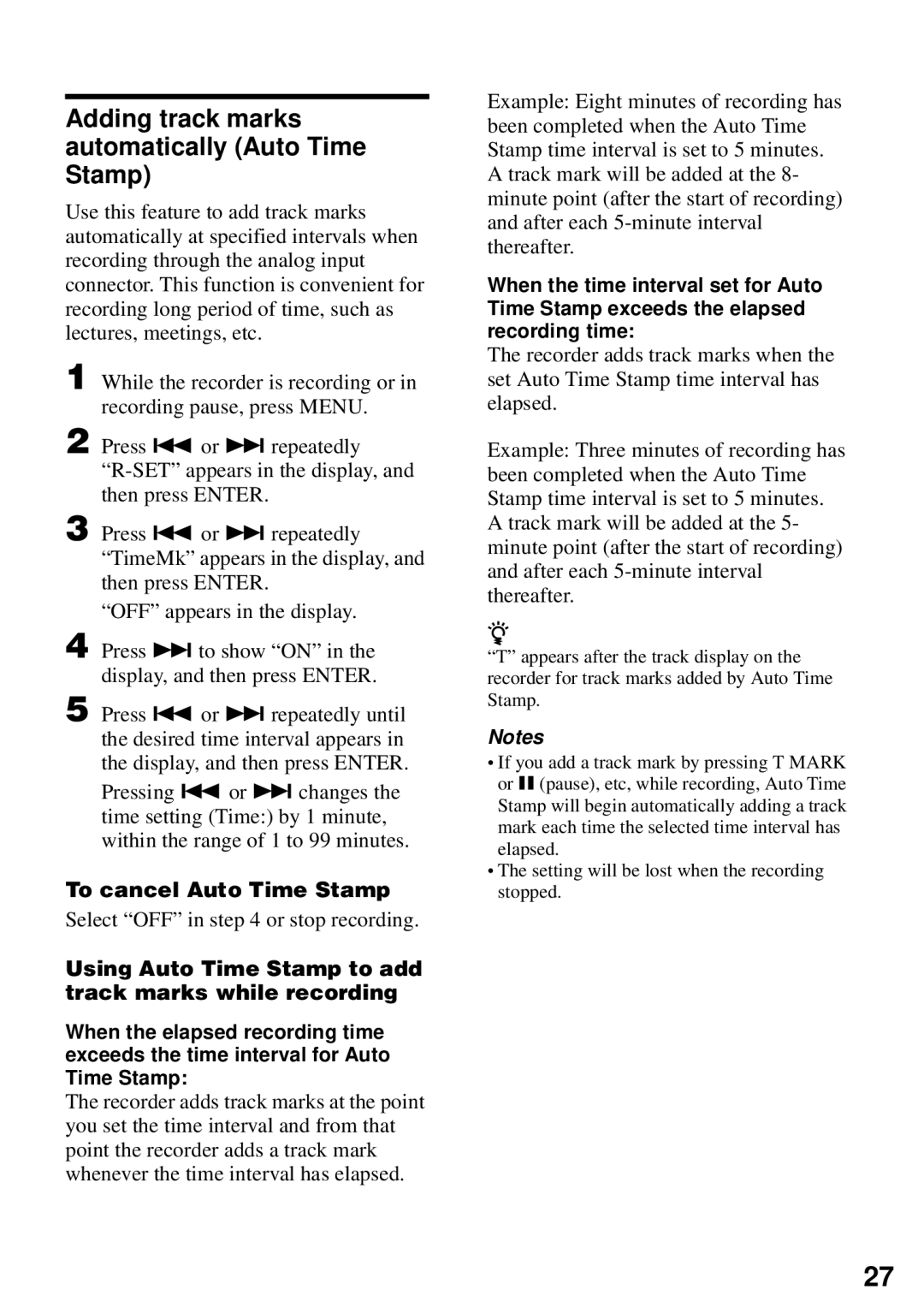Adding track marks automatically (Auto Time Stamp)
Use this feature to add track marks automatically at specified intervals when recording through the analog input connector. This function is convenient for recording long period of time, such as lectures, meetings, etc.
1
2 Press . or > repeatedly
3 Press . or > repeatedly “TimeMk” appears in the display, and then press ENTER.
“OFF” appears in the display.
4 Press > to show “ON” in the display, and then press ENTER.
5 Press . or > repeatedly until the desired time interval appears in the display, and then press ENTER.
Pressing . or > changes the time setting (Time:) by 1 minute, within the range of 1 to 99 minutes.
To cancel Auto Time Stamp
Select “OFF” in step 4 or stop recording.
Using Auto Time Stamp to add track marks while recording
When the elapsed recording time exceeds the time interval for Auto Time Stamp:
The recorder adds track marks at the point you set the time interval and from that point the recorder adds a track mark whenever the time interval has elapsed.
Example: Eight minutes of recording has been completed when the Auto Time Stamp time interval is set to 5 minutes. A track mark will be added at the 8- minute point (after the start of recording) and after each
When the time interval set for Auto Time Stamp exceeds the elapsed recording time:
The recorder adds track marks when the set Auto Time Stamp time interval has elapsed.
Example: Three minutes of recording has been completed when the Auto Time Stamp time interval is set to 5 minutes. A track mark will be added at the 5- minute point (after the start of recording) and after each
z
“T” appears after the track display on the recorder for track marks added by Auto Time Stamp.
Notes
•If you add a track mark by pressing T MARK or X (pause), etc, while recording, Auto Time Stamp will begin automatically adding a track mark each time the selected time interval has elapsed.
•The setting will be lost when the recording stopped.
27