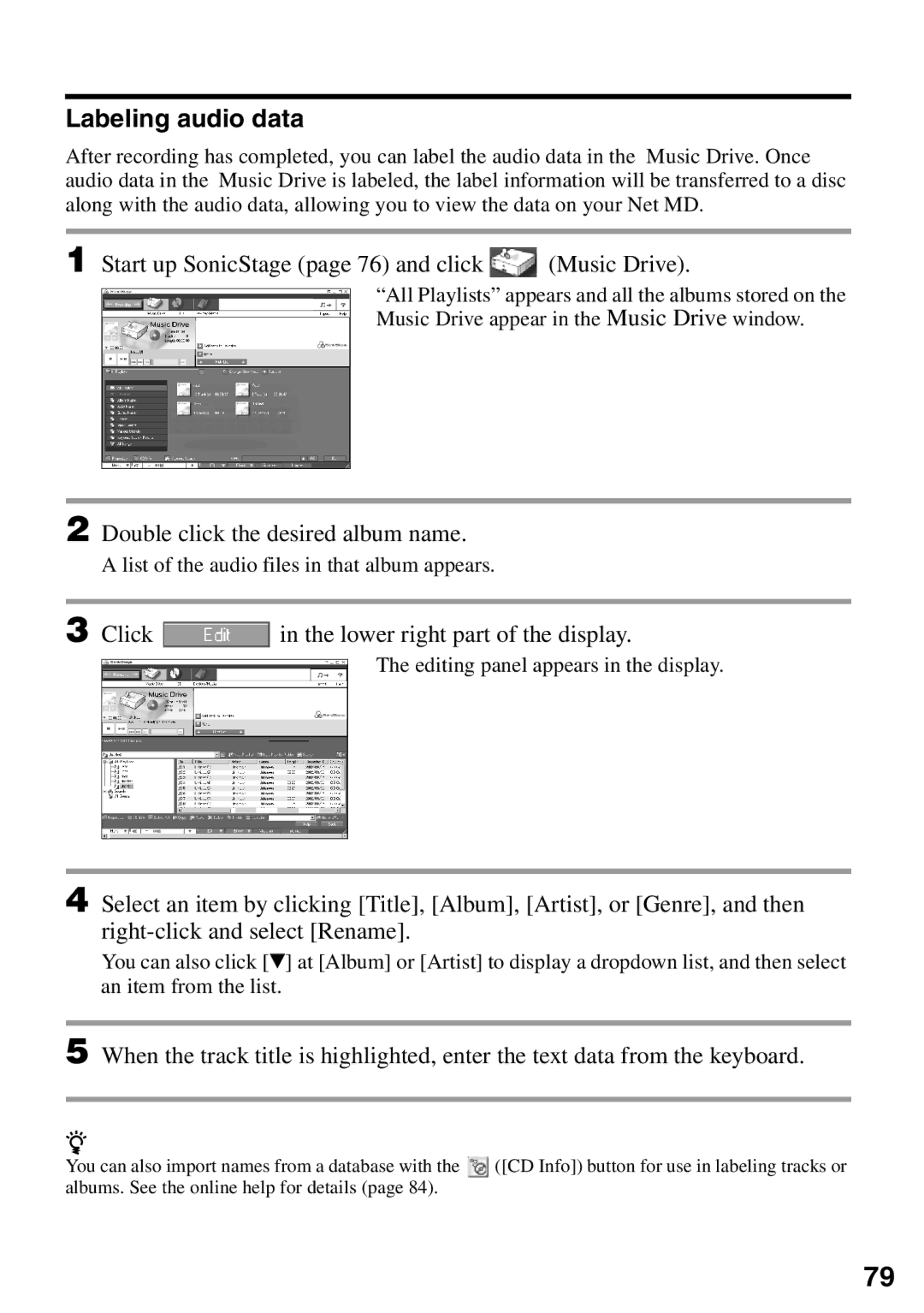Labeling audio data
After recording has completed, you can label the audio data in the Music Drive. Once audio data in the Music Drive is labeled, the label information will be transferred to a disc along with the audio data, allowing you to view the data on your Net MD.
1 Start up SonicStage (page 76) and click  (Music Drive).
(Music Drive).
“All Playlists” appears and all the albums stored on the Music Drive appear in the Music Drive window.
2 Double click the desired album name.
A list of the audio files in that album appears.
3 Click ![]() in the lower right part of the display.
in the lower right part of the display.
The editing panel appears in the display.
4 Select an item by clicking [Title], [Album], [Artist], or [Genre], and then
You can also click [V] at [Album] or [Artist] to display a dropdown list, and then select an item from the list.
5 When the track title is highlighted, enter the text data from the keyboard.
z
You can also import names from a database with the ![]() ([CD Info]) button for use in labeling tracks or albums. See the online help for details (page 84).
([CD Info]) button for use in labeling tracks or albums. See the online help for details (page 84).
79