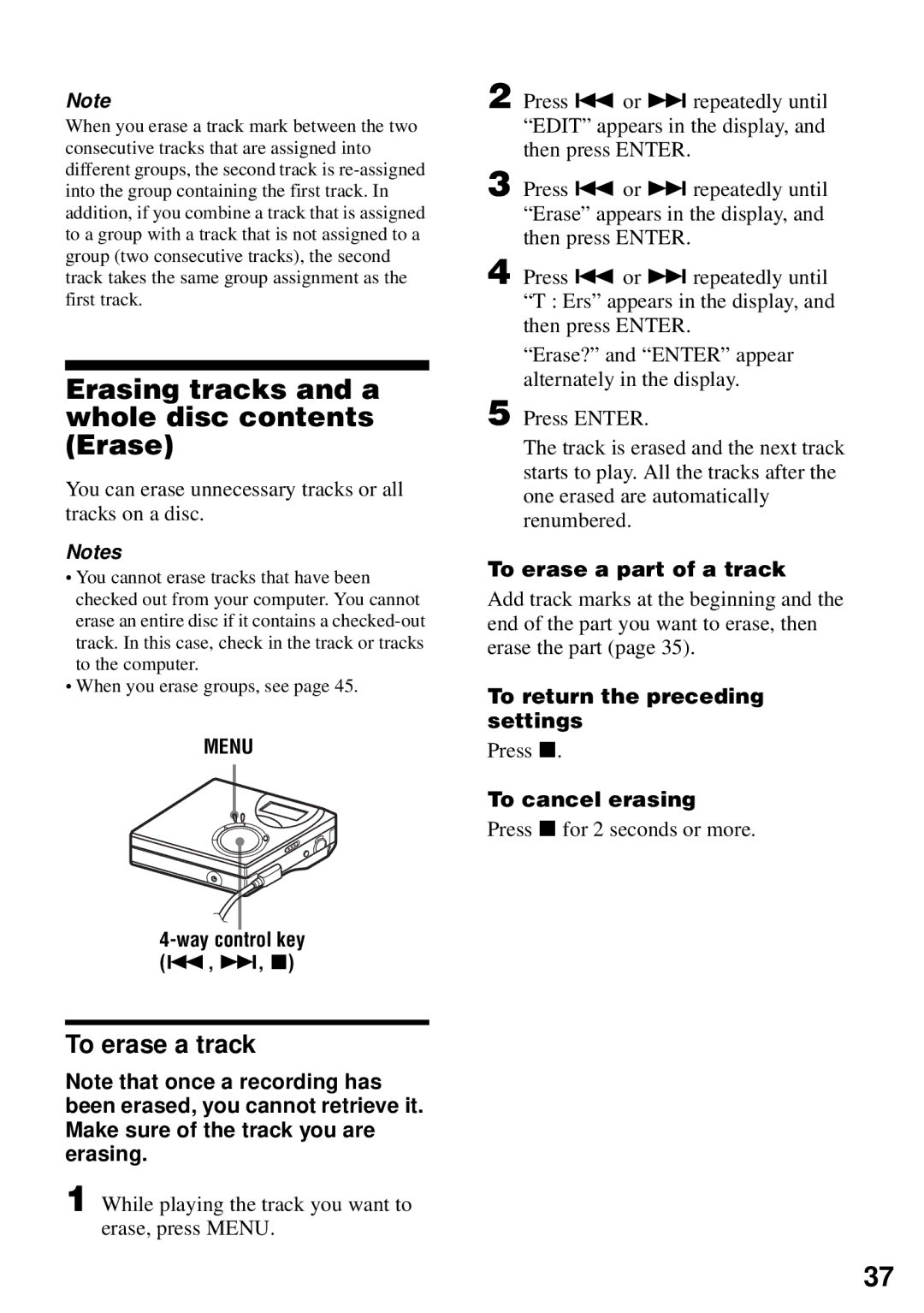Note
When you erase a track mark between the two consecutive tracks that are assigned into different groups, the second track is
Erasing tracks and a whole disc contents (Erase)
You can erase unnecessary tracks or all tracks on a disc.
Notes
•You cannot erase tracks that have been checked out from your computer. You cannot erase an entire disc if it contains a
•When you erase groups, see page 45.
MENU
4-way control key (., >, x)
To erase a track
Note that once a recording has been erased, you cannot retrieve it. Make sure of the track you are erasing.
1 While playing the track you want to erase, press MENU.
2 Press . or > repeatedly until “EDIT” appears in the display, and then press ENTER.
3 Press . or > repeatedly until “Erase” appears in the display, and then press ENTER.
4 Press . or > repeatedly until “T : Ers” appears in the display, and then press ENTER.
“Erase?” and “ENTER” appear alternately in the display.
5 Press ENTER.
The track is erased and the next track starts to play. All the tracks after the one erased are automatically renumbered.
To erase a part of a track
Add track marks at the beginning and the end of the part you want to erase, then erase the part (page 35).
To return the preceding settings
Press x.
To cancel erasing
Press x for 2 seconds or more.
37