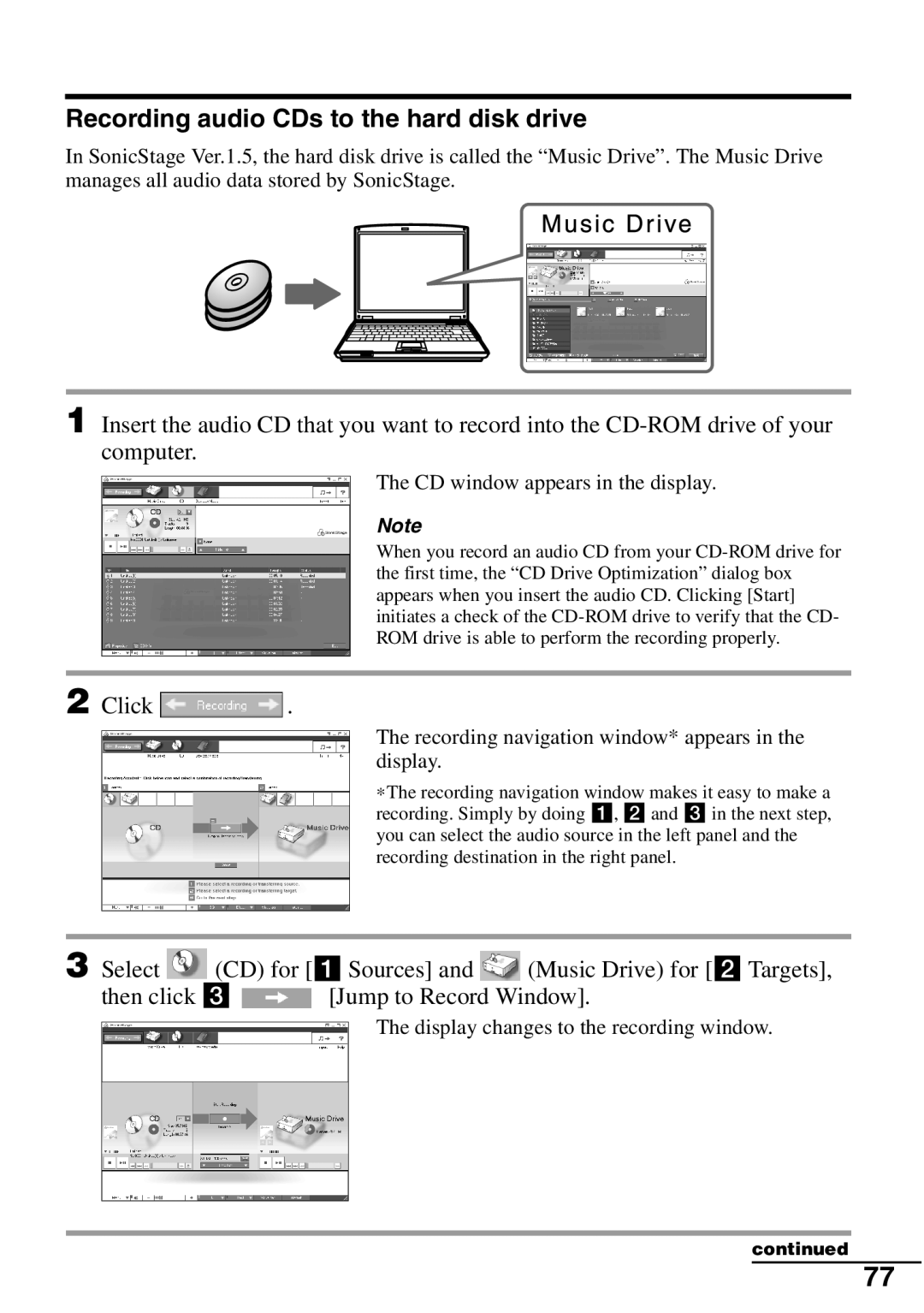Recording audio CDs to the hard disk drive
In SonicStage Ver.1.5, the hard disk drive is called the “Music Drive”. The Music Drive manages all audio data stored by SonicStage.
1 Insert the audio CD that you want to record into the
The CD window appears in the display.
Note
When you record an audio CD from your
2 Click  .
.
The recording navigation window* appears in the display.
∗The recording navigation window makes it easy to make a recording. Simply by doing 1, 2 and 3 in the next step, you can select the audio source in the left panel and the recording destination in the right panel.
3 Select ![]() (CD) for [1 Sources] and
(CD) for [1 Sources] and ![]() (Music Drive) for [2 Targets],
(Music Drive) for [2 Targets],
then click 3 ![]() [Jump to Record Window].
[Jump to Record Window].
The display changes to the recording window.
continued
77