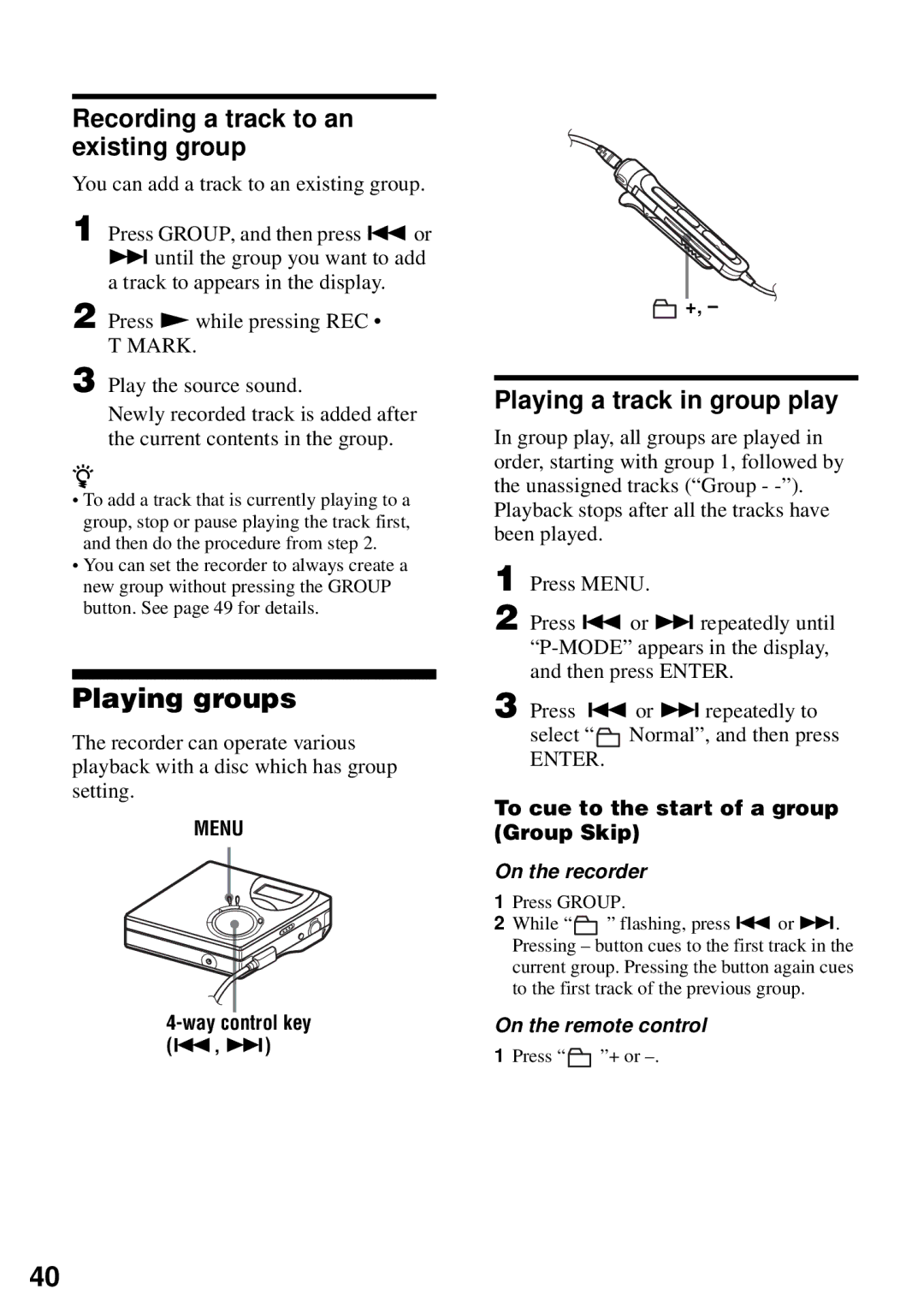Recording a track to an existing group
You can add a track to an existing group.
1 Press GROUP, and then press . or
>until the group you want to add a track to appears in the display.
2 Press N while pressing REC •
T MARK.
3 Play the source sound.
Newly recorded track is added after the current contents in the group.
z
•To add a track that is currently playing to a group, stop or pause playing the track first, and then do the procedure from step 2.
•You can set the recorder to always create a new group without pressing the GROUP button. See page 49 for details.
Playing groups
The recorder can operate various playback with a disc which has group setting.
MENU
4-way control key (., >)
![]() +, –
+, –
Playing a track in group play
In group play, all groups are played in order, starting with group 1, followed by the unassigned tracks (“Group -
1
2 Press . or > repeatedly until
3 Press . or > repeatedly to
select “ Normal”, and then press
Normal”, and then press
ENTER.
To cue to the start of a group (Group Skip)
On the recorder
1Press GROUP.
2While “![]() ” flashing, press . or >. Pressing – button cues to the first track in the current group. Pressing the button again cues to the first track of the previous group.
” flashing, press . or >. Pressing – button cues to the first track in the current group. Pressing the button again cues to the first track of the previous group.
On the remote control
1 Press “![]() ”+ or
”+ or
40