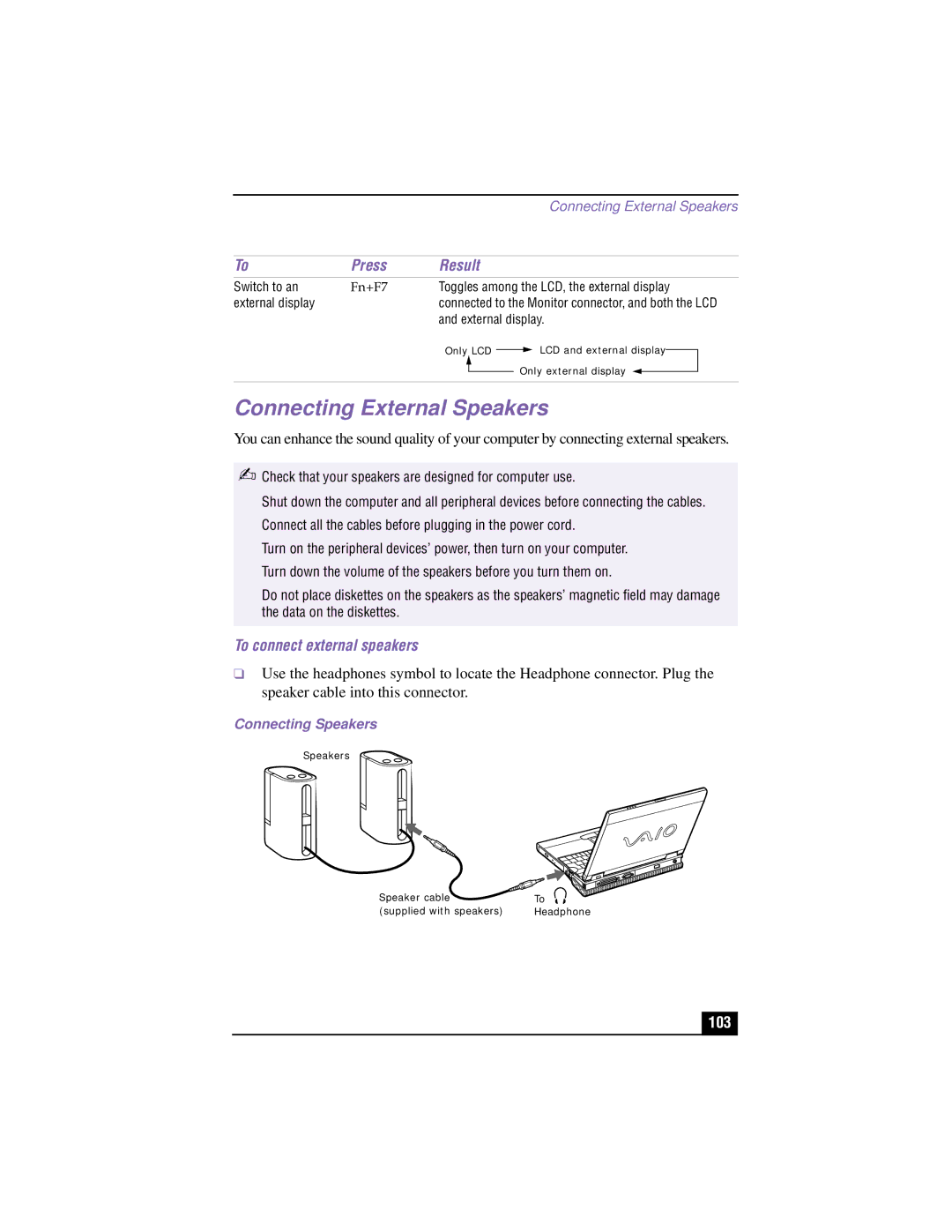|
|
|
|
|
| Connecting External Speakers | |||
|
|
|
|
|
|
|
|
|
|
To | Press | Result |
|
|
|
|
| ||
Switch to an | Fn+F7 | Toggles among the LCD, the external display | |||||||
external display |
| connected to the Monitor connector, and both the LCD | |||||||
|
| and external display. | |||||||
|
| Only LCD |
|
| LCD and external display |
|
| ||
|
|
|
|
| |||||
|
|
|
|
| Only external display |
|
| ||
|
|
|
|
|
|
|
| ||
|
|
|
|
|
|
| |||
|
|
|
|
|
|
|
|
|
|
Connecting External Speakers
You can enhance the sound quality of your computer by connecting external speakers.
✍Check that your speakers are designed for computer use.
Shut down the computer and all peripheral devices before connecting the cables. Connect all the cables before plugging in the power cord.
Turn on the peripheral devices’ power, then turn on your computer. Turn down the volume of the speakers before you turn them on.
Do not place diskettes on the speakers as the speakers’ magnetic field may damage the data on the diskettes.
To connect external speakers
❑Use the headphones symbol to locate the Headphone connector. Plug the speaker cable into this connector.
Connecting Speakers
Speakers
Speaker cable | To |
(supplied with speakers) | Headphone |