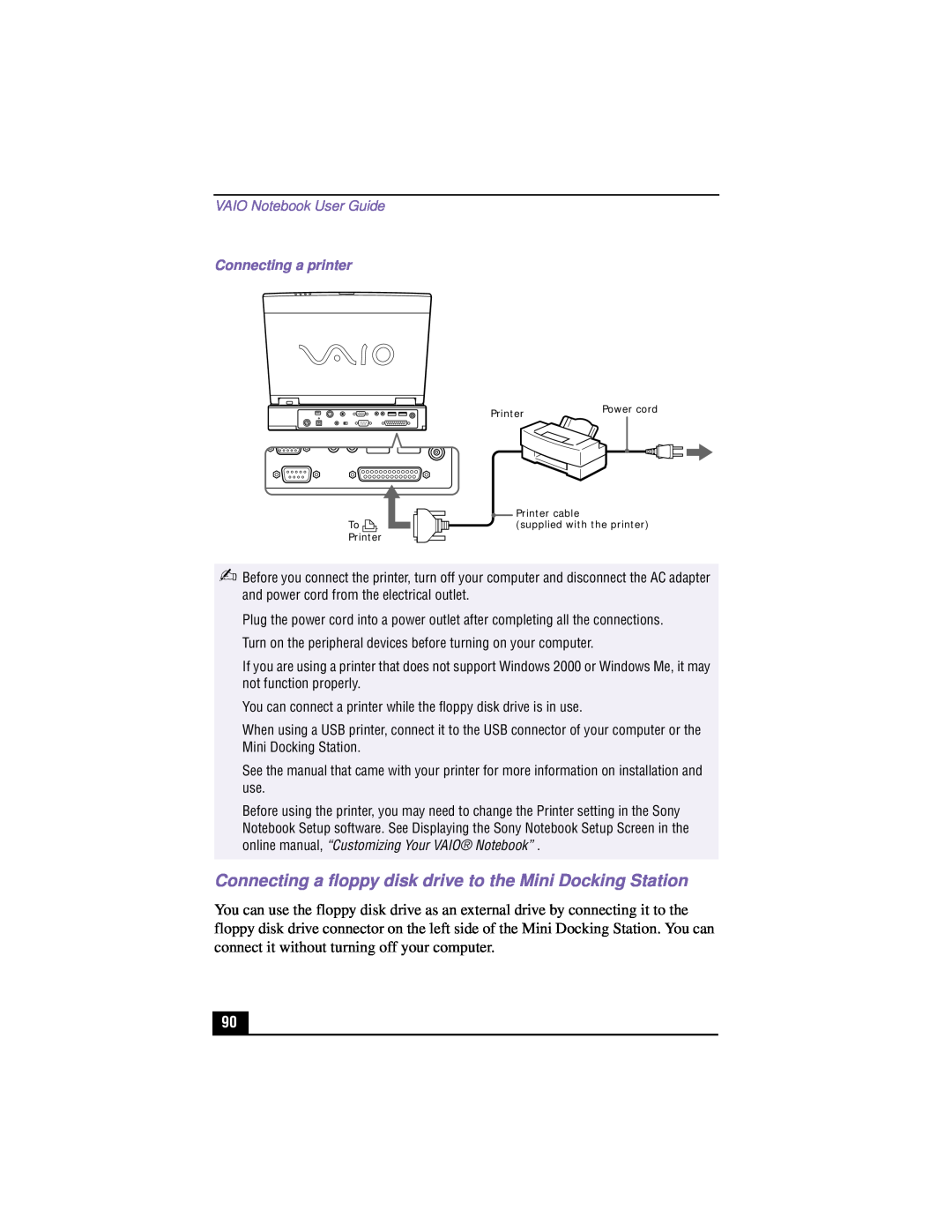VAIO Notebook User Guide
PCG-XG500/PCG-XG500K/ PCG-XG700/PCG-XG700K
2001 Sony Electronics Inc
Notice to Users
As an ENERGY
ENERGY STAR guidelines for energy efficiency
Avoid using the modem during an electrical storm
Safety Information
Owner’s Record
VAIO Notebook User Guide
Safety Information
AVERTISSEMENT
Évitez d’utiliser le modem durant un orage électrique
VAIO Notebook User Guide
Regulatory Information
FCC Part
Declaration of Conformity
Telephone Consumer Protection Act of United States
Telephone Consumer Guidelines Canada
Regulatory Information
Dispose of used battery promptly Keep away from children
Disposal of Lithium Ion Battery
Industry Canada
VAIO Notebook User Guide
Avis de L’Industrie Canada
Industry Canada Notice
VAIO Notebook User Guide
Contents
VAIO Action Setup
Features
Welcome
battery pack
Unpacking Your VAIO Notebook
Remove the following hardware items from the box
Power cord
Software CDs
Recovery CDs
Manuals
Other
VAIO Notebook User Guide
Ergonomic Considerations
Ergonomic Position
Notes on setup
Handling your notebook
Handling the LCD screen
Cleaning the display filter
Installing Display Filter
Ergonomic Considerations
clips
VAIO Notebook User Guide
1 Power indicator 2 Battery 1 and 2 indicators
Setting Up Your VAIO Notebook
Locating the Controls and Connectors
3 Hard disk drive indicator 4 Num Lock indicator
7 LCD Liquid Crystal Display screen 8 Keyboard 9 Speakers
1 Infrared port 2 Docking / Floppy disk drive connector
3 Monitor connector 4 USB connector 5 DC In connector
10 Internal microphone 11 Touchpad 12 Left and right buttons
Locating the Controls and Connectors
1 PC card slots 2 i.LINK IEEE1394 S400 connector 3 Battery bay
4 Phone line jack
Left or
1 Intercooler flap lever 2 Multipurpose bay release lever
1 Power button 2 Multipurpose bay 3 Jog Dial control
4 Microphone connector 5 Headphone connector 6 Intercooler flap
VAIO Notebook User Guide
Connecting a Power Source
Using the AC Adapter
Notes on the AC Adapter
Using Battery Power
To insert the battery pack
3 Close the cover of the battery bay until it clicks
VAIO Notebook User Guide
Indicator
To charge the battery pack
Battery
Meaning
Notes on battery
Battery Indicator
To remove the battery pack
Light Status
Keep the battery pack away from all sources of heat
Starting Your Notebook
Windows Millennium Edition Windows Me Only
Shutting Down Your Notebook
If you are unable to shut down your computer
Shutting Down Your Notebook
Closing your computer
Close the front panel
Front Panel
Intercooler Flap
Close the intercooler flap
VAIO Notebook User Guide
Intercooler flap lever
Using Your VAIO Notebook
Using the Keyboard
Keyboard
Description
VAIO Notebook User Guide
Function
Combinations and Functions with the Windows Key
Combination
Using the Keyboard
Indicator
Indicators
Light
Function
Using the Keyboard
Combinations/Feature
Combinations and Functions with the Fn Key
Function
VAIO Notebook User Guide
Replacing a Keycap
To replace the enter key
Enter Key Back
Back
To replace the shift or space key
Replacing a Keycap
Attaching the Shift or Space Key
Using the Touchpad
Using the Touchpad
Action
Description
Using the Touchpad
Using the Floppy Disk Drive
To use as an external drive
To use as an internal drive
To insert a diskette
To remove a diskette
Handling Diskettes
To remove the floppy disk drive
To remove the floppy disk drive Windows 2000 models only
Using the DVD-ROM or CD-RW Drive
To insert a disc
4 Close the tray by pushing it gently
VAIO Notebook User Guide
Inserting a DVD or CD
To play a DVD
Using the DVD-ROM or CD-RW Drive
Manual Eject Hole
To write to a CD-RW or CD-R For models with a CD-RW drive
To remove the DVD-ROM or CD-RW drive
To insert the DVD-ROM or CD-RW drive
Cleaning CD and DVD media
Notes on CD and DVD media
Handling CD and DVD media
Using PC cards
To insert a PC Card
2 Remove the PC card slot protector
To remove a PC card
1 Double-click
Using Infrared Communication Devices
To use infrared communication with another computer
Using Infrared Communication Devices
Infrared Range
Using a Second Battery Pack
To insert a second battery pack
Attaching Weight Saver
To charge the second battery pack
Using a Second Battery Pack
Charging Second Battery Pack
To remove the second battery pack
Using the Weight Saver
To attach the Weight Saver
To remove the Weight Saver
Removing the Optional Hard Drive PCGA-HDX10
Windows Me models
Windows 2000 models
Windows Me models
Using Smart Connect
Connecting with an i.LINK* Cable
Windows 2000 models
See Smart Connect online help for more information
VAIO Notebook User Guide
Connecting an i.LINK *-compatible Device
Connecting an i.LINK*-compatible Device
i.LINK* Port
Adjusting Image Resolution
DVgate
Digital Video Captures
Hard Drive Partition
To defragment a partition
VAIO Action Setup
Jog Dial Control
Launcher mode
Using the Jog Dial Control
Using Launcher mode
Guide mode
Guide mode
Software that supports the Jog Dial Control
Software that does not support the Jog Dial Control
Action
Internal Timer
i.LINK * Interface
Dialog box
System Idle Mode
Using Power Saving Modes
Normal Mode
System Suspend Mode
To activate System Hibernation mode
System Hibernation Mode
To activate System Suspend mode
To return to normal mode
VAIO Notebook User Guide
Connecting Peripheral Devices
Connecting a Phone Line
Docking connector
Using the Mini Docking Station
Using the Mini Docking Station
IN USE indicator
S VIDEO connector
DC IN connector
connector
VIDEO connector
Connecting the Mini Docking Station
Before connecting the Mini Docking Station
To connect the Mini Docking Station to your computer
Left Tab Hollow
Right Tab Hollow
Removing the Mini Docking Station from your notebook
3 Release the left tab
VAIO Notebook User Guide
Removing Mini Docking Station
Connecting an external mouse or keyboard
Connecting a printer to the Mini Docking Station
To connect a printer
Connecting a floppy disk drive to the Mini Docking Station
Connecting a printer
VAIO Notebook User Guide
FDD Connecting
Floppy disk drive supplied
Floppy disk drive cable supplied
Using the floppy disk drive stand for the Mini Docking Station
Using the Mini Docking Station
3 Slide the floppy disk drive into the floppy disk drive stand
Connecting audiovideo AV devices
Connecting an MD Deck or CD Player
Using the Mini Docking Station
CONTROL A1 or CONTROL A1
VAIO Notebook User Guide
Connecting a CD player, an active speaker, or an amplifier
Connecting Devices
To LINE OUT
Connecting a Dolby Digital Decoder integrated device
Connecting a TV or a video deck
Connecting a TV
Connecting a Printer to Your Computer
Before using the printer
To connect a printer
Connecting an External Display
Computer display monitor Projector
VAIO Notebook User Guide
To connect a computer display
Monitor Connector
To connect a projector
To select a display
Connecting a Projector
Result
Connecting External Speakers
Press
To connect external speakers
Connecting an External Microphone
To connect an external microphone
Connecting a Universal Serial Bus USB Device Mouse or Keyboard
USB Port
VAIO Notebook User Guide
To install a memory module
Adding Memory
Keyboard Stoppers
VAIO Notebook User Guide
Removing the Memory Module Cover
screw
6 Remove the new memory module from its packaging
To remove a memory module
To view the system memory
VAIO Notebook User Guide
Adobe Acrobat Reader
Software Information
About the Software on Your Notebook
Adobe PhotoDeluxe Home Edition
CompuServe 2000 Windows Me only
America Online Windows Me only
ArcSoft PhotoPrinter 2000 Pro
Direct CD select models only
McAfee VirusScan
EarthLink Network TotalAccess Windows Me only
Easy CD Creator select models only
Media Bar
MovieShaker
Microsoft Internet Explorer
Microsoft Word
Netscape Communicator
Smart Capture
Prodigy Internet Windows Me only
Quicken 2000 Basic
Smart Connect Windows 2000 only
Importing Images and Sound Clips
VAIO Action Setup
MovieShaker
VAIO Support Agent
Create a Movie using Shaker
Editing Clips and Scenes
Saving a Movie
PictureGear
Managing Your Pictures
Creating a Photo Album
Using Panorama Maker
Making Still Images and Panoramic from MPEG
For Answers to Your Software Questions
For Answers to Your Software Questions
EarthLink Network TotalAccess EarthLink, Inc
America Online
PhotoPrinter
VAIO Notebook User Guide
Netscape Communicator Netscape Communications Corporation
2000 Pro ArcSoft, Inc
Application Recovery CDs
About Your Recovery CDs
Sony Service Center
System Recovery CDs
Using Your Recovery CDs
Using the Application Recovery CDs
To use the Application Recovery CDs
Using the System Recovery CDs
To use the System Recovery CDs
of the notebook you purchased
Recovering Microsoft Word
If your computer does not start from the Recovery CD
Using the Driver Recovery CDs
To use the Driver Recovery CDs
To repair software applications using VAIO Support Agent
VAIO Notebook User Guide
Troubleshooting
Troubleshooting your notebook
My notebook does not start
My notebook starts, but my system doesn’t start properly
My notebook stops responding or does not shut down
The Help and Support window appears
The TV screen was blank when I returned from a power saving mode
Troubleshooting the LCD screen
The Power Management setting is not responding
My LCD screen does not restore
I cannot switch the LCD display to TV display and vice versa
Troubleshooting the mouse and touchpad
I want to change the video resolution of my display
My mouse does not work
My floppy disk drive can not write to a diskette
Troubleshooting drives, PC cards and peripheral devices
The pointer does not move while using the Touchpad or Mouse
My CD or DVD drive is not playing my CD or DVD properly
My CD, or DVD drive tray does not open
Troubleshooting software
My PC card is not working
My software program stops responding or crashes
My voice-related software does not work properly
Troubleshooting the modem
I can not use the DVgate software
My modem does not work
Troubleshooting audio
My speakers have no sound
Troubleshooting the printer
My microphone does not work
I cannot print
Using Optical Out to Record Onto a MiniDisc
Switching Between NTSC and PAL Standards
Using the Touchpad
Supplemental Information
2 Customizing Your VAIO Notebook
Getting Help
1 VAIO Notebook User Guide
4 VAIO Support Agent
PCG-XG500
Specifications
Model
PCG-XG700
Power Management
Supplied Accessories
Power Requirements
Built-in Capabilities
Operating Humidity
Dimensions
Weight
Storage Temperature
VAIO Notebook User Guide
Index
USB 24
87, 88, 89, 90, 91, 94, 95, 96
Page
Index
weight saver attaching Windows
USB connector 24
VAIO Action Setup 74, 118 Video Standby mode
TV interference TV or a video deck