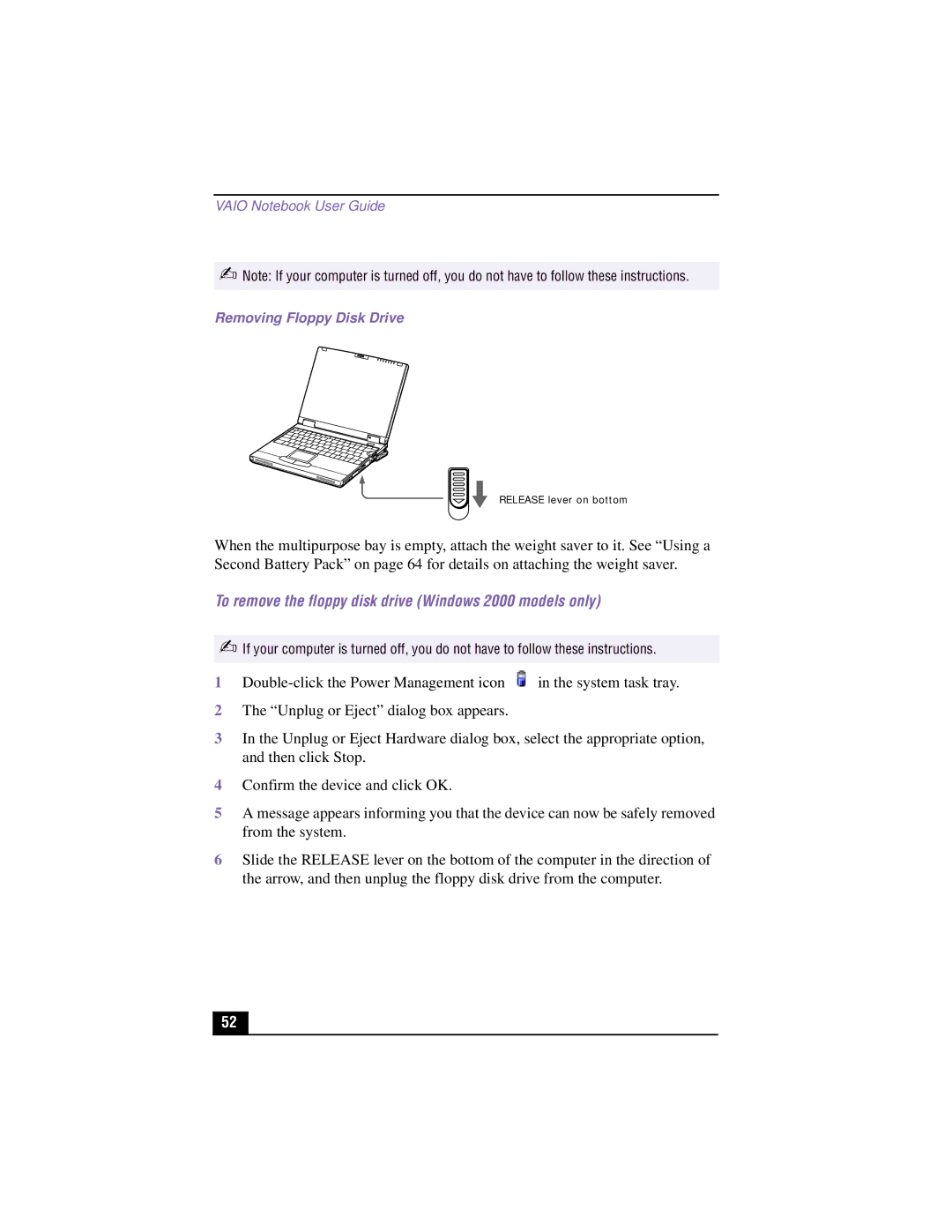VAIO Notebook User Guide
✍Note: If your computer is turned off, you do not have to follow these instructions.
Removing Floppy Disk Drive
RELEASE lever on bottom
When the multipurpose bay is empty, attach the weight saver to it. See “Using a Second Battery Pack” on page 64 for details on attaching the weight saver.
To remove the floppy disk drive (Windows 2000 models only)
✍If your computer is turned off, you do not have to follow these instructions.
1![]() in the system task tray.
in the system task tray.
2The “Unplug or Eject” dialog box appears.
3In the Unplug or Eject Hardware dialog box, select the appropriate option, and then click Stop.
4Confirm the device and click OK.
5A message appears informing you that the device can now be safely removed from the system.
6Slide the RELEASE lever on the bottom of the computer in the direction of the arrow, and then unplug the floppy disk drive from the computer.
52