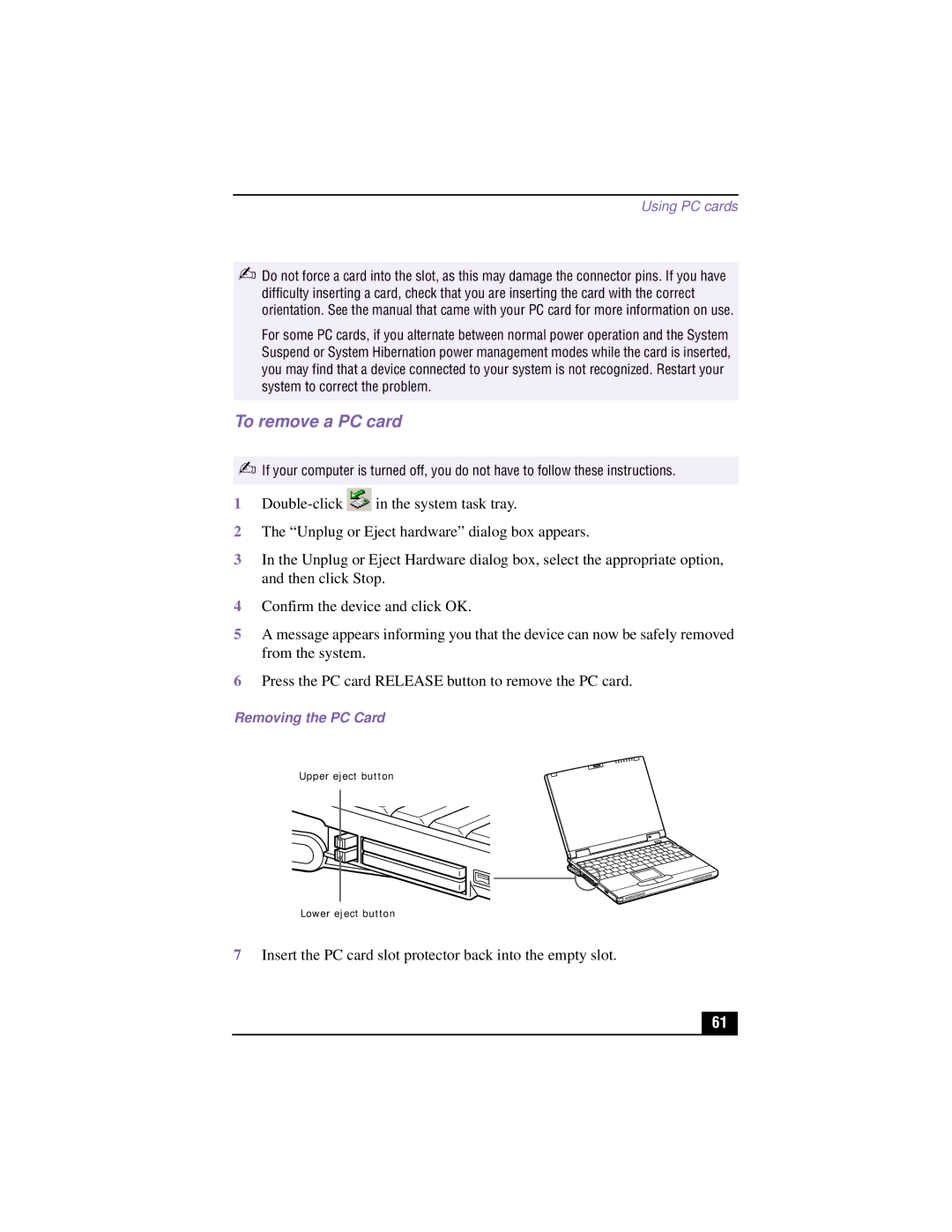Using PC cards
✍Do not force a card into the slot, as this may damage the connector pins. If you have difficulty inserting a card, check that you are inserting the card with the correct orientation. See the manual that came with your PC card for more information on use.
For some PC cards, if you alternate between normal power operation and the System Suspend or System Hibernation power management modes while the card is inserted, you may find that a device connected to your system is not recognized. Restart your system to correct the problem.
To remove a PC card
✍If your computer is turned off, you do not have to follow these instructions.
1 | in the system task tray. |
2The “Unplug or Eject hardware” dialog box appears.
3In the Unplug or Eject Hardware dialog box, select the appropriate option, and then click Stop.
4Confirm the device and click OK.
5A message appears informing you that the device can now be safely removed from the system.
6Press the PC card RELEASE button to remove the PC card.
Removing the PC Card
Upper eject button
Lower eject button
7Insert the PC card slot protector back into the empty slot.
61