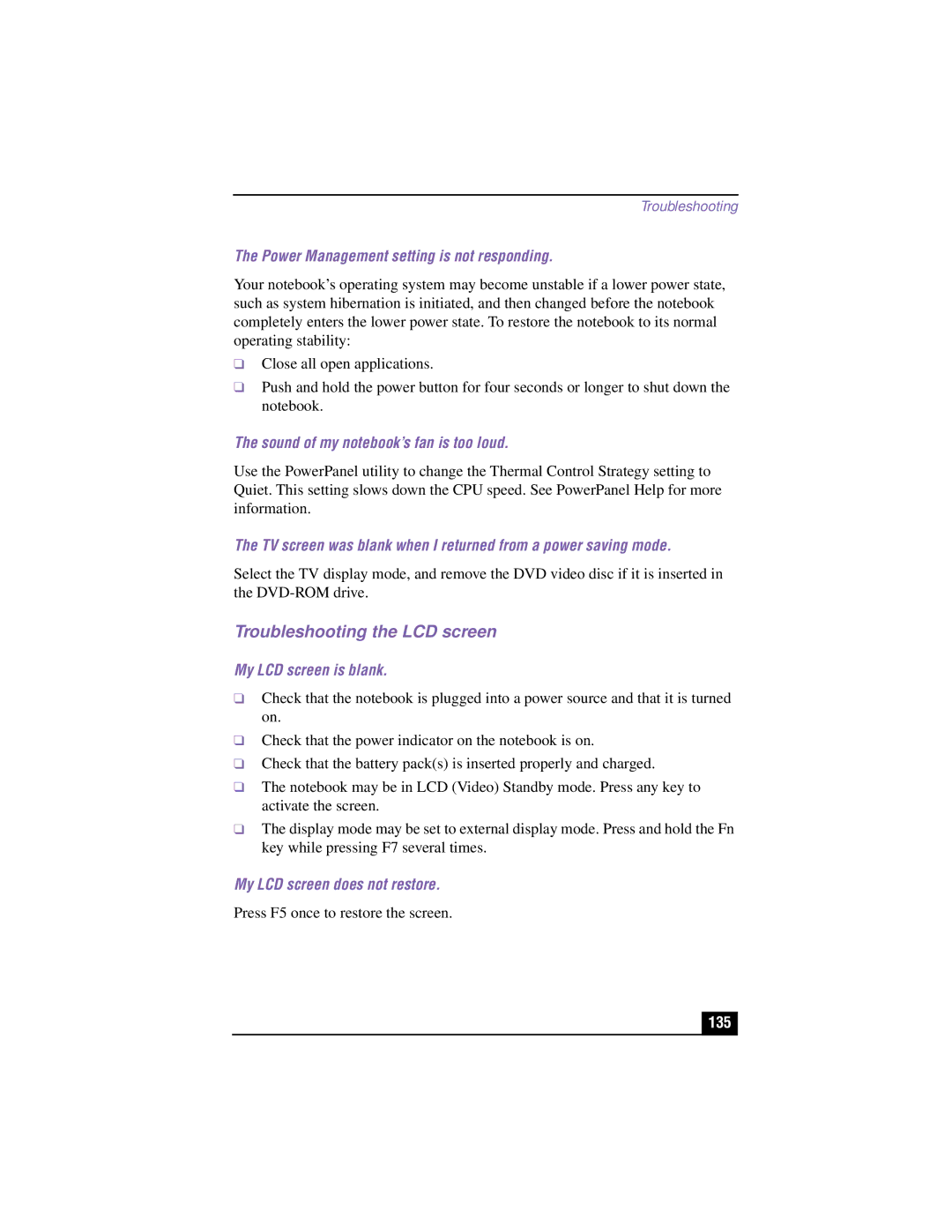Troubleshooting
The Power Management setting is not responding.
Your notebook’s operating system may become unstable if a lower power state, such as system hibernation is initiated, and then changed before the notebook completely enters the lower power state. To restore the notebook to its normal operating stability:
❑Close all open applications.
❑Push and hold the power button for four seconds or longer to shut down the notebook.
The sound of my notebook’s fan is too loud.
Use the PowerPanel utility to change the Thermal Control Strategy setting to Quiet. This setting slows down the CPU speed. See PowerPanel Help for more information.
The TV screen was blank when I returned from a power saving mode.
Select the TV display mode, and remove the DVD video disc if it is inserted in the
Troubleshooting the LCD screen
My LCD screen is blank.
❑Check that the notebook is plugged into a power source and that it is turned on.
❑Check that the power indicator on the notebook is on.
❑Check that the battery pack(s) is inserted properly and charged.
❑The notebook may be in LCD (Video) Standby mode. Press any key to activate the screen.
❑The display mode may be set to external display mode. Press and hold the Fn key while pressing F7 several times.
My LCD screen does not restore.
Press F5 once to restore the screen.
135