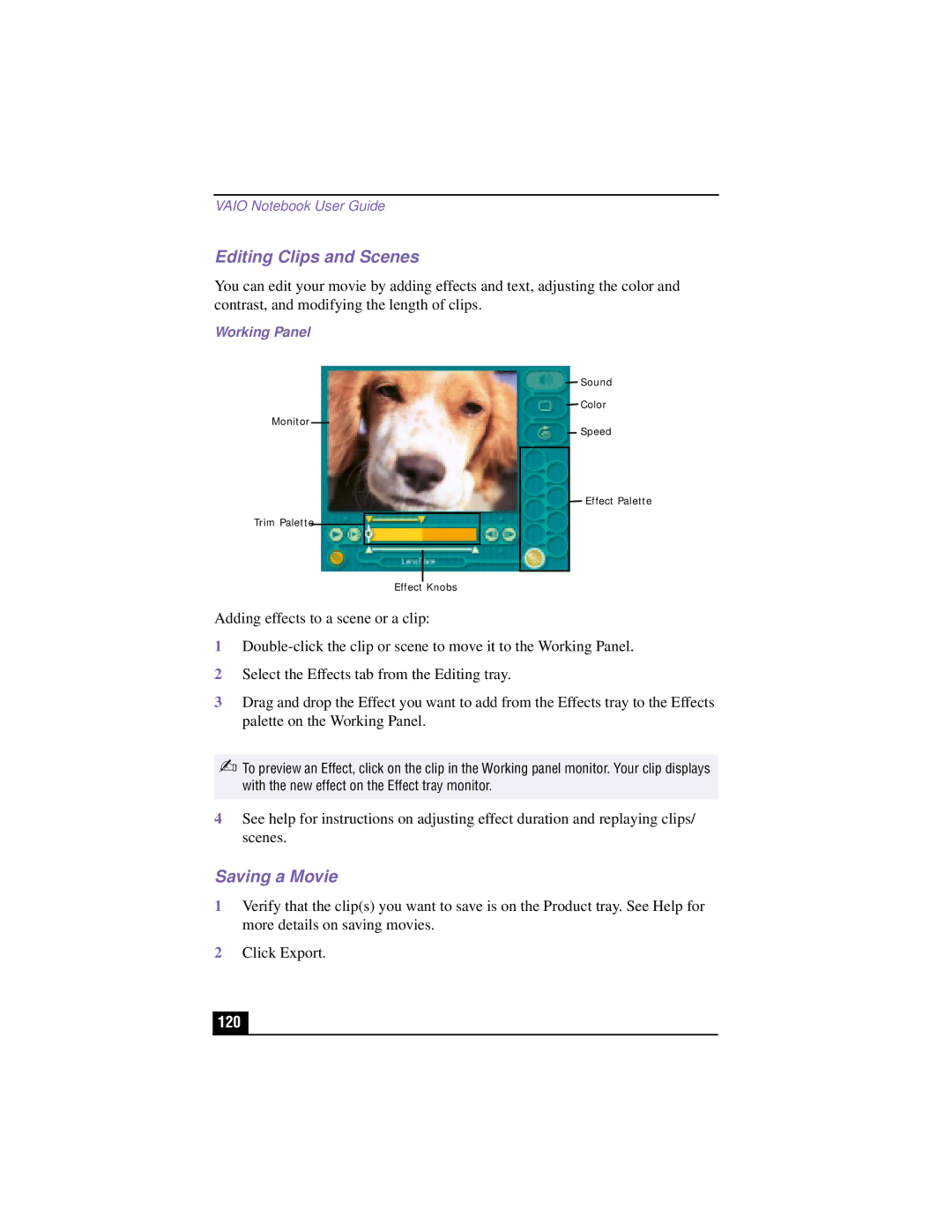VAIO Notebook User Guide
Editing Clips and Scenes
You can edit your movie by adding effects and text, adjusting the color and contrast, and modifying the length of clips.
Working Panel
Monitor
Trim Palette
Sound
Color
Speed
Effect Palette
Effect Knobs
Adding effects to a scene or a clip:
1
2Select the Effects tab from the Editing tray.
3Drag and drop the Effect you want to add from the Effects tray to the Effects palette on the Working Panel.
✍To preview an Effect, click on the clip in the Working panel monitor. Your clip displays with the new effect on the Effect tray monitor.
4See help for instructions on adjusting effect duration and replaying clips/ scenes.
Saving a Movie
1Verify that the clip(s) you want to save is on the Product tray. See Help for more details on saving movies.
2Click Export.