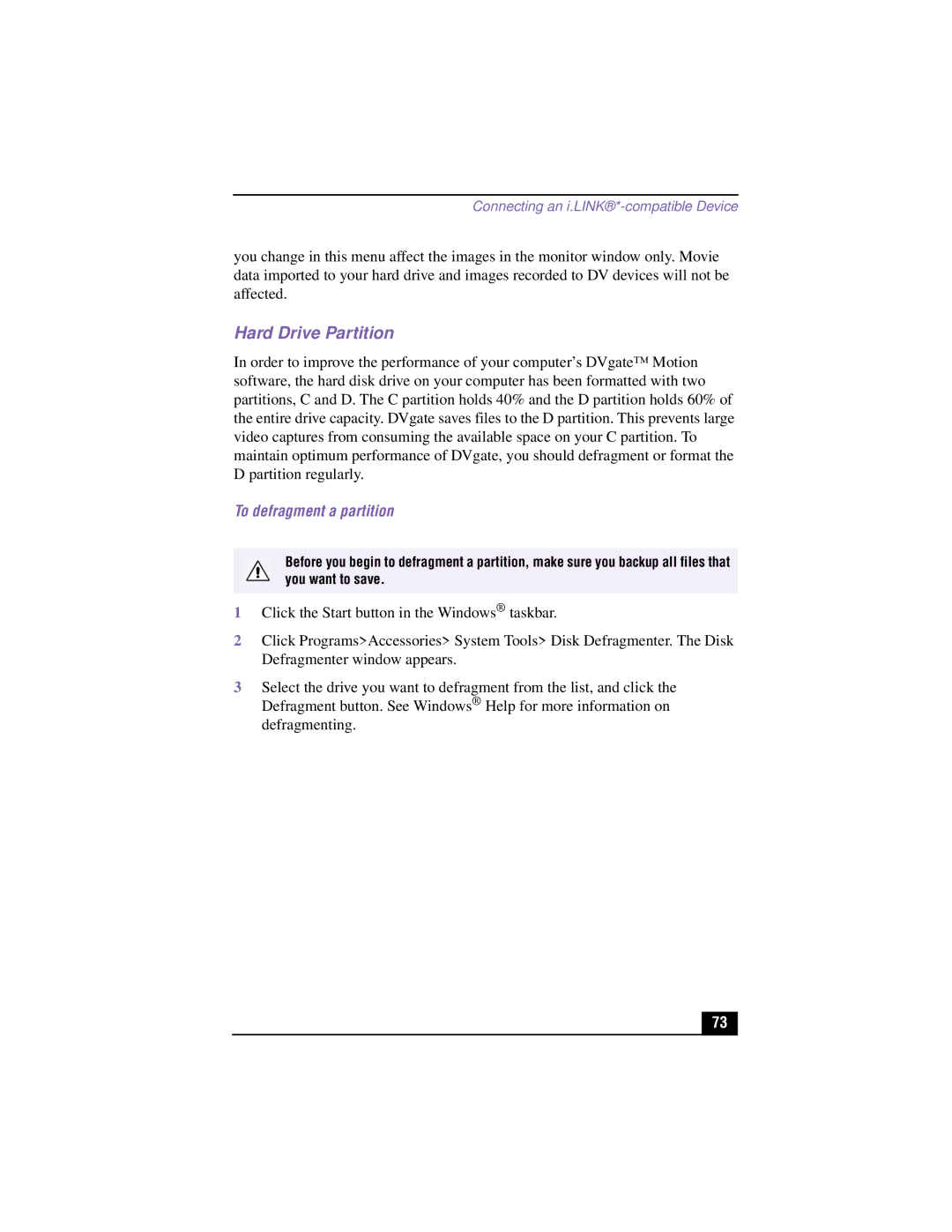Connecting an
you change in this menu affect the images in the monitor window only. Movie data imported to your hard drive and images recorded to DV devices will not be affected.
Hard Drive Partition
In order to improve the performance of your computer’s DVgate™ Motion software, the hard disk drive on your computer has been formatted with two partitions, C and D. The C partition holds 40% and the D partition holds 60% of the entire drive capacity. DVgate saves files to the D partition. This prevents large video captures from consuming the available space on your C partition. To maintain optimum performance of DVgate, you should defragment or format the D partition regularly.
To defragment a partition
Before you begin to defragment a partition, make sure you backup all files that you want to save.
1Click the Start button in the Windows® taskbar.
2Click Programs>Accessories> System Tools> Disk Defragmenter. The Disk Defragmenter window appears.
3Select the drive you want to defragment from the list, and click the Defragment button. See Windows® Help for more information on
defragmenting.
73