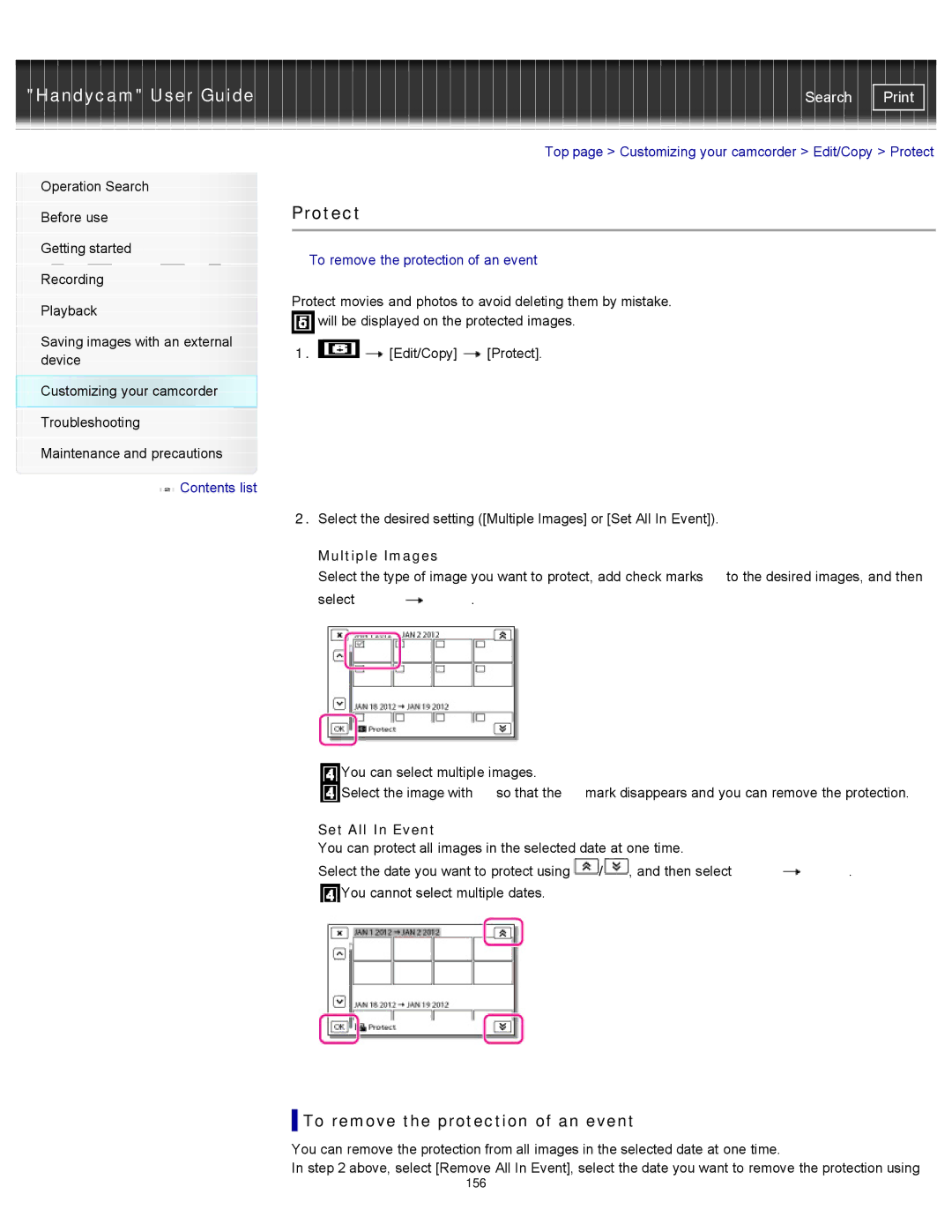"Handycam" User Guide
Operation Search
Before use
Getting started
Recording
Playback
Saving images with an external device
Customizing your camcorder Troubleshooting
Maintenance and precautions
 Contents list
Contents list
Search | |
|
|
Top page > Customizing your camcorder > Edit/Copy > Protect
Protect
 To remove the protection of an event
To remove the protection of an event
Protect movies and photos to avoid deleting them by mistake. ![]() will be displayed on the protected images.
will be displayed on the protected images.
1.![]()
![]() [Edit/Copy]
[Edit/Copy] ![]() [Protect].
[Protect].
2.Select the desired setting ([Multiple Images] or [Set All In Event]).
Multiple Images
Select the type of image you want to protect, add check marks ![]() to the desired images, and then
to the desired images, and then
select ![]()
![]()
![]() .
.
You can select multiple images.
![]() Select the image with
Select the image with ![]() so that the
so that the ![]() mark disappears and you can remove the protection.
mark disappears and you can remove the protection.
Set All In Event
You can protect all images in the selected date at one time.
Select the date you want to protect using ![]() /
/![]() , and then select
, and then select ![]()
![]()
![]() .
. ![]() You cannot select multiple dates.
You cannot select multiple dates.
 To remove the protection of an event
To remove the protection of an event
You can remove the protection from all images in the selected date at one time.
In step 2 above, select [Remove All In Event], select the date you want to remove the protection using
156