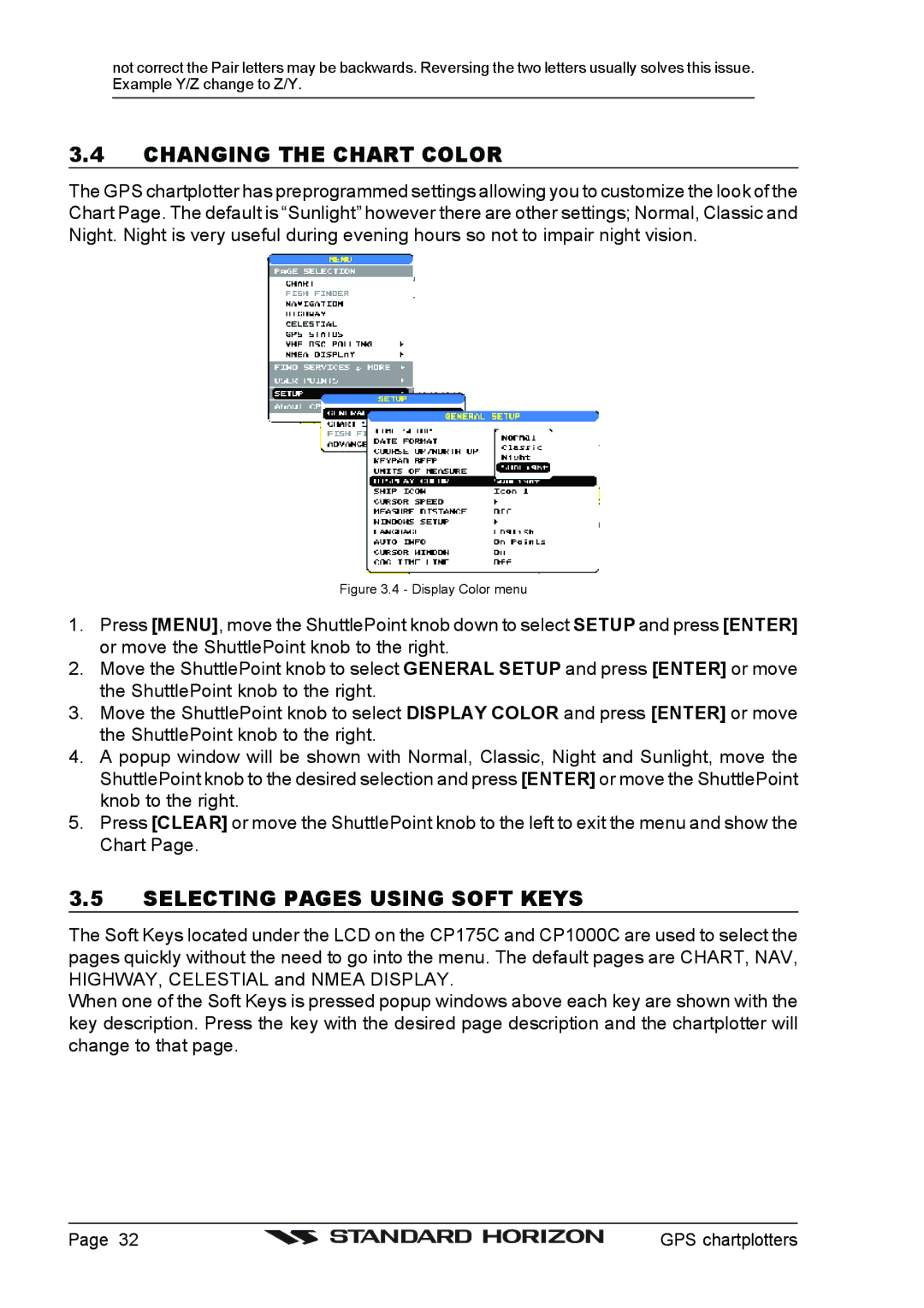not correct the Pair letters may be backwards. Reversing the two letters usually solves this issue. Example Y/Z change to Z/Y.
3.4CHANGING THE CHART COLOR
The GPS chartplotter has preprogrammed settings allowing you to customize the look of the Chart Page. The default is “Sunlight” however there are other settings; Normal, Classic and Night. Night is very useful during evening hours so not to impair night vision.
Figure 3.4 - Display Color menu
1.Press [MENU], move the ShuttlePoint knob down to select SETUP and press [ENTER] or move the ShuttlePoint knob to the right.
2.Move the ShuttlePoint knob to select GENERAL SETUP and press [ENTER] or move the ShuttlePoint knob to the right.
3.Move the ShuttlePoint knob to select DISPLAY COLOR and press [ENTER] or move the ShuttlePoint knob to the right.
4.A popup window will be shown with Normal, Classic, Night and Sunlight, move the ShuttlePoint knob to the desired selection and press [ENTER] or move the ShuttlePoint knob to the right.
5.Press [CLEAR] or move the ShuttlePoint knob to the left to exit the menu and show the Chart Page.
3.5SELECTING PAGES USING SOFT KEYS
The Soft Keys located under the LCD on the CP175C and CP1000C are used to select the pages quickly without the need to go into the menu. The default pages are CHART, NAV, HIGHWAY, CELESTIAL and NMEA DISPLAY.
When one of the Soft Keys is pressed popup windows above each key are shown with the key description. Press the key with the desired page description and the chartplotter will change to that page.
Page 32 |
| GPS chartplotters |
|