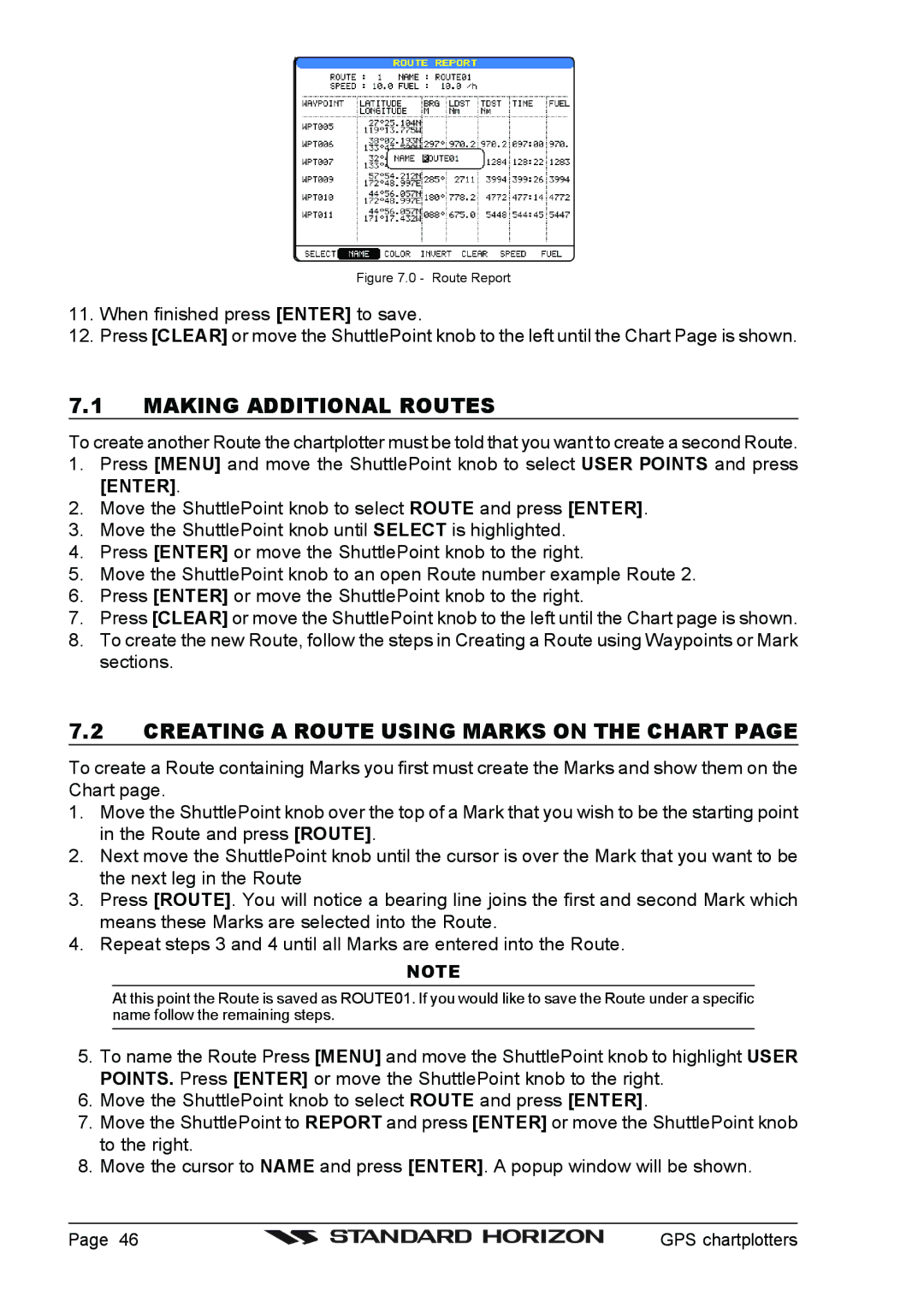Figure 7.0 - Route Report
11.When finished press [ENTER] to save.
12.Press [CLEAR] or move the ShuttlePoint knob to the left until the Chart Page is shown.
7.1MAKING ADDITIONAL ROUTES
To create another Route the chartplotter must be told that you want to create a second Route.
1.Press [MENU] and move the ShuttlePoint knob to select USER POINTS and press [ENTER].
2.Move the ShuttlePoint knob to select ROUTE and press [ENTER].
3.Move the ShuttlePoint knob until SELECT is highlighted.
4.Press [ENTER] or move the ShuttlePoint knob to the right.
5.Move the ShuttlePoint knob to an open Route number example Route 2.
6.Press [ENTER] or move the ShuttlePoint knob to the right.
7.Press [CLEAR] or move the ShuttlePoint knob to the left until the Chart page is shown.
8.To create the new Route, follow the steps in Creating a Route using Waypoints or Mark sections.
7.2CREATING A ROUTE USING MARKS ON THE CHART PAGE
To create a Route containing Marks you first must create the Marks and show them on the Chart page.
1.Move the ShuttlePoint knob over the top of a Mark that you wish to be the starting point in the Route and press [ROUTE].
2.Next move the ShuttlePoint knob until the cursor is over the Mark that you want to be the next leg in the Route
3.Press [ROUTE]. You will notice a bearing line joins the first and second Mark which means these Marks are selected into the Route.
4.Repeat steps 3 and 4 until all Marks are entered into the Route.
NOTE
At this point the Route is saved as ROUTE01. If you would like to save the Route under a specific name follow the remaining steps.
5.To name the Route Press [MENU] and move the ShuttlePoint knob to highlight USER POINTS. Press [ENTER] or move the ShuttlePoint knob to the right.
6.Move the ShuttlePoint knob to select ROUTE and press [ENTER].
7.Move the ShuttlePoint to REPORT and press [ENTER] or move the ShuttlePoint knob to the right.
8.Move the cursor to NAME and press [ENTER]. A popup window will be shown.
Page 46 |
| GPS chartplotters |
|