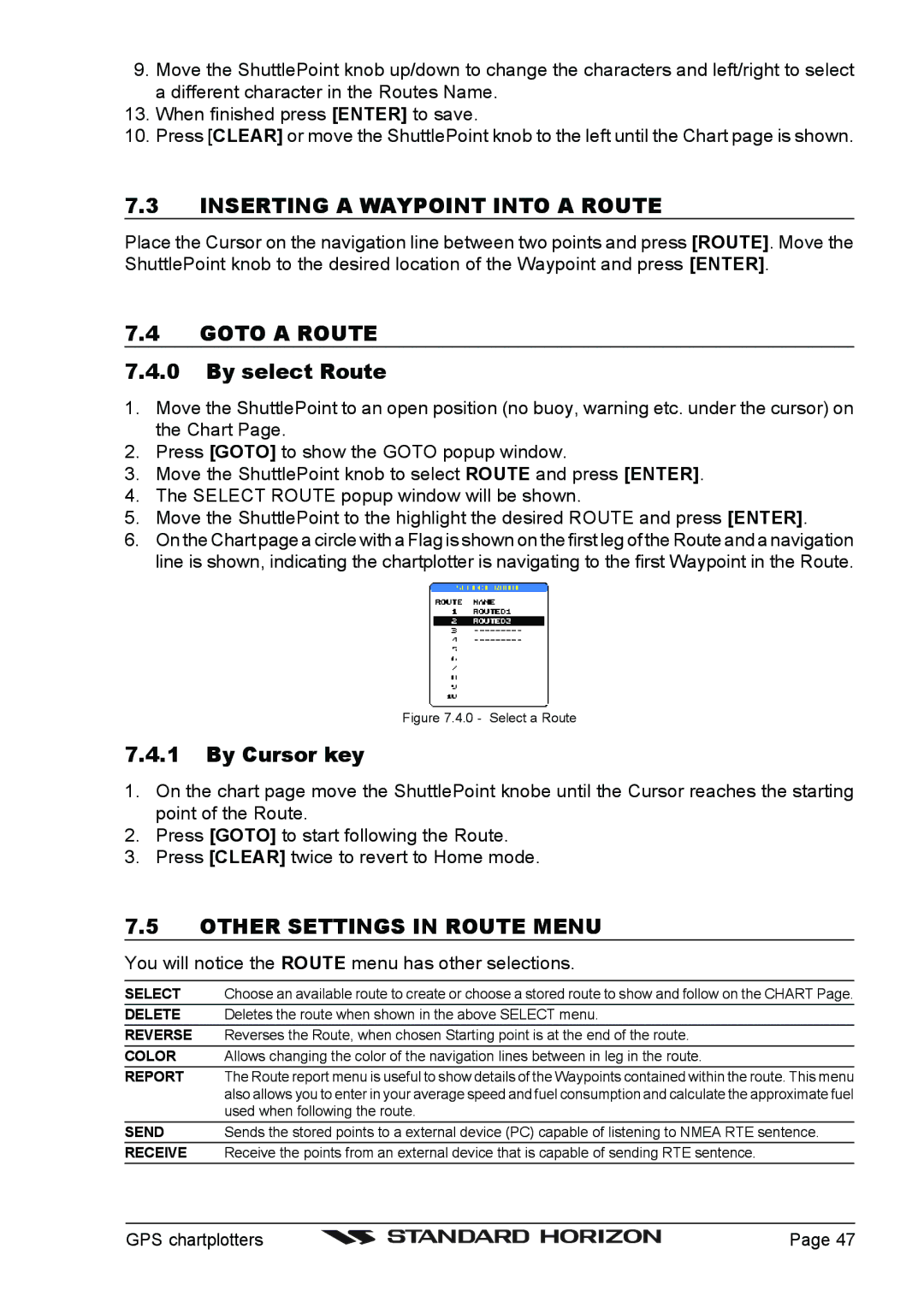9. Move the ShuttlePoint knob up/down to change the characters and left/right to select a different character in the Routes Name.
13. When finished press [ENTER] to save.
10.Press [CLEAR] or move the ShuttlePoint knob to the left until the Chart page is shown.
7.3INSERTING A WAYPOINT INTO A ROUTE
Place the Cursor on the navigation line between two points and press [ROUTE]. Move the ShuttlePoint knob to the desired location of the Waypoint and press [ENTER].
7.4GOTO A ROUTE
7.4.0By select Route
1.Move the ShuttlePoint to an open position (no buoy, warning etc. under the cursor) on the Chart Page.
2.Press [GOTO] to show the GOTO popup window.
3.Move the ShuttlePoint knob to select ROUTE and press [ENTER].
4.The SELECT ROUTE popup window will be shown.
5.Move the ShuttlePoint to the highlight the desired ROUTE and press [ENTER].
6.On the Chart page a circle with a Flag is shown on the first leg of the Route and a navigation line is shown, indicating the chartplotter is navigating to the first Waypoint in the Route.
Figure 7.4.0 - Select a Route
7.4.1By Cursor key
1.On the chart page move the ShuttlePoint knobe until the Cursor reaches the starting point of the Route.
2.Press [GOTO] to start following the Route.
3.Press [CLEAR] twice to revert to Home mode.
7.5OTHER SETTINGS IN ROUTE MENU
You will notice the ROUTE menu has other selections.
SELECT | Choose an available route to create or choose a stored route to show and follow on the CHART Page. |
DELETE | Deletes the route when shown in the above SELECT menu. |
REVERSE | Reverses the Route, when chosen Starting point is at the end of the route. |
COLOR | Allows changing the color of the navigation lines between in leg in the route. |
REPORT | The Route report menu is useful to show details of the Waypoints contained within the route. This menu |
| also allows you to enter in your average speed and fuel consumption and calculate the approximate fuel |
| used when following the route. |
SEND | Sends the stored points to a external device (PC) capable of listening to NMEA RTE sentence. |
RECEIVE | Receive the points from an external device that is capable of sending RTE sentence. |
GPS chartplotters |
| Page 47 |
|