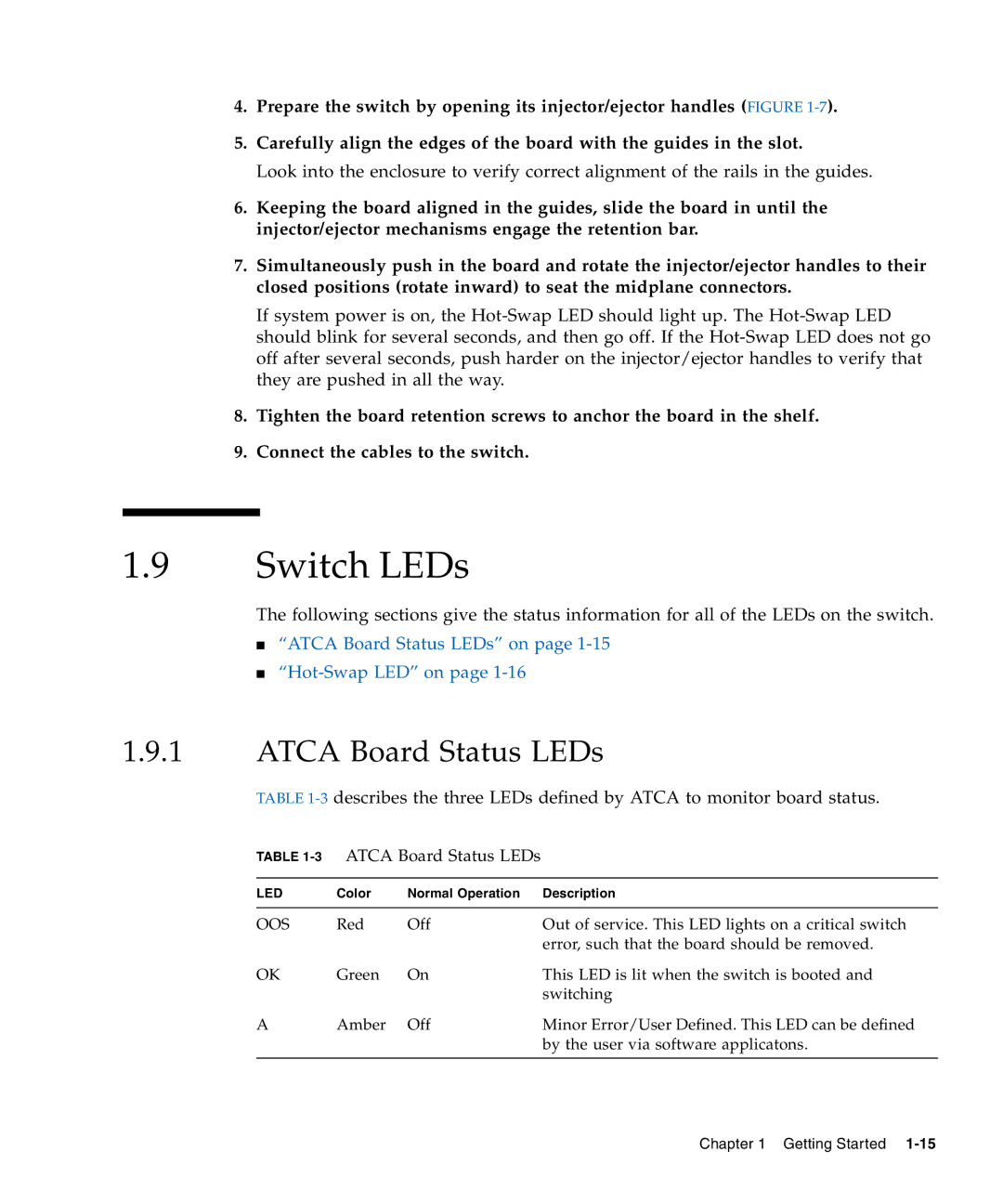4.Prepare the switch by opening its injector/ejector handles (FIGURE
5.Carefully align the edges of the board with the guides in the slot.
Look into the enclosure to verify correct alignment of the rails in the guides.
6.Keeping the board aligned in the guides, slide the board in until the injector/ejector mechanisms engage the retention bar.
7.Simultaneously push in the board and rotate the injector/ejector handles to their closed positions (rotate inward) to seat the midplane connectors.
If system power is on, the
8.Tighten the board retention screws to anchor the board in the shelf.
9.Connect the cables to the switch.
1.9Switch LEDs
The following sections give the status information for all of the LEDs on the switch.
■“ATCA Board Status LEDs” on page
■
1.9.1ATCA Board Status LEDs
TABLE
TABLE 1-3 ATCA Board Status LEDs
LED | Color | Normal Operation | Description |
|
|
|
|
OOS | Red | Off | Out of service. This LED lights on a critical switch |
|
|
| error, such that the board should be removed. |
OK | Green | On | This LED is lit when the switch is booted and |
|
|
| switching |
A | Amber | Off | Minor Error/User Defined. This LED can be defined |
|
|
| by the user via software applicatons. |
|
|
|
|