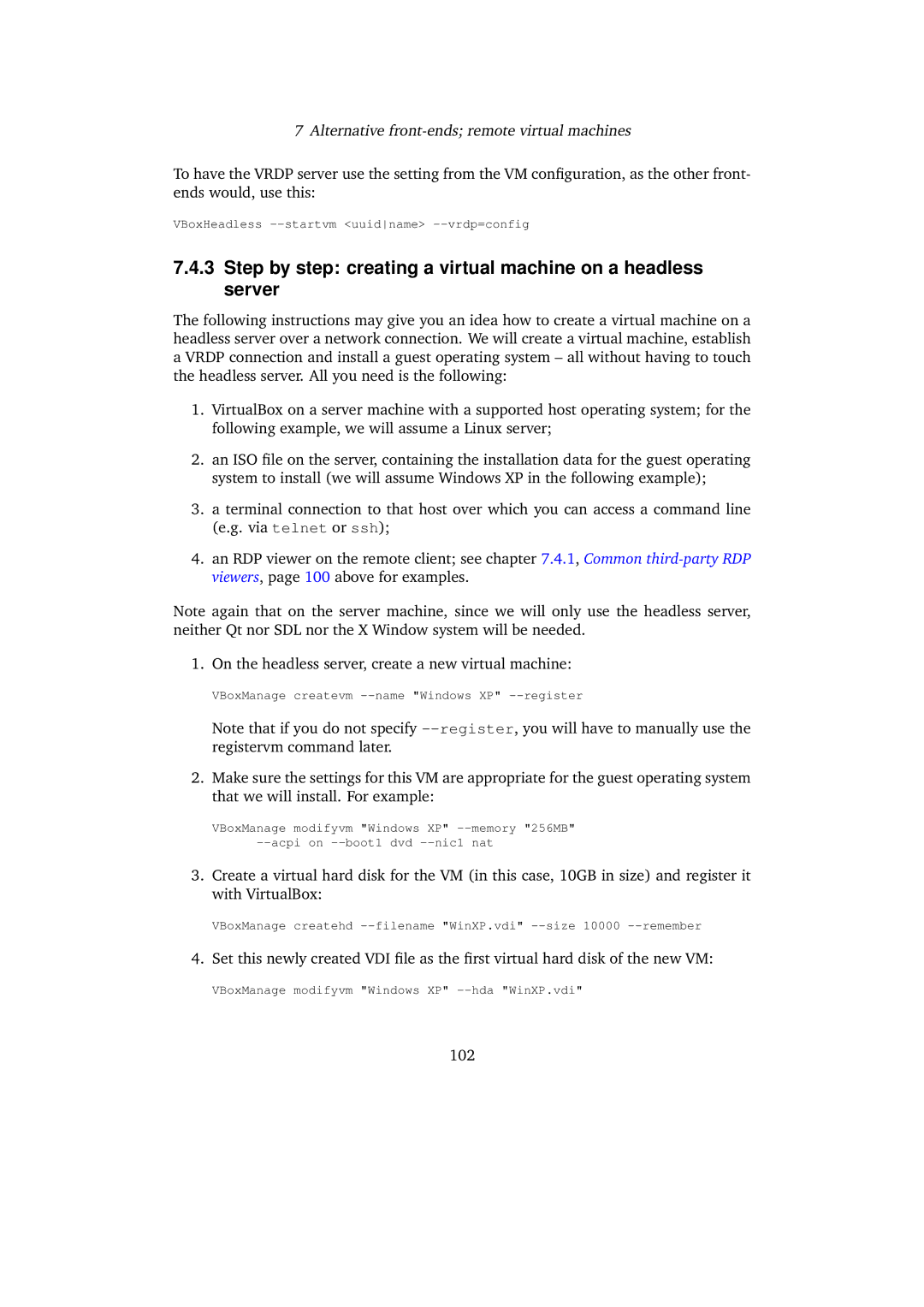7 Alternative
To have the VRDP server use the setting from the VM configuration, as the other front- ends would, use this:
VBoxHeadless
7.4.3Step by step: creating a virtual machine on a headless server
The following instructions may give you an idea how to create a virtual machine on a headless server over a network connection. We will create a virtual machine, establish a VRDP connection and install a guest operating system – all without having to touch the headless server. All you need is the following:
1.VirtualBox on a server machine with a supported host operating system; for the following example, we will assume a Linux server;
2.an ISO file on the server, containing the installation data for the guest operating system to install (we will assume Windows XP in the following example);
3.a terminal connection to that host over which you can access a command line (e.g. via telnet or ssh);
4.an RDP viewer on the remote client; see chapter 7.4.1, Common
Note again that on the server machine, since we will only use the headless server, neither Qt nor SDL nor the X Window system will be needed.
1. On the headless server, create a new virtual machine:
VBoxManage createvm
Note that if you do not specify
2.Make sure the settings for this VM are appropriate for the guest operating system that we will install. For example:
VBoxManage modifyvm "Windows XP"
3.Create a virtual hard disk for the VM (in this case, 10GB in size) and register it with VirtualBox:
VBoxManage createhd | filename "WinXP.vdi" | remember |
4. Set this newly created VDI file as the first virtual hard disk of the new VM:
VBoxManage modifyvm "Windows XP"
102