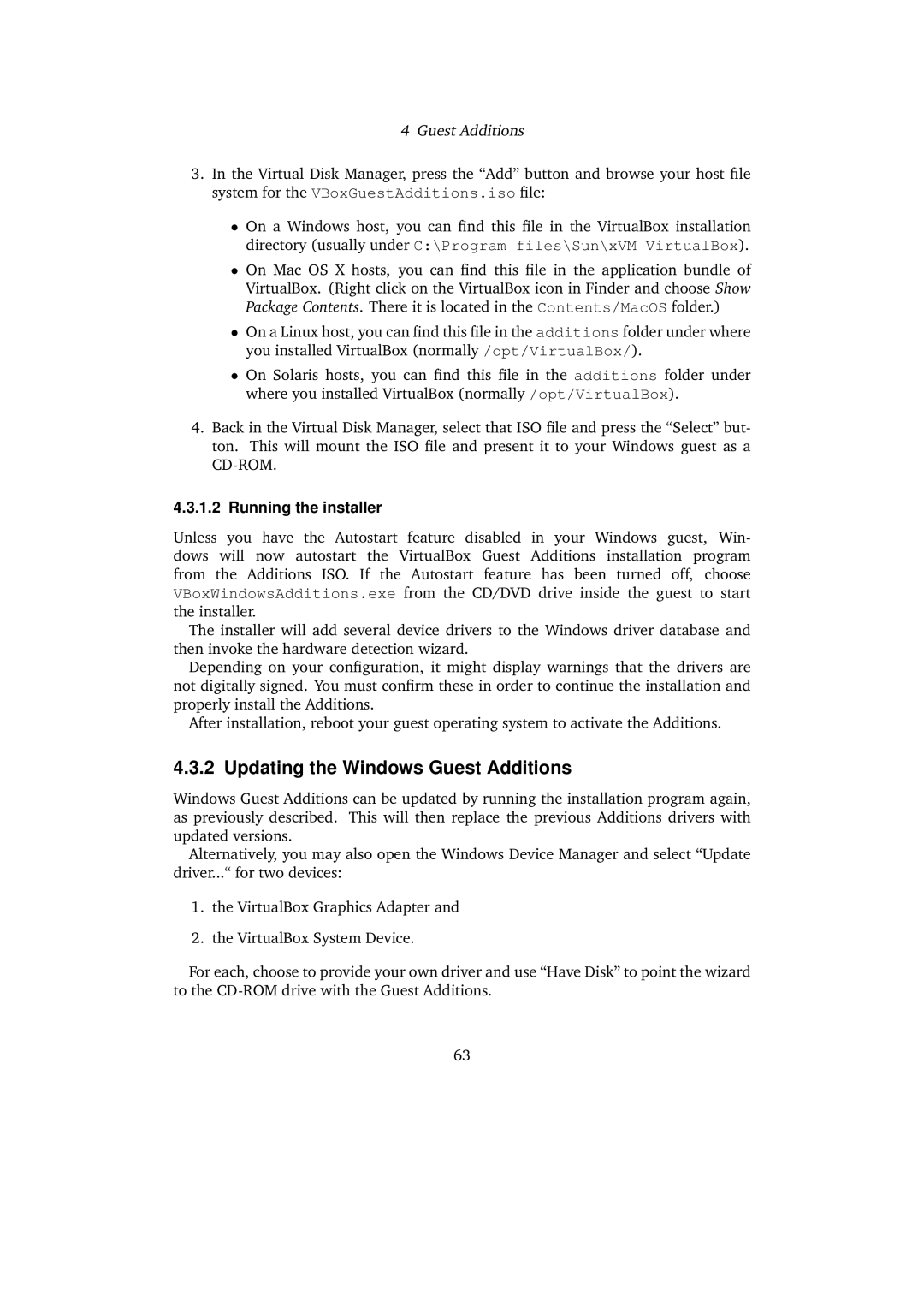4Guest Additions
3.In the Virtual Disk Manager, press the “Add” button and browse your host file system for the VBoxGuestAdditions.iso file:
•On a Windows host, you can find this file in the VirtualBox installation directory (usually under C:\Program files\Sun\xVM VirtualBox).
•On Mac OS X hosts, you can find this file in the application bundle of VirtualBox. (Right click on the VirtualBox icon in Finder and choose Show Package Contents. There it is located in the Contents/MacOS folder.)
•On a Linux host, you can find this file in the additions folder under where you installed VirtualBox (normally /opt/VirtualBox/).
•On Solaris hosts, you can find this file in the additions folder under where you installed VirtualBox (normally /opt/VirtualBox).
4.Back in the Virtual Disk Manager, select that ISO file and press the “Select” but- ton. This will mount the ISO file and present it to your Windows guest as a
4.3.1.2 Running the installer
Unless you have the Autostart feature disabled in your Windows guest, Win- dows will now autostart the VirtualBox Guest Additions installation program from the Additions ISO. If the Autostart feature has been turned off, choose VBoxWindowsAdditions.exe from the CD/DVD drive inside the guest to start the installer.
The installer will add several device drivers to the Windows driver database and then invoke the hardware detection wizard.
Depending on your configuration, it might display warnings that the drivers are not digitally signed. You must confirm these in order to continue the installation and properly install the Additions.
After installation, reboot your guest operating system to activate the Additions.
4.3.2 Updating the Windows Guest Additions
Windows Guest Additions can be updated by running the installation program again, as previously described. This will then replace the previous Additions drivers with updated versions.
Alternatively, you may also open the Windows Device Manager and select “Update driver...“ for two devices:
1.the VirtualBox Graphics Adapter and
2.the VirtualBox System Device.
For each, choose to provide your own driver and use “Have Disk” to point the wizard to the
63