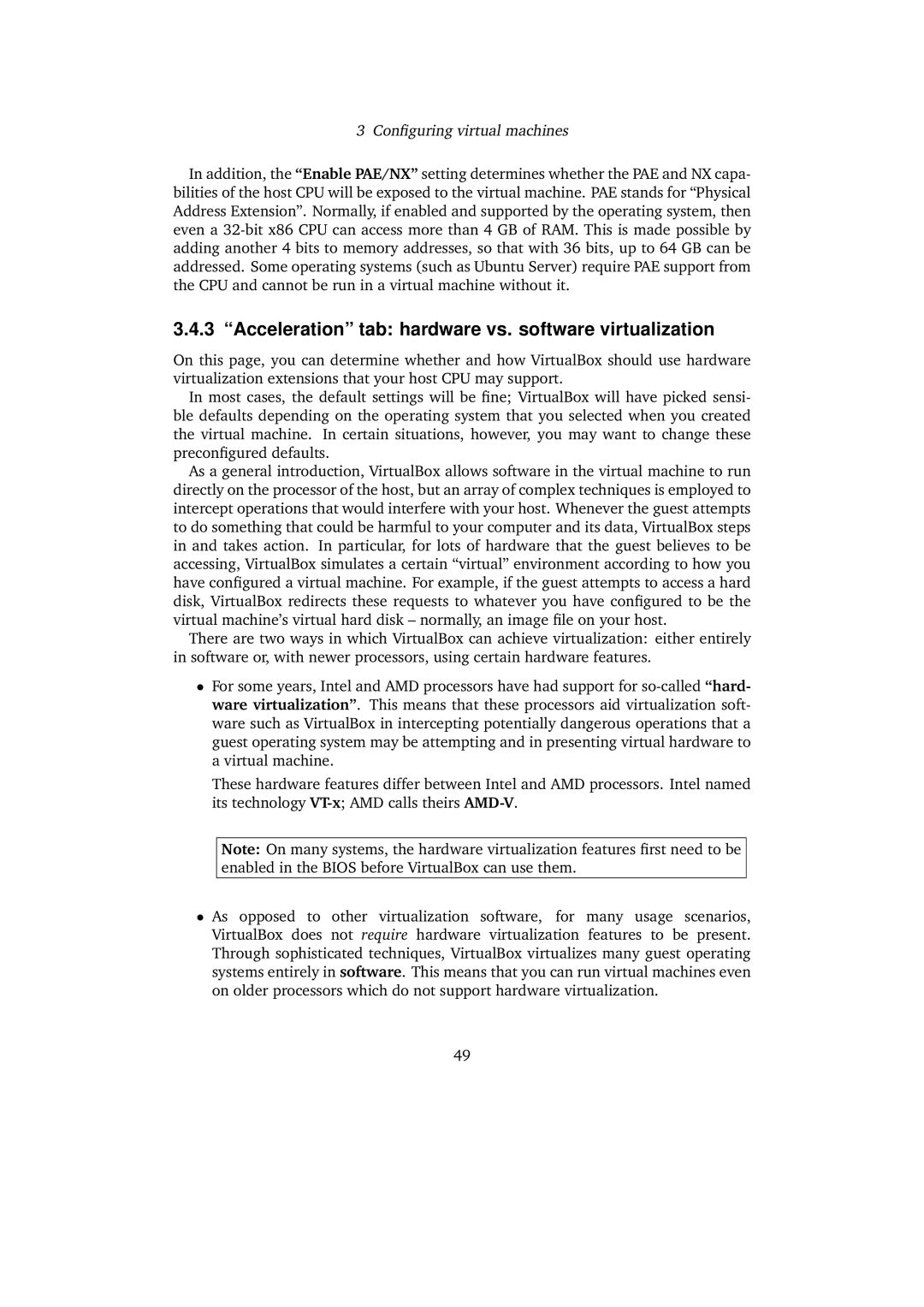3 Configuring virtual machines
In addition, the “Enable PAE/NX” setting determines whether the PAE and NX capa- bilities of the host CPU will be exposed to the virtual machine. PAE stands for “Physical Address Extension”. Normally, if enabled and supported by the operating system, then even a
3.4.3 “Acceleration” tab: hardware vs. software virtualization
On this page, you can determine whether and how VirtualBox should use hardware virtualization extensions that your host CPU may support.
In most cases, the default settings will be fine; VirtualBox will have picked sensi- ble defaults depending on the operating system that you selected when you created the virtual machine. In certain situations, however, you may want to change these preconfigured defaults.
As a general introduction, VirtualBox allows software in the virtual machine to run directly on the processor of the host, but an array of complex techniques is employed to intercept operations that would interfere with your host. Whenever the guest attempts to do something that could be harmful to your computer and its data, VirtualBox steps in and takes action. In particular, for lots of hardware that the guest believes to be accessing, VirtualBox simulates a certain “virtual” environment according to how you have configured a virtual machine. For example, if the guest attempts to access a hard disk, VirtualBox redirects these requests to whatever you have configured to be the virtual machine’s virtual hard disk – normally, an image file on your host.
There are two ways in which VirtualBox can achieve virtualization: either entirely in software or, with newer processors, using certain hardware features.
•For some years, Intel and AMD processors have had support for
These hardware features differ between Intel and AMD processors. Intel named its technology
Note: On many systems, the hardware virtualization features first need to be enabled in the BIOS before VirtualBox can use them.
•As opposed to other virtualization software, for many usage scenarios, VirtualBox does not require hardware virtualization features to be present. Through sophisticated techniques, VirtualBox virtualizes many guest operating systems entirely in software. This means that you can run virtual machines even on older processors which do not support hardware virtualization.
49