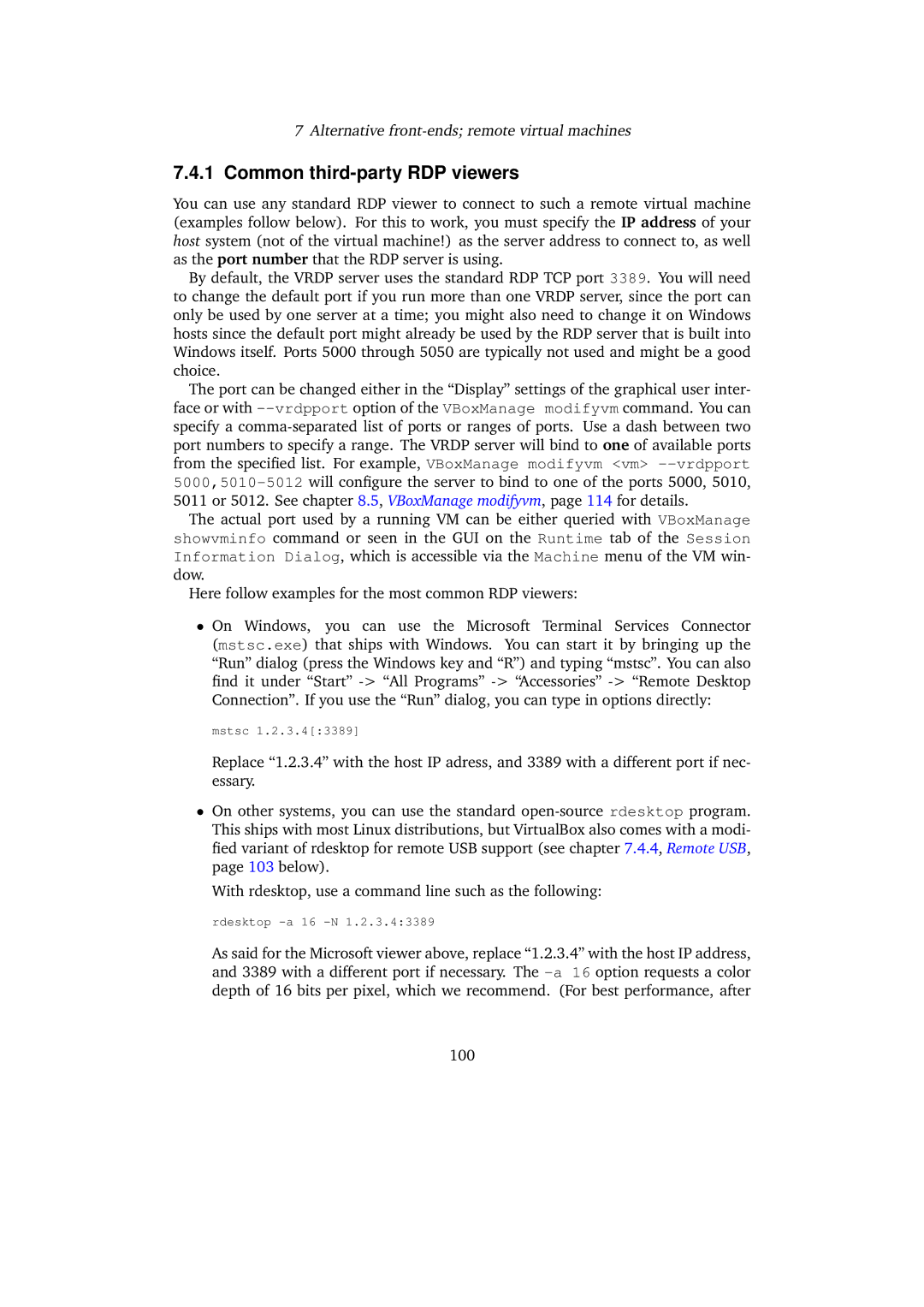7Alternative
7.4.1Common third-party RDP viewers
You can use any standard RDP viewer to connect to such a remote virtual machine (examples follow below). For this to work, you must specify the IP address of your host system (not of the virtual machine!) as the server address to connect to, as well as the port number that the RDP server is using.
By default, the VRDP server uses the standard RDP TCP port 3389. You will need to change the default port if you run more than one VRDP server, since the port can only be used by one server at a time; you might also need to change it on Windows hosts since the default port might already be used by the RDP server that is built into Windows itself. Ports 5000 through 5050 are typically not used and might be a good choice.
The port can be changed either in the “Display” settings of the graphical user inter- face or with
The actual port used by a running VM can be either queried with VBoxManage showvminfo command or seen in the GUI on the Runtime tab of the Session Information Dialog, which is accessible via the Machine menu of the VM win- dow.
Here follow examples for the most common RDP viewers:
•On Windows, you can use the Microsoft Terminal Services Connector (mstsc.exe) that ships with Windows. You can start it by bringing up the “Run” dialog (press the Windows key and “R”) and typing “mstsc”. You can also find it under “Start”
mstsc 1.2.3.4[:3389]
Replace “1.2.3.4” with the host IP adress, and 3389 with a different port if nec- essary.
•On other systems, you can use the standard
With rdesktop, use a command line such as the following:
rdesktop
As said for the Microsoft viewer above, replace “1.2.3.4” with the host IP address, and 3389 with a different port if necessary. The
100