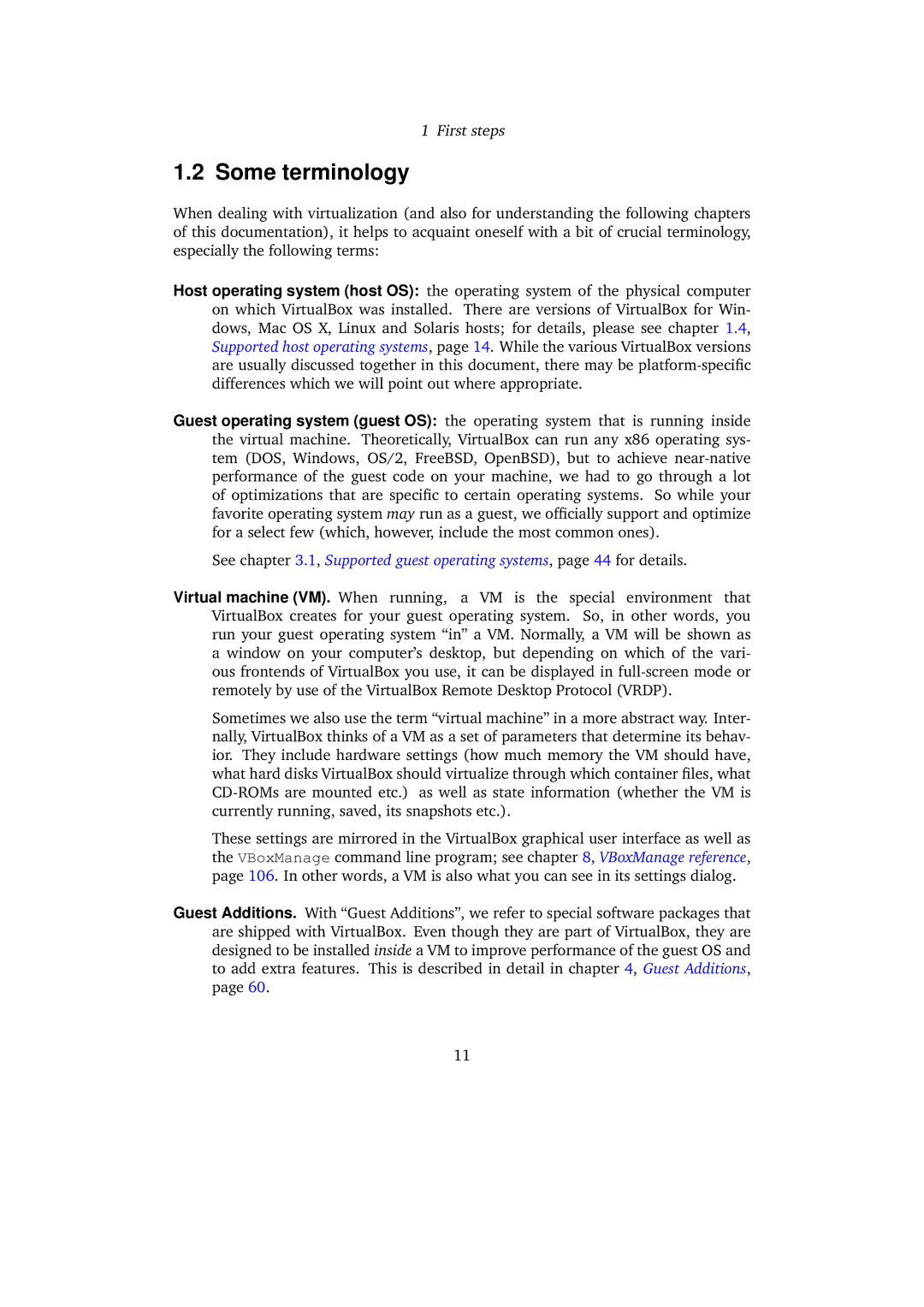1 First steps
1.2 Some terminology
When dealing with virtualization (and also for understanding the following chapters of this documentation), it helps to acquaint oneself with a bit of crucial terminology, especially the following terms:
Host operating system (host OS): the operating system of the physical computer on which VirtualBox was installed. There are versions of VirtualBox for Win- dows, Mac OS X, Linux and Solaris hosts; for details, please see chapter 1.4, Supported host operating systems, page 14. While the various VirtualBox versions are usually discussed together in this document, there may be
Guest operating system (guest OS): the operating system that is running inside the virtual machine. Theoretically, VirtualBox can run any x86 operating sys- tem (DOS, Windows, OS/2, FreeBSD, OpenBSD), but to achieve
See chapter 3.1, Supported guest operating systems, page 44 for details.
Virtual machine (VM). When running, a VM is the special environment that VirtualBox creates for your guest operating system. So, in other words, you run your guest operating system “in” a VM. Normally, a VM will be shown as a window on your computer’s desktop, but depending on which of the vari- ous frontends of VirtualBox you use, it can be displayed in
Sometimes we also use the term “virtual machine” in a more abstract way. Inter- nally, VirtualBox thinks of a VM as a set of parameters that determine its behav- ior. They include hardware settings (how much memory the VM should have, what hard disks VirtualBox should virtualize through which container files, what
These settings are mirrored in the VirtualBox graphical user interface as well as the VBoxManage command line program; see chapter 8, VBoxManage reference, page 106. In other words, a VM is also what you can see in its settings dialog.
Guest Additions. With “Guest Additions”, we refer to special software packages that are shipped with VirtualBox. Even though they are part of VirtualBox, they are designed to be installed inside a VM to improve performance of the guest OS and to add extra features. This is described in detail in chapter 4, Guest Additions, page 60.
11