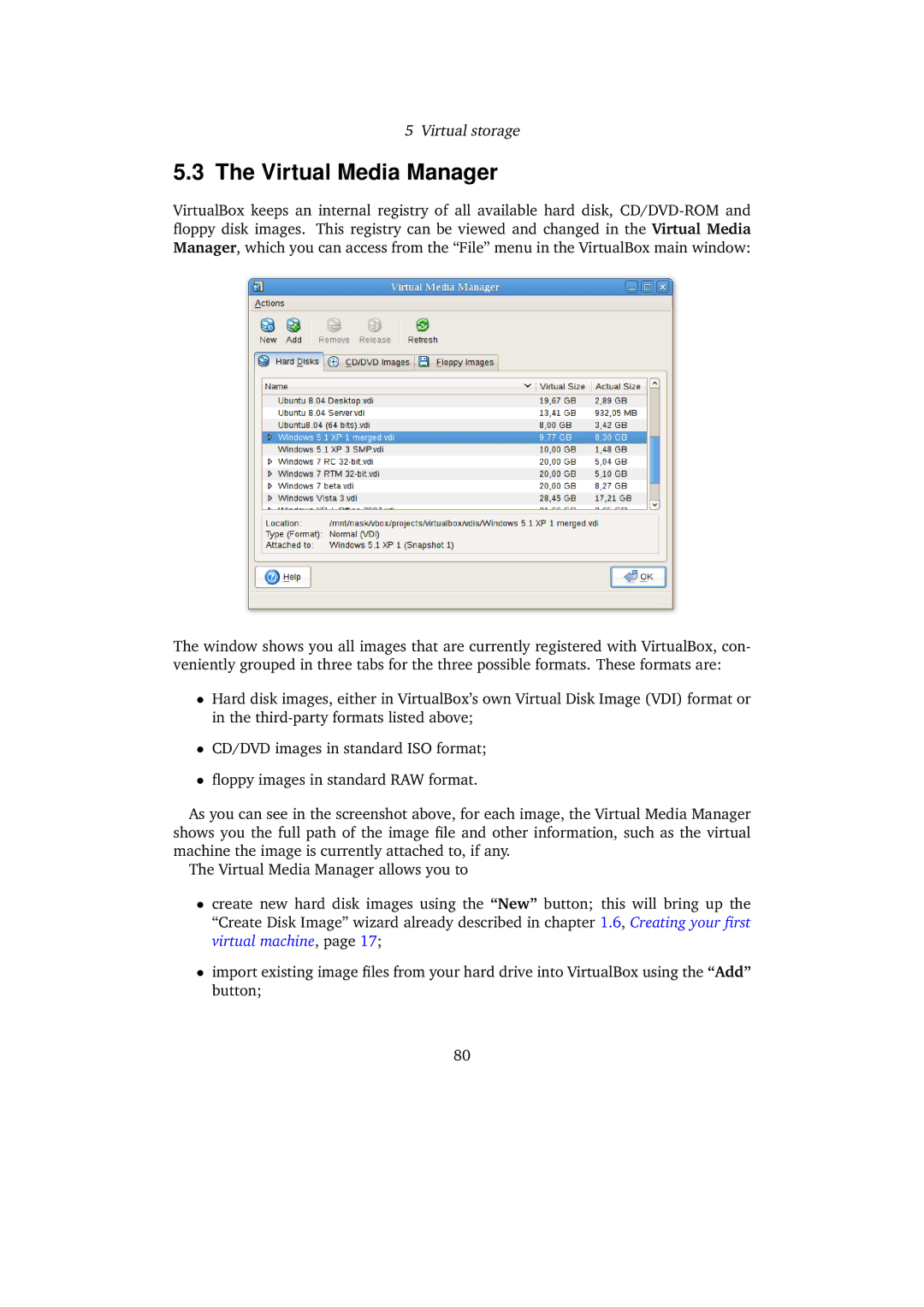5Virtual storage
5.3The Virtual Media Manager
VirtualBox keeps an internal registry of all available hard disk,
The window shows you all images that are currently registered with VirtualBox, con- veniently grouped in three tabs for the three possible formats. These formats are:
•Hard disk images, either in VirtualBox’s own Virtual Disk Image (VDI) format or in the
•CD/DVD images in standard ISO format;
•floppy images in standard RAW format.
As you can see in the screenshot above, for each image, the Virtual Media Manager shows you the full path of the image file and other information, such as the virtual machine the image is currently attached to, if any.
The Virtual Media Manager allows you to
•create new hard disk images using the “New” button; this will bring up the “Create Disk Image” wizard already described in chapter 1.6, Creating your first virtual machine, page 17;
•import existing image files from your hard drive into VirtualBox using the “Add” button;
80