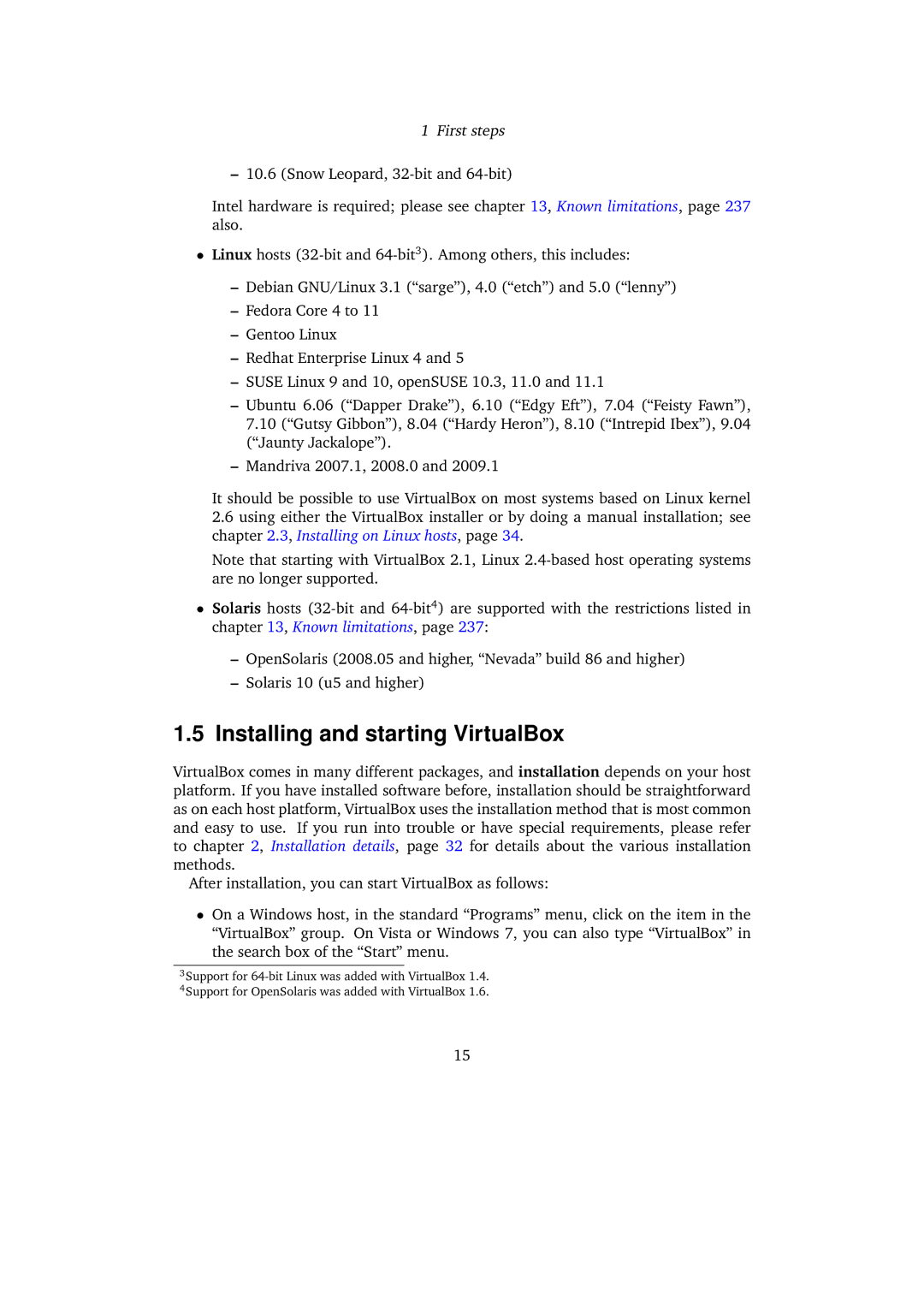1First steps
–10.6 (Snow Leopard,
Intel hardware is required; please see chapter 13, Known limitations, page 237 also.
•Linux hosts
–Debian GNU/Linux 3.1 (“sarge”), 4.0 (“etch”) and 5.0 (“lenny”)
–Fedora Core 4 to 11
–Gentoo Linux
–Redhat Enterprise Linux 4 and 5
–SUSE Linux 9 and 10, openSUSE 10.3, 11.0 and 11.1
–Ubuntu 6.06 (“Dapper Drake”), 6.10 (“Edgy Eft”), 7.04 (“Feisty Fawn”), 7.10 (“Gutsy Gibbon”), 8.04 (“Hardy Heron”), 8.10 (“Intrepid Ibex”), 9.04 (“Jaunty Jackalope”).
–Mandriva 2007.1, 2008.0 and 2009.1
It should be possible to use VirtualBox on most systems based on Linux kernel
2.6using either the VirtualBox installer or by doing a manual installation; see chapter 2.3, Installing on Linux hosts, page 34.
Note that starting with VirtualBox 2.1, Linux
•Solaris hosts
–OpenSolaris (2008.05 and higher, “Nevada” build 86 and higher)
–Solaris 10 (u5 and higher)
1.5 Installing and starting VirtualBox
VirtualBox comes in many different packages, and installation depends on your host platform. If you have installed software before, installation should be straightforward as on each host platform, VirtualBox uses the installation method that is most common and easy to use. If you run into trouble or have special requirements, please refer to chapter 2, Installation details, page 32 for details about the various installation methods.
After installation, you can start VirtualBox as follows:
•On a Windows host, in the standard “Programs” menu, click on the item in the “VirtualBox” group. On Vista or Windows 7, you can also type “VirtualBox” in the search box of the “Start” menu.
3Support for
4Support for OpenSolaris was added with VirtualBox 1.6.
15