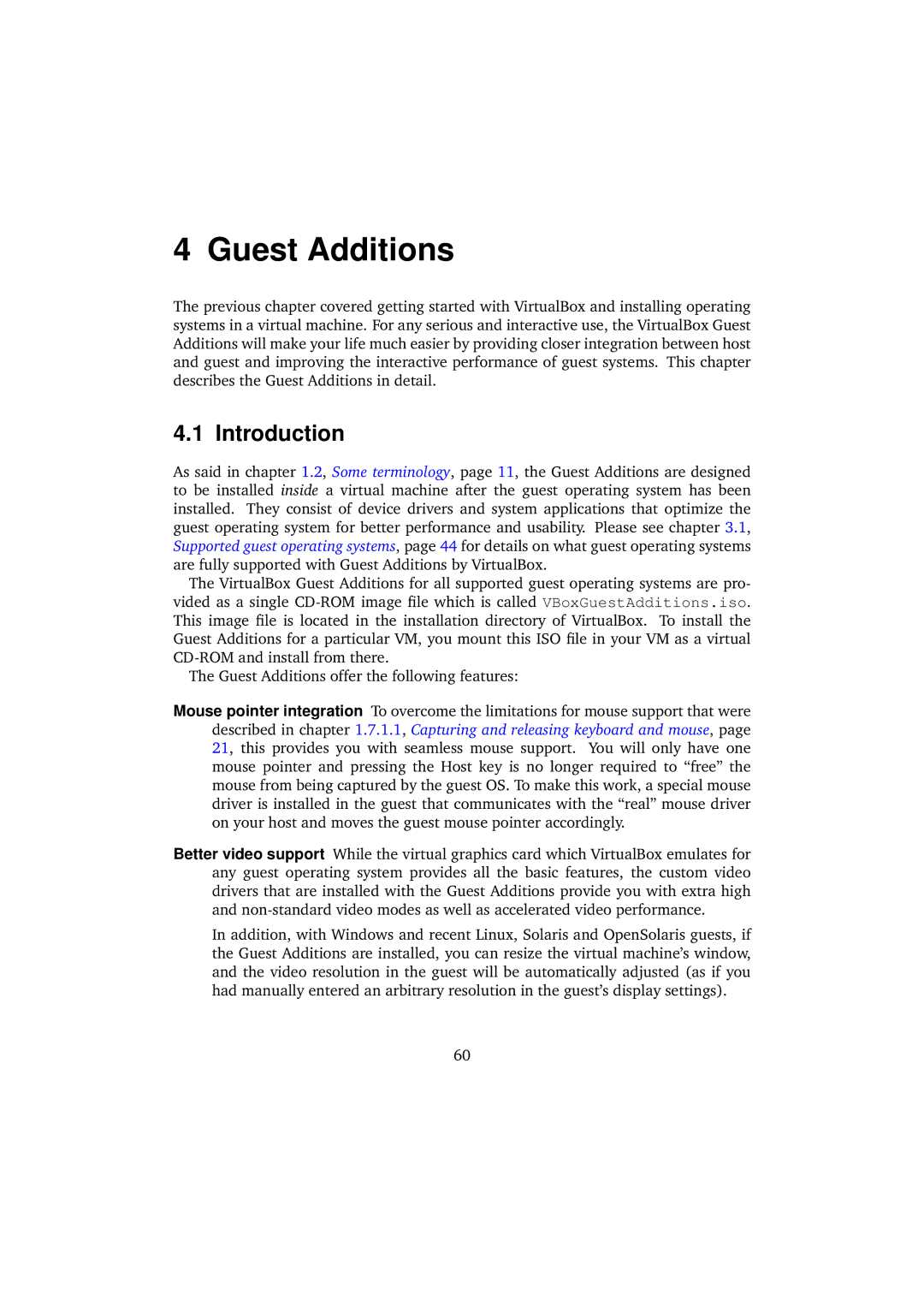4 Guest Additions
The previous chapter covered getting started with VirtualBox and installing operating systems in a virtual machine. For any serious and interactive use, the VirtualBox Guest Additions will make your life much easier by providing closer integration between host and guest and improving the interactive performance of guest systems. This chapter describes the Guest Additions in detail.
4.1 Introduction
As said in chapter 1.2, Some terminology, page 11, the Guest Additions are designed to be installed inside a virtual machine after the guest operating system has been installed. They consist of device drivers and system applications that optimize the guest operating system for better performance and usability. Please see chapter 3.1, Supported guest operating systems, page 44 for details on what guest operating systems are fully supported with Guest Additions by VirtualBox.
The VirtualBox Guest Additions for all supported guest operating systems are pro- vided as a single
The Guest Additions offer the following features:
Mouse pointer integration To overcome the limitations for mouse support that were described in chapter 1.7.1.1, Capturing and releasing keyboard and mouse, page 21, this provides you with seamless mouse support. You will only have one mouse pointer and pressing the Host key is no longer required to “free” the mouse from being captured by the guest OS. To make this work, a special mouse driver is installed in the guest that communicates with the “real” mouse driver on your host and moves the guest mouse pointer accordingly.
Better video support While the virtual graphics card which VirtualBox emulates for any guest operating system provides all the basic features, the custom video drivers that are installed with the Guest Additions provide you with extra high and
In addition, with Windows and recent Linux, Solaris and OpenSolaris guests, if the Guest Additions are installed, you can resize the virtual machine’s window, and the video resolution in the guest will be automatically adjusted (as if you had manually entered an arbitrary resolution in the guest’s display settings).
60